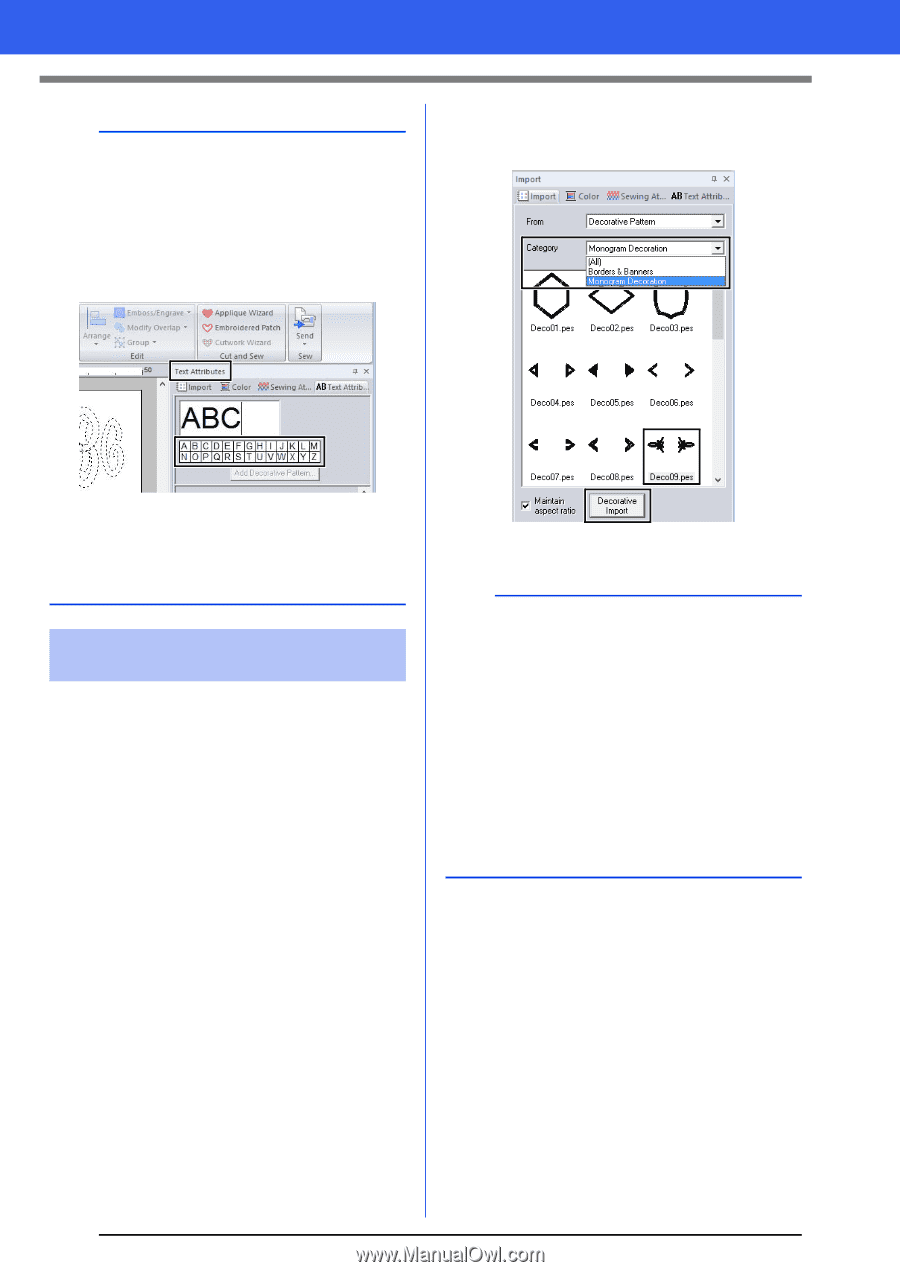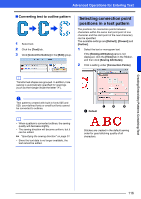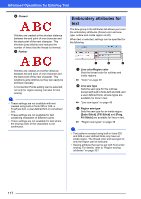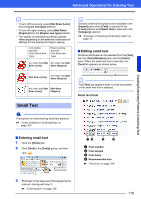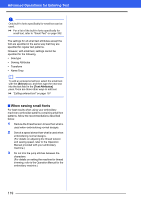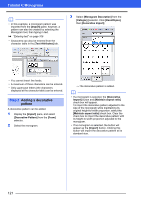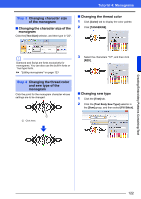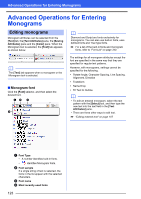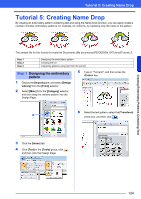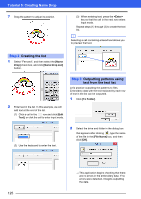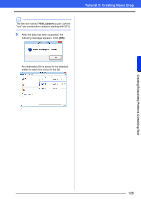Brother International PE-DESIGN 10 Instruction Manual - Page 122
Step 2, Decorative Import]
 |
View all Brother International PE-DESIGN 10 manuals
Add to My Manuals
Save this manual to your list of manuals |
Page 122 highlights
Tutorial 4: Monograms b • In this example, a monogram pattern was imported from the [Import] pane; however, a pattern can also be created by selecting the Monogram tool, then typing in text. cc "Entering text" on page 106 • Characters can also be entered from the character table in the [Text Attributes] tab. 3 Select [Monogram Decoration] from the [Category] selector. Click [Deco09.pes], then [Decorative Import]. • You cannot insert line feeds. • A maximum of three characters can be entered. • Only uppercase letters (the characters displayed at the character table) can be entered. Step 2 Adding a decorative pattern A decorative pattern can be added. 1 Display the [Import] pane, and select [Decorative Pattern] from the [From] selector. 2 Select the monogram. The decorative pattern is added. b • If a monogram is selected, the [Decorative Import] button and [Maintain aspect ratio] check box will appear. To import the decorative pattern adjusted to the size of the monogram while maintaining its original height-to-width proportion, select the [Maintain aspect ratio] check box. Clear the check box to import the decorative pattern with its height-to-width proportion adjusted to the monogram. • If no monogram is selected, the button will appear as the [Import] button. Clicking this button will import the decorative pattern at its standard size. 121