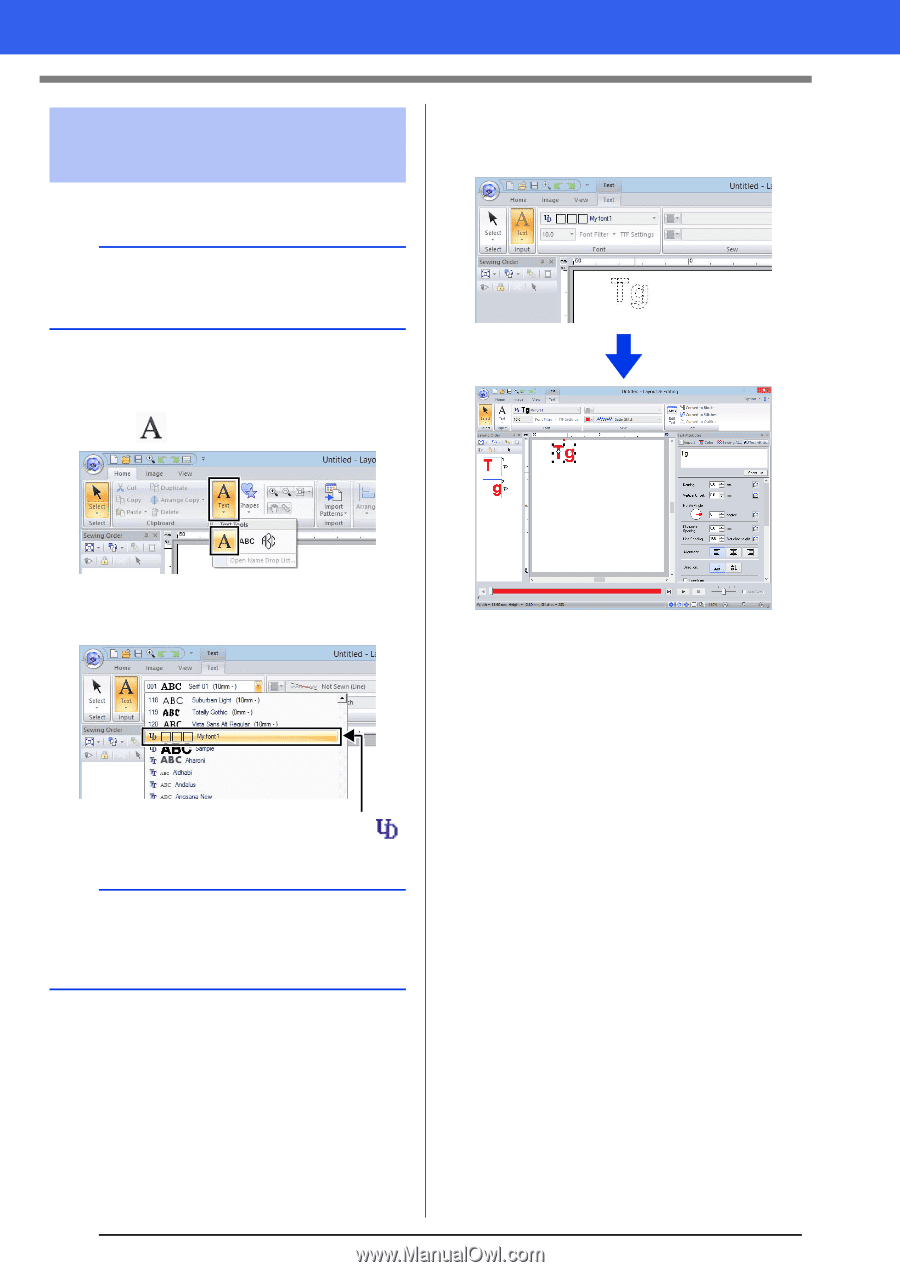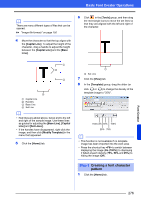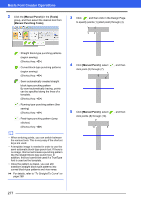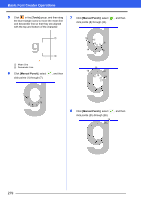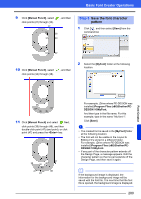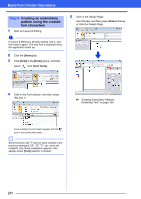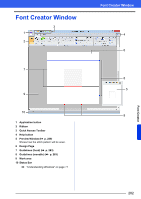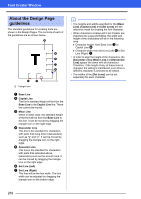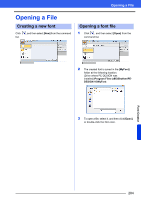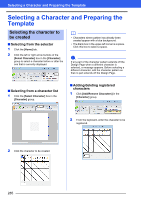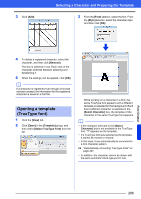Brother International PE-DESIGN 10 Instruction Manual - Page 282
Creating an embroidery, pattern using the created, font characters
 |
View all Brother International PE-DESIGN 10 manuals
Add to My Manuals
Save this manual to your list of manuals |
Page 282 highlights
Basic Font Creator Operations Step 6 Creating an embroidery pattern using the created font characters 1 Start up Layout & Editing. a If Layout & Editing is already started, exit it, and then start it again. The new font is detected when the application starts up. 2 Click the [Home] tab. 3 Click [Text] in the [Tools] group, and then select from [Text Tools]. 5 Click in the Design Page. Input the text, and then press the key or click the Design Page. 4 Click in the Font selector, and then select "My font 1". cc "Creating Embroidery Patterns Containing Text" on page 100 Fonts created in Font Creator appear with the icon in front of the font name. b Since fonts for only "T" and "g" were created in the previous examples ("A", "B", "C", etc. were not created), only these characters appear in the sample when [Font] selector is clicked. 281