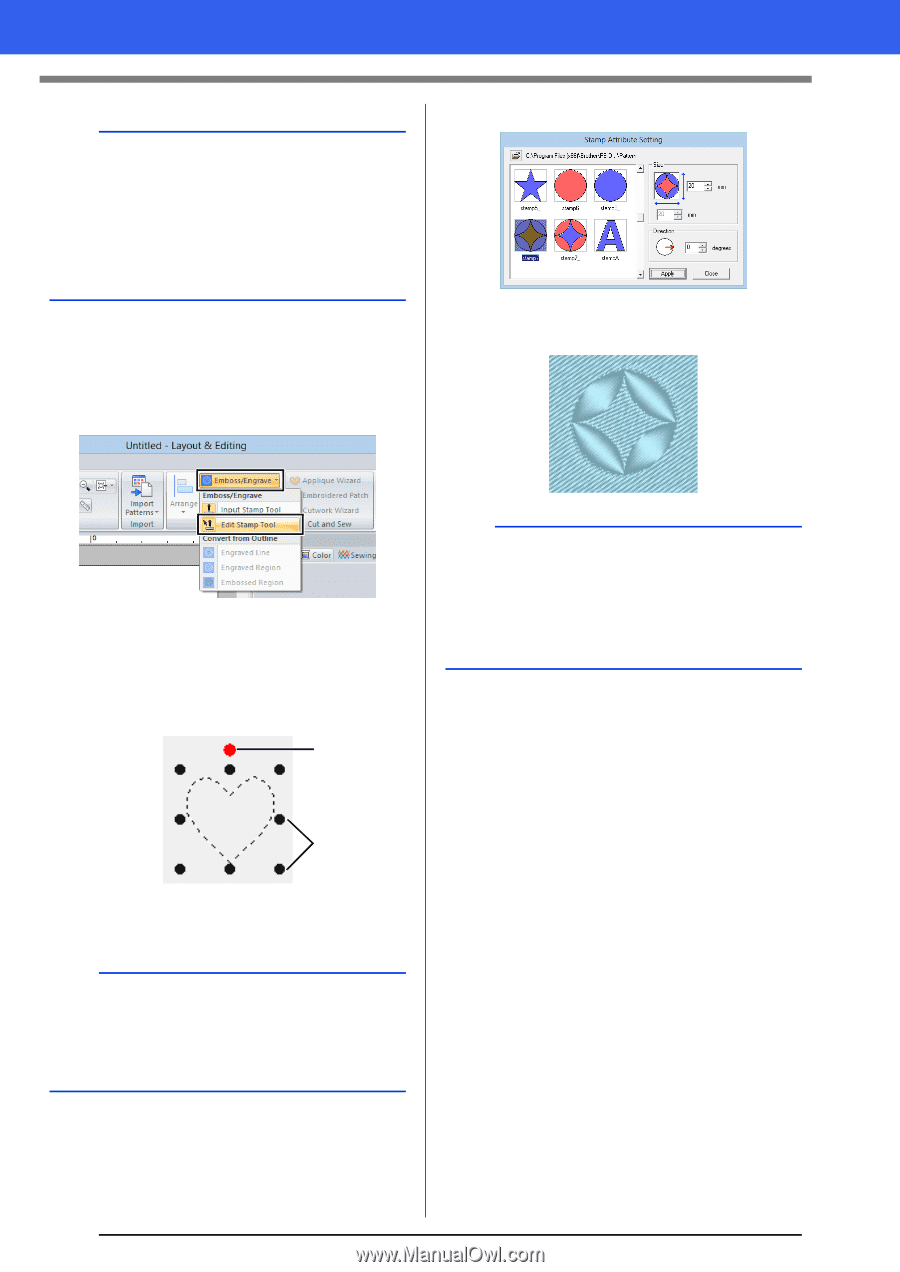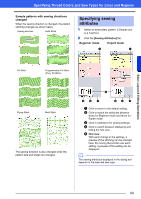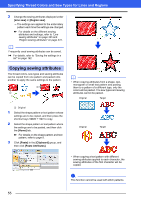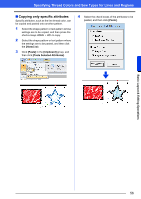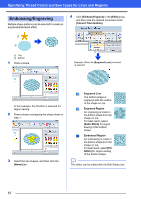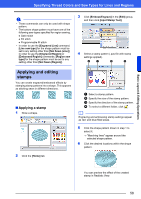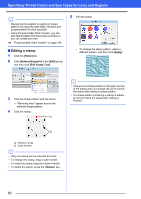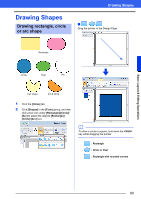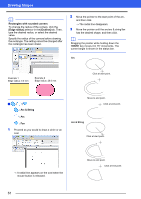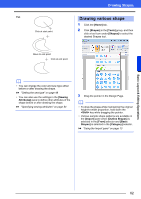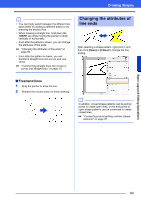Brother International PE-DESIGN 10 Instruction Manual - Page 60
Editing a stamp, Home], Emboss/Engrave], Edit], Edit Stamp Tool], Apply], <Delete>
 |
View all Brother International PE-DESIGN 10 manuals
Add to My Manuals
Save this manual to your list of manuals |
Page 60 highlights
Specifying Thread Colors and Sew Types for Lines and Regions b • Stamps can be applied to regions of shape pattern that have the satin stitch, fill stitch and programmable fill stitch specified. • Using Programmable Stitch Creator, you can edit stamp pattern that have been provided or you can create your own. cc "Programmable Stitch Creator" on page 258 ■ Editing a stamp 1 Click the [Home] tab. 2 Click [Emboss/Engrave] in the [Edit] group, and then click [Edit Stamp Tool]. 5 Edit the stamp. • To change the stamp pattern, select a different pattern, and then click [Apply]. 3 Click the shape pattern with the stamp. "Marching lines" appear around the selected shape pattern. 4 Click the stamp. 1 b • If the size of a shape pattern is changed, the size of the stamp does not change. Be sure to check the stamp after editing a shape pattern. • If a shape pattern containing a stamp is edited, be sure to check the stamp after editing is finished. 2 1 Rotation handle 2 Scale handles b • Only one stamp can be selected at a time. • To enlarge the stamp, drag a scale handle. • To rotate the stamp, drag the rotation handle. • To delete the stamp, press the key. 59