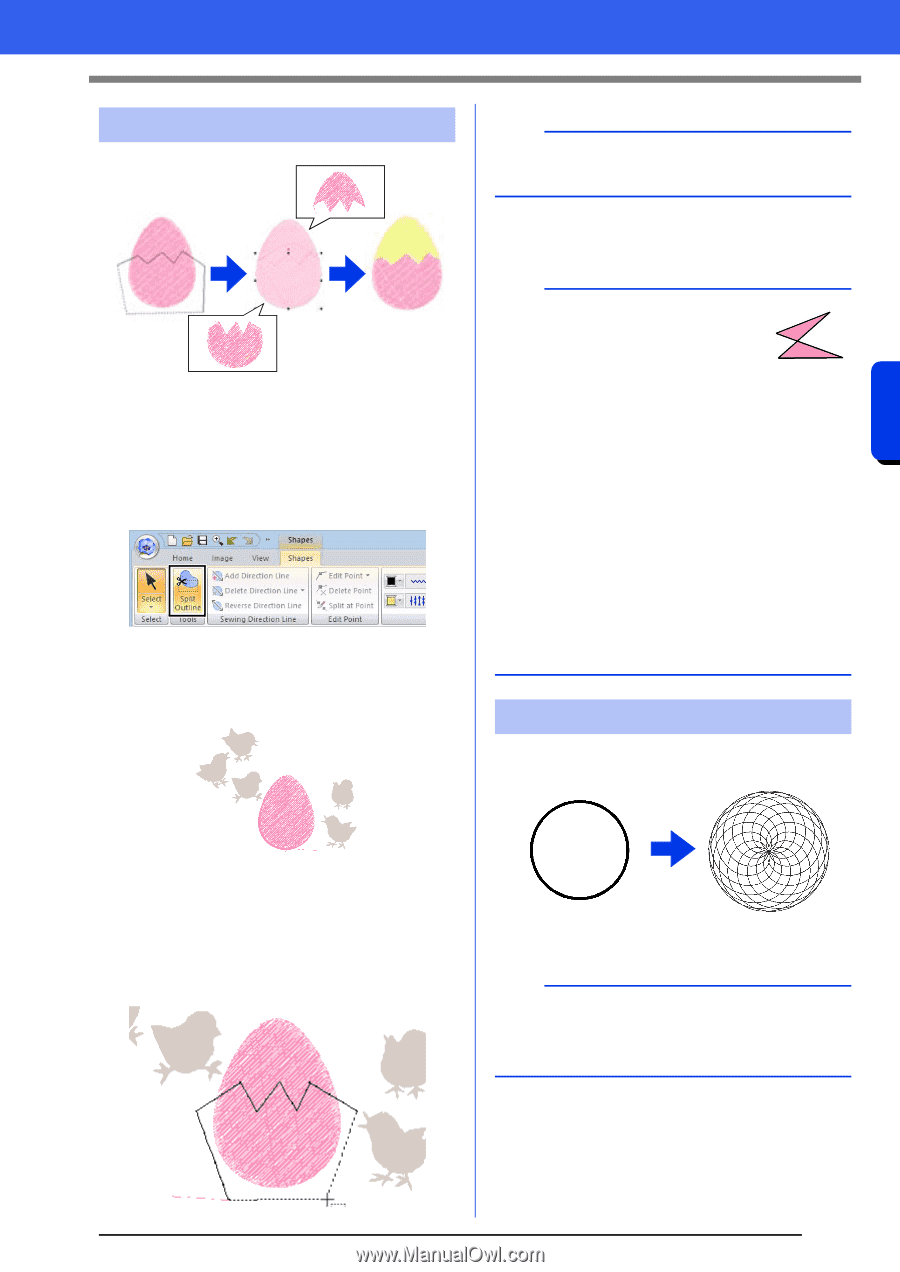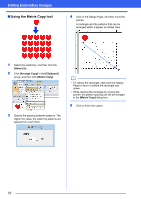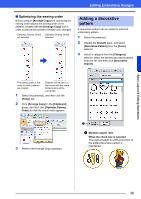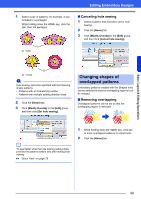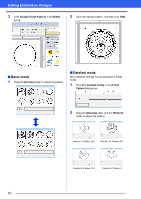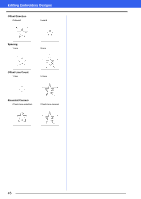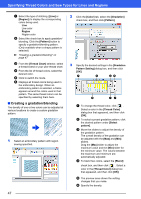Brother International PE-DESIGN 10 Instruction Manual - Page 43
Splitting Shape pattern, Creating a floral pattern, Shapes], Split Outline], Tools], Sewing Order]
 |
View all Brother International PE-DESIGN 10 manuals
Add to My Manuals
Save this manual to your list of manuals |
Page 43 highlights
Editing Embroidery Designs Splitting Shape pattern 1 Select a shape pattern, and then click the [Shapes] tab. cc For detail on the shape pattern, refer to page 8 2 Click [Split Outline] in the [Tools] group to select the [Split Outline] tool. If the design contains overlapping patterns, the selected pattern will appear in front of the others. All patterns other than the selected pattern will appear in gray. b To remove the last point that was entered, rightclick the mouse button. 5 Double-click in the Design Page to specify the section to be split off. a • Only closed patterns with no intersecting lines can be split. The pattern shown at the right cannot be split. • The inside pattern with hole sewing applied cannot be split. • If the enclosing line that was drawn intersects itself, the section cannot be split off, and a message appears. • After splitting a pattern with fit text to outline applied, fit text to outline will be canceled. • If the entered patterns are not in the desired sewing order, change it in the [Sewing Order] pane. cc "Sewing order optimization" on page 83, and "Changing colors" on page 85 cc "Checking and Editing the Sewing Order" on page 82 Creating a floral pattern Line stitching in a floral pattern can be created based on the selected shape. Basic Layout & Editing Operations 3 Click in the Design Page at the point where you want to start drawing the enclosing lines. 4 Continue clicking in the Design Page to specify each corner of the enclosure around the area to be cut off. 1 Draw a shape, and then select it. a Be sure to select a closed line. cc "Changing the attributes of line ends" on page 64 2 Click the [Shapes] tab. 42