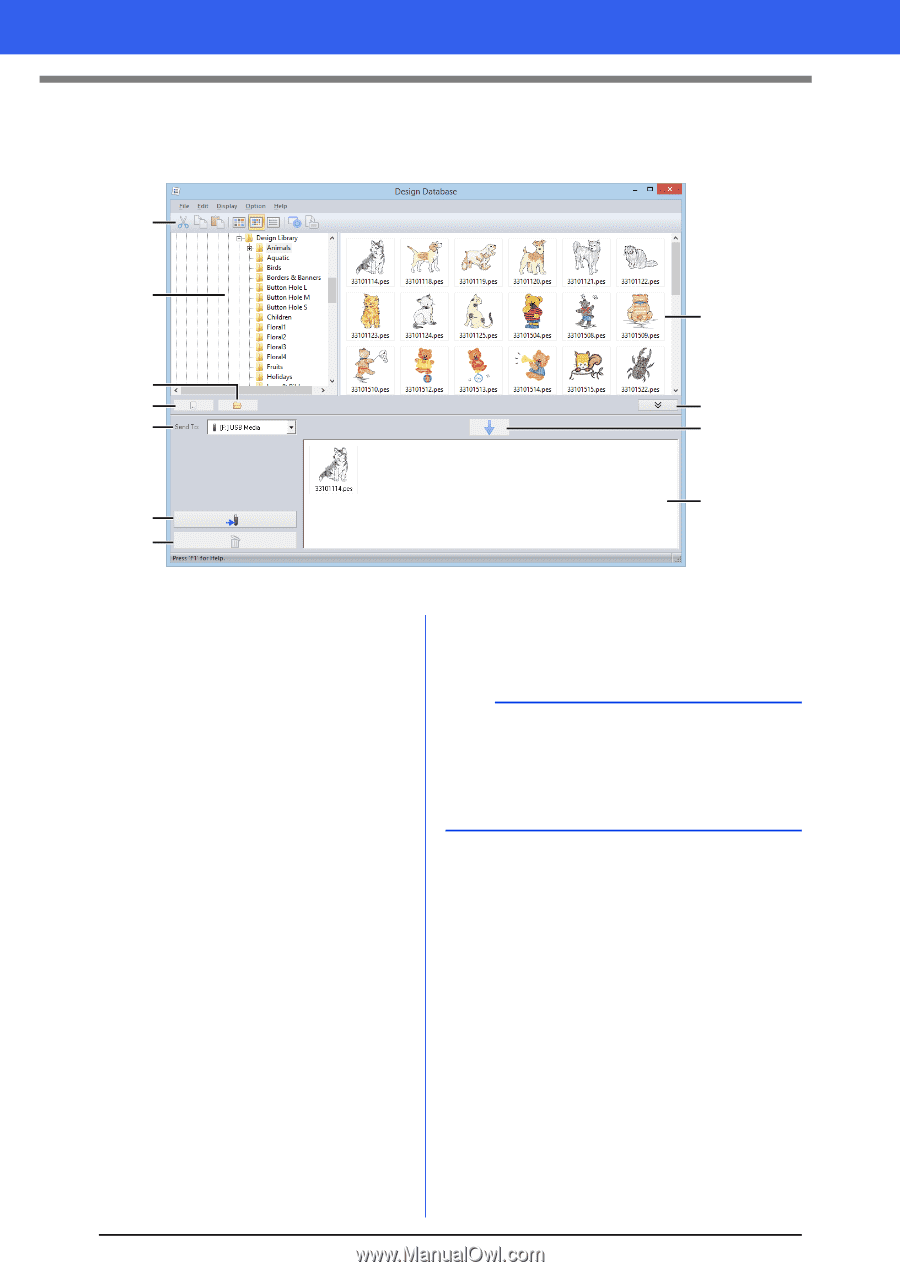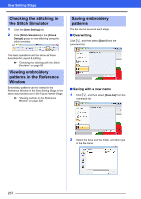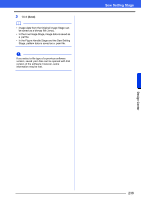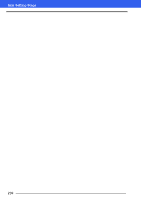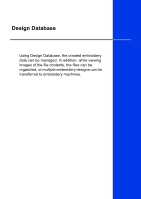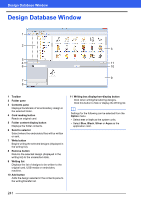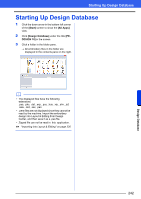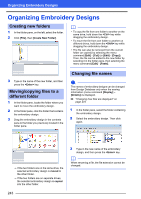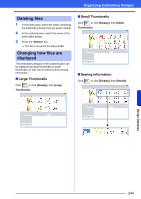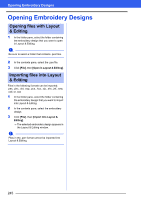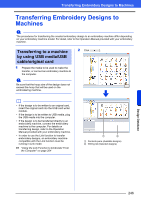Brother International PE-DESIGN 10 Instruction Manual - Page 242
Design Database Window
 |
View all Brother International PE-DESIGN 10 manuals
Add to My Manuals
Save this manual to your list of manuals |
Page 242 highlights
Design Database Window Design Database Window 1 2 3 5 4 11 6 10 9 7 8 1 Toolbar 2 Folder pane 3 Contents pane Displays thumbnails of all embroidery design in the selected folder. 4 Card reading button Reads an original card. 5 Folder content display button Displays the folder contents. 6 Send to selector Select where the embroidery files will be written or sent. 7 Write button Begins writing the selected designs (displayed in the writing list). 8 Remove button Returns the selected design (displayed in the writing list) to the unselected state. 9 Writing list Displays the list of designs to be written to the original card, USB media or embroidery machine. 10 Add button Adds the design selected in the contents pane to the writing/transfer list. 11 Writing box display/non-display button Click when writing/transferring designs. Click this button to hide or display the Writing list. b Settings for the following can be selected from the Option menu. • Select mm or inch as the system units. • Select Blue, Black, Silver or Aqua as the application color. 241