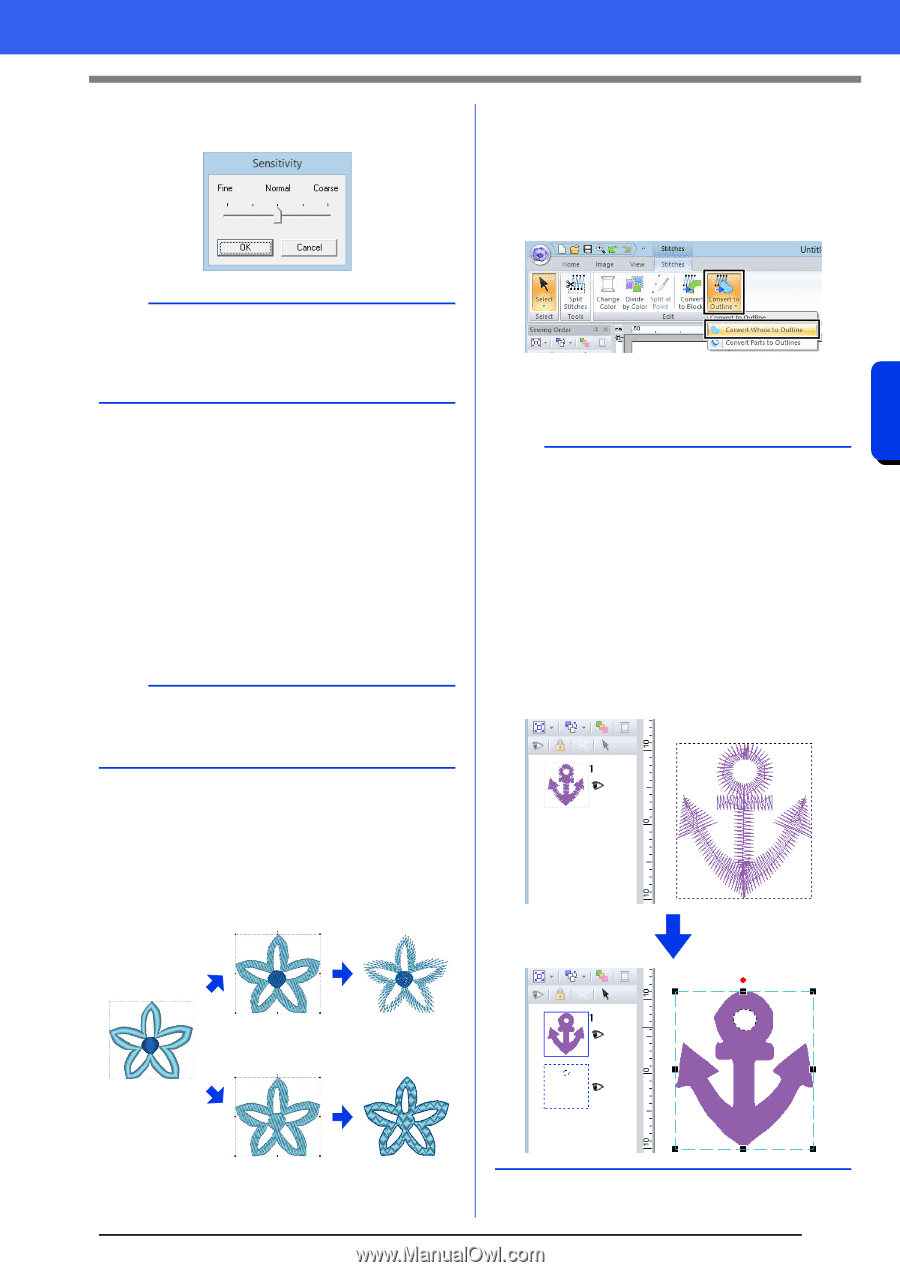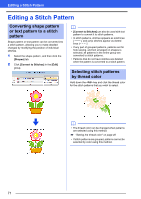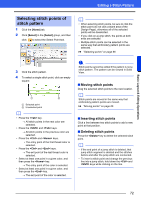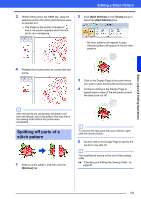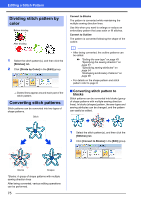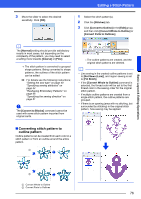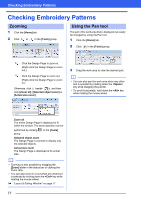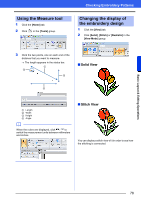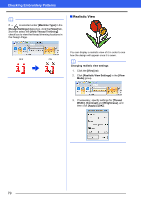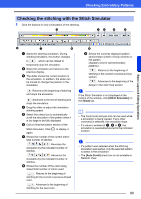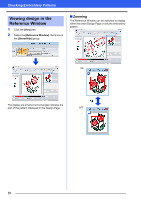Brother International PE-DESIGN 10 Instruction Manual - Page 77
Converting stitch pattern to, outline pattern, Convert Whole to Outline]
 |
View all Brother International PE-DESIGN 10 manuals
Add to My Manuals
Save this manual to your list of manuals |
Page 77 highlights
Basic Layout & Editing Operations 3 Move the slider to select the desired sensitivity. Click [OK]. Editing a Stitch Pattern 1 Select the stitch pattern(s). 2 Click the [Stitches] tab. 3 Click [Convert to Outline] in the [Edit] group, and then click [Convert Whole to Outline] or [Convert Parts to Outlines]. b The [Normal] setting should provide satisfactory results in most cases, but depending on the complexity of the pattern, you may need to select a setting more towards [Coarse] or [Fine]. The stitch pattern is converted to grouped shape patterns. Being converted to shape patterns, the outlines of the stitch pattern can be edited. cc For details see the following instructions; "Setting the sew type" on page 49 "Specifying sewing attributes" on page 54 "Reshaping Embroidery Patterns" on page 66 "Specifying the sewing direction" on page 51 a The [Convert to Blocks] command cannot be used with some stitch pattern imported from original cards. The outline patterns are created, and the original stitch patterns are deleted. b • Line sewing in the created outline patterns is set to [Not Sewn (Line)], and region sewing is set to [Fill Stitch]. • If the [Convert Whole to Outline] command is selected, the thread color will be set to the first thread color in the sewing order for the original stitch pattern. • If multiple outline patterns are created from a single stitch pattern, the outline patterns are grouped. • If there is an opening (area with no stitching, but surrounded by stitching) in the original stitch pattern, hole sewing may be applied. ■ Converting stitch pattern to outline pattern Outline patterns can be created from each color in a stitch pattern or from an outline around the entire pattern. 1 2 1 Convert Whole to Outline 2 Convert Parts to Outlines 76