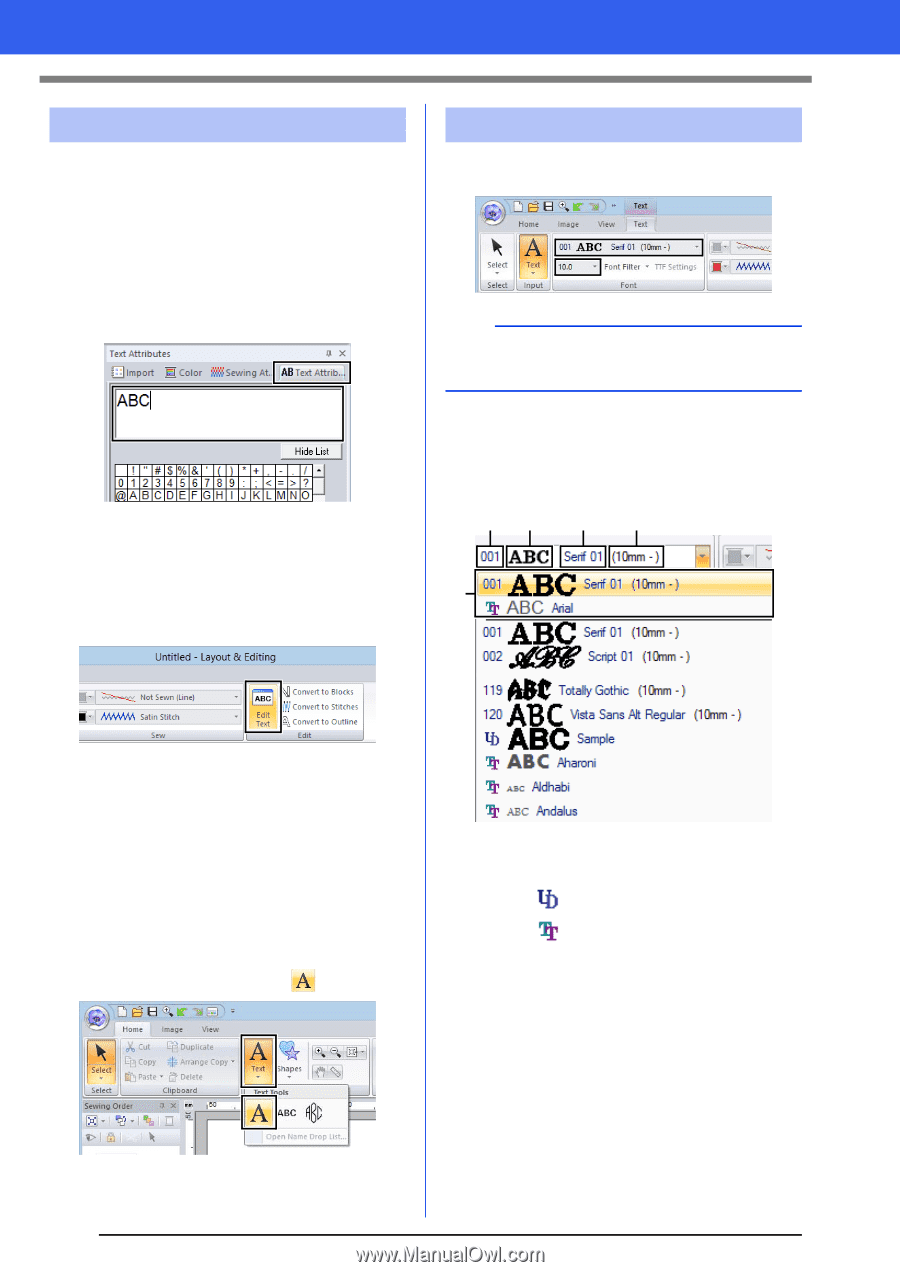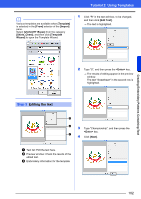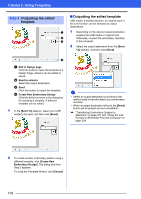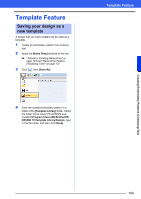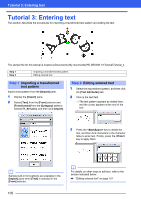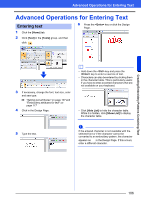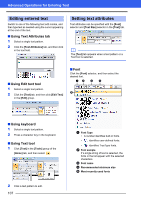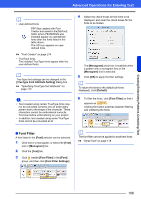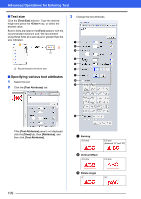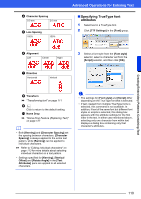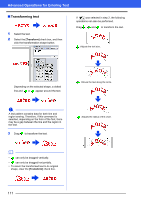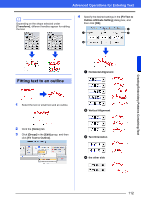Brother International PE-DESIGN 10 Instruction Manual - Page 108
Editing entered text, Setting text attributes, Using Text Attributes tab, Using Edit text tool
 |
View all Brother International PE-DESIGN 10 manuals
Add to My Manuals
Save this manual to your list of manuals |
Page 108 highlights
Advanced Operations for Entering Text Editing entered text Switch to one of the following text edit modes, and then type text as needed using the cursor appearing at the end of the text. ■ Using Text Attributes tab 1 Select a single text pattern. 2 Click the [Text Attributes] tab, and then click in the text field. Setting text attributes Text attributes can be specified with the [Font] selector and [Text Size] selector in the [Text] tab. b The [Text] tab appears when a text pattern or a Text tool is selected. ■ Using Edit text tool 1 Select a single text pattern. 2 Click the [Text] tab, and then click [Edit Text] in the [Edit] group. ■ Font Click the [Font] selector, and then select the desired font. a b c d e ■ Using keyboard 1 Select a single text pattern. 2 Press a character key in the keyboard. ■ Using Text tool 1 Click [Text] in the [Tools] group of the [Home] tab, and then select . 2 Click a text pattern to edit. 107 a Font Type • A number identifies built-in fonts. • identifies user-defined fonts. • identifies TrueType fonts. b Font sample If a single string of text is selected, the fonts in the list appear with the selected characters. c Font name d Recommended minimum size e Most recently used fonts