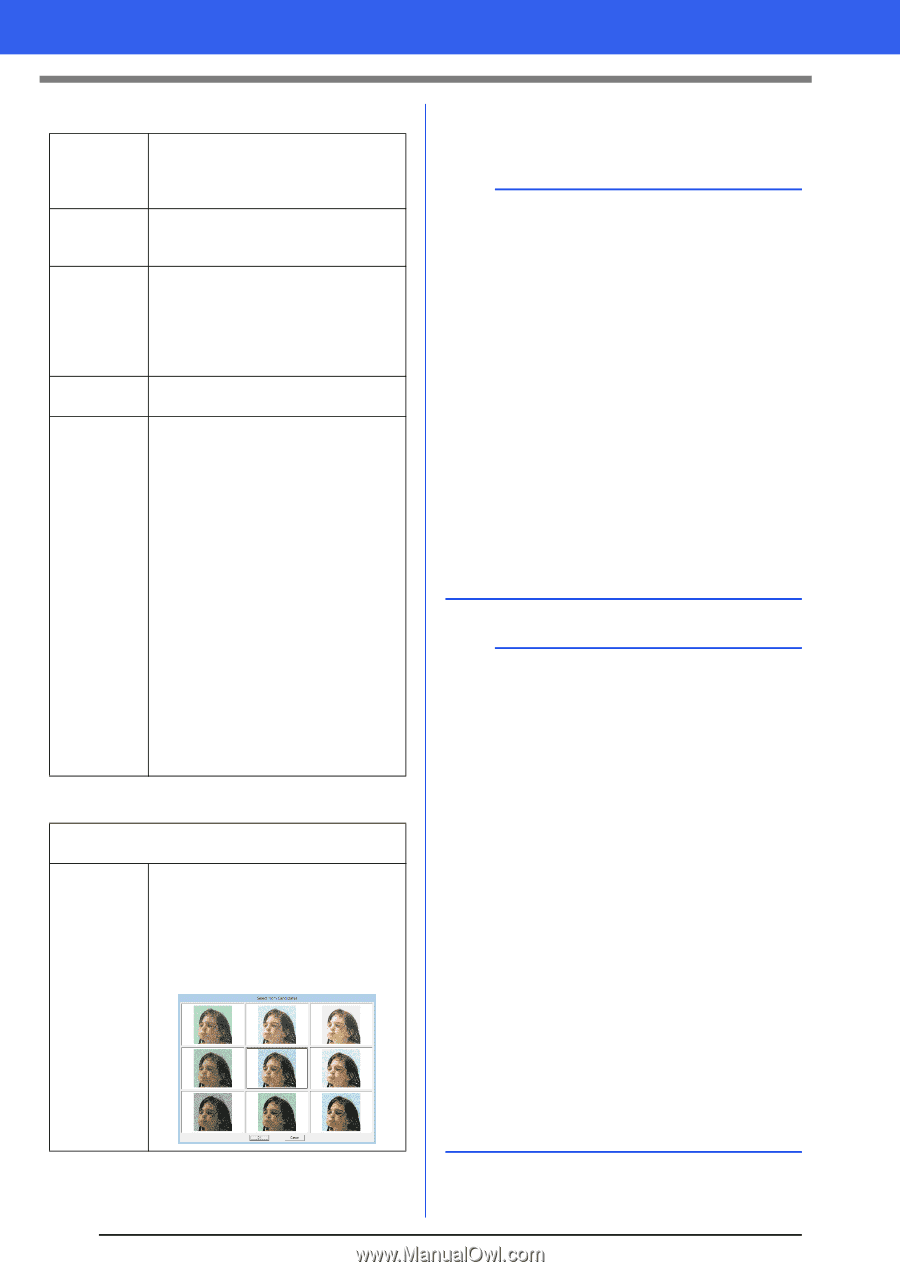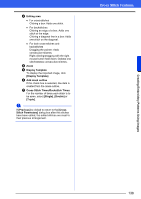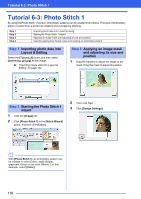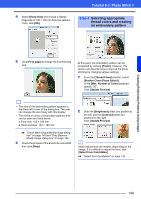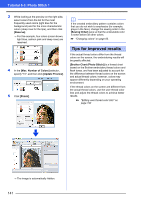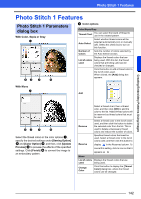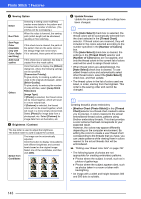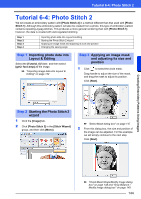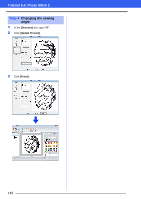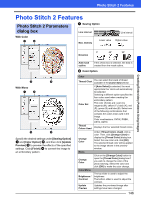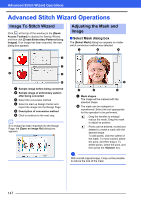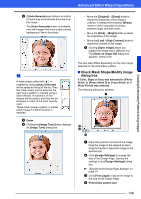Brother International PE-DESIGN 10 Instruction Manual - Page 144
Sewing Option, Brightness, Contrast, Update Preview, Auto Select], Thread Chart], Number of Colors]
 |
View all Brother International PE-DESIGN 10 manuals
Add to My Manuals
Save this manual to your list of manuals |
Page 144 highlights
Photo Stitch 1 Features b Sewing Option Detail Run Pitch Sew Page Color (Available only with Color, Sepia and Gray) Add mask outline Others Selecting a setting closer to [Fine] creates more details in the pattern and increases the number of stitches. (The stitches will be overlapping.) When the value is lowered, the sewing pitch (stitch length) will be shortened, resulting in finer stitching. If this check box is cleared, the parts of the pattern that are the same color as the Design Page will not be sewn. If it is selected, those parts will be sewn. If this check box is selected, line data is created from the mask outline. Click this button to display the [Others] dialog box, where the following settings can be specified. [Conversion Priority]: To give priority to creating a pattern as close to the original photograph, select [Stitch Quality]. To give priority to reducing the number of jump stitches, select [Jump Stitch Reduction]. [Image Type]: If [Photo] is selected, the thread colors will be mixed together, which will result in a more natural look. If [Cartoon] is selected, the thread colors will not be mixed together, which will result in a more simply colored look. Select [Photo] for image data from a photograph, etc. Select [Cartoon] for image data from an illustration, etc. c Brightness / Contrast The top slider is used to adjust the brightness. The bottom slider is used to adjust the contrast. Select from Candidates The image can be automatically adjusted. Click this button to display nine patterns with different brightness and contrast levels based on the original image. Select one of the candidates, and then click [OK]. d Update Preview Update the previewed image after settings have been changed. b • If the [Auto Select] check box is selected, the thread colors will be automatically selected from the chart selected in the [Thread Chart] selector. If thread colors are reserved, they will included in the colors selected according to the number specified in the [Number of Colors] box. If the [Auto Select] check box is cleared, the settings in the [Thread Chart] selector and [Number of Colors] box are not applied, and only the thread colors in the current list of colors used will be used to assign thread colors. • When thread colors are added/deleted, the [Auto Select] check box is cleared. To use added thread colors and automatically select other thread colors, select the [Auto Select] check box, and then update. • The thread colors in the list of colors used are listed, in order, starting from the brightest. This order is the sewing order and cannot be changed. b Creating beautiful photo embroidery • [Brother Chart (Photo Stitch)] in the [Thread Chart] selector is a thread chart created to allow you to preview, in colors nearest to the actual embroidered thread colors, patterns using Brother embroidery threads. This chart provides a color scheme that best corresponds to your expected result. However, the colors may appear differently depending on the computer environment. By editing the colors to create a user thread chart corresponding to the threads that you have, you can create patterns while viewing them in colors nearest to the actual threads that will be embroidered. cc "Editing user thread color lists" on page 192 • The following types of photos are not appropriate for creating embroidery patterns. Photos where the subject is small, such as in photos of gatherings Photos where the subject appears dark, such as photos taken in a room or taken with backlighting • An image with a width and height between 300 and 500 dots is suitable. 143