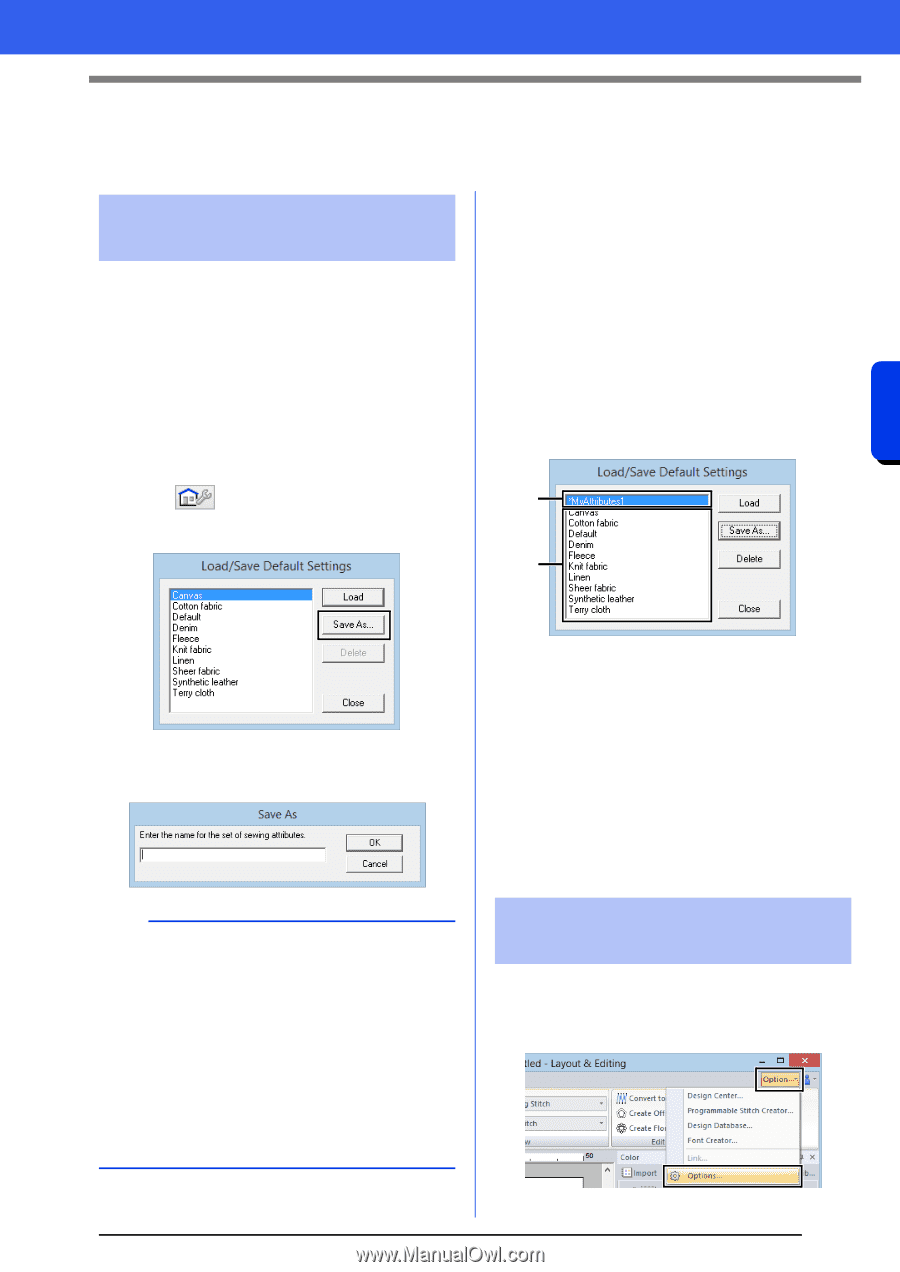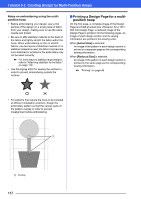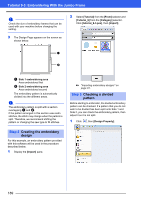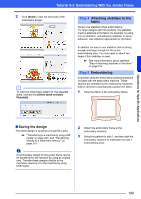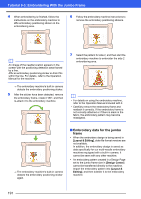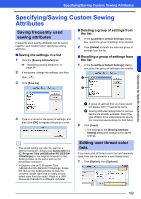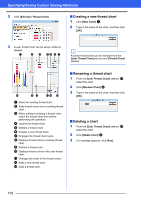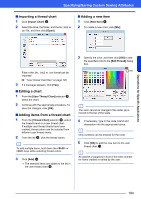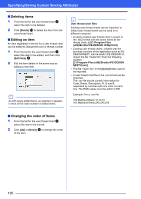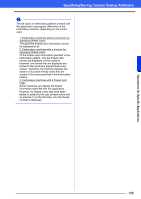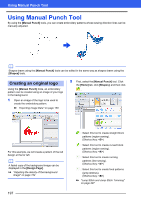Brother International PE-DESIGN 10 Instruction Manual - Page 193
Specifying/Saving Custom Sewing Attributes
 |
View all Brother International PE-DESIGN 10 manuals
Add to My Manuals
Save this manual to your list of manuals |
Page 193 highlights
Specifying/Saving Custom Sewing Attributes Specifying/Saving Custom Sewing Attributes Saving frequently used sewing attributes Frequently used sewing attributes can be saved together, and recalled when specifying sewing attributes. ■ Saving the settings in a list 1 Click the [Sewing Attributes] tab. cc "Specifying sewing attributes" on page 54 2 If necessary, change the settings, and then click . 3 Click [Save As]. ■ Deleting a group of settings from the list 1 In the [Load/Save Default Settings] dialog box, select the group of settings to be deleted. 2 Click [Delete] to delete the selected group of settings from the list. ■ Recalling a group of settings from the list 1 In the [Load/Save Default Settings] dialog box, select the group of settings to be recalled. a b Operations for Specific Applications 4 Type in a name for the group of settings, and then click [OK] to register the group in a list. b • The saved setting can also be used on a different computer. Simply copy [sastu.txt] from [C:\Program Files (x86)\Brother\PE-DESIGN 10\Settings] on the original computer to the Settings folder at the same path on the destination computer. • In Explore click on C:\Program Files (x86)\Brother\PE-DESIGN 10\Settings. Single left click on the Settings folder to view the contents. Single right click on sastu.txt and select copy from the menu. Paste to a USB device and transfer to a different computer. a A group of settings that you have saved will appear with "*" beside its name. b Sewing attributes appropriate for various fabrics are already available. Select the type of fabric to be embroidered to specify the recommended settings for that fabric. 2 Click [Load]. The settings in the [Sewing Attribute Setting] dialog box change to the saved settings. Editing user thread color lists If you have a list of thread colors that are frequently used, they can be saved in a user thread chart. 1 Click [Option], then [Options]. 192