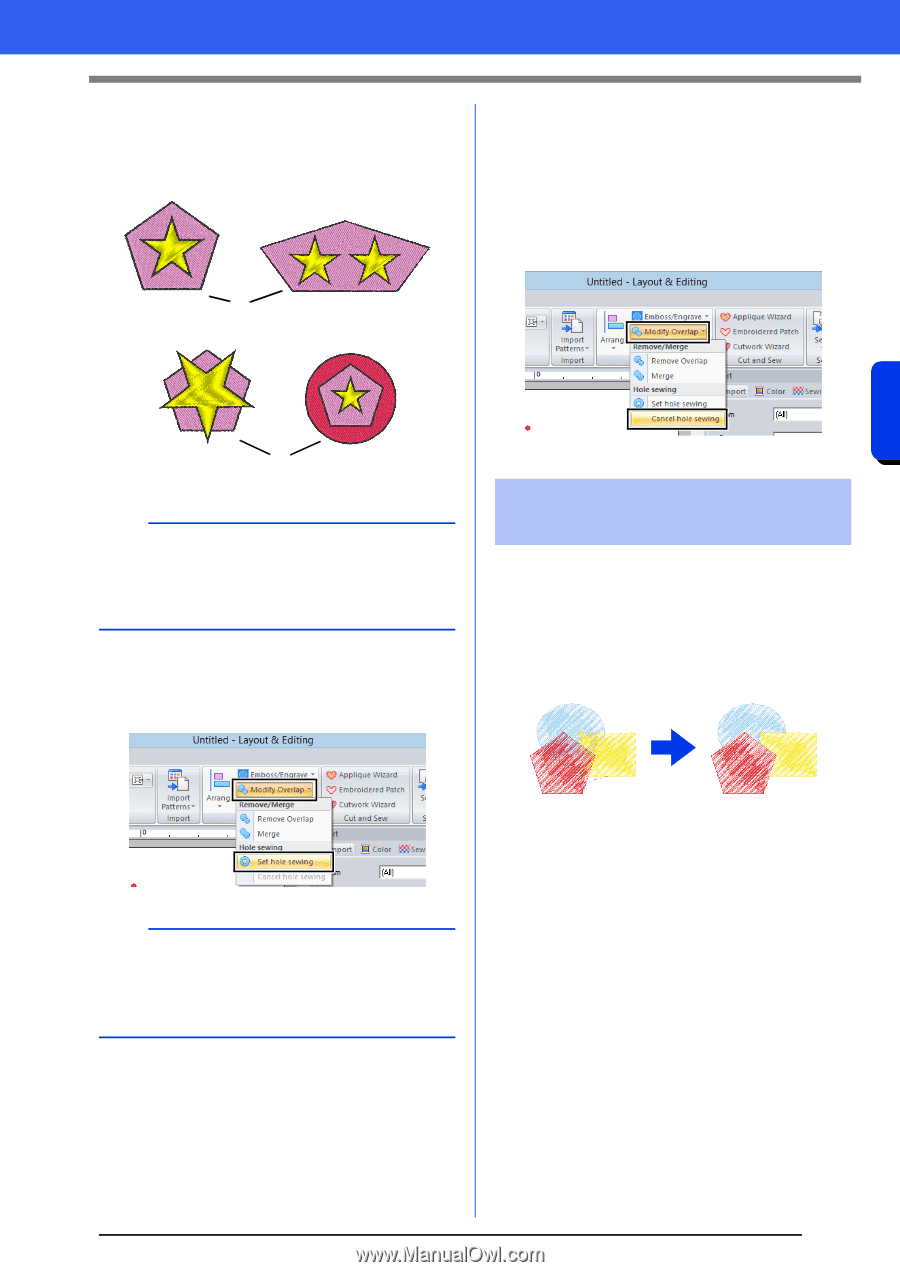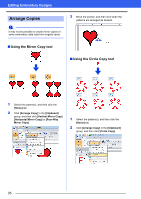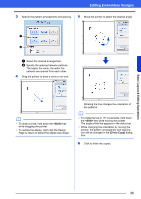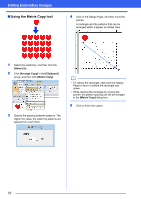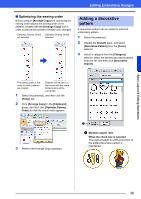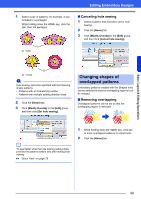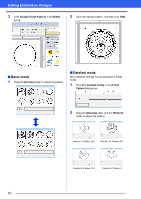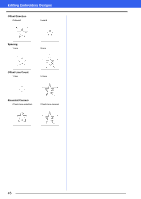Brother International PE-DESIGN 10 Instruction Manual - Page 41
Changing shapes of, overlapped patterns, Canceling hole sewing, Removing overlapping
 |
View all Brother International PE-DESIGN 10 manuals
Add to My Manuals
Save this manual to your list of manuals |
Page 41 highlights
Basic Layout & Editing Operations Editing Embroidery Designs 1 Select a pair of patterns, for example, a star included in a pentagon. While holding down the key, click the star, then the pentagon. 1 1 Valid ■ Canceling hole sewing 1 Select a pattern that has been set for hole sewing. 2 Click the [Home] tab. 3 Click [Modify Overlap] in the [Edit] group, and then click [Cancel hole sewing]. 2 2 Invalid a Hole sewing cannot be specified with the following shape patterns. • Patterns with an intersecting outline. • Patterns with multiple sewing direction lines. 2 Click the [Home] tab. 3 Click [Modify Overlap] in the [Edit] group, and then click [Set hole sewing]. Changing shapes of overlapped patterns Embroidery patterns created with the Shapes tools can be selected to remove overlapping regions or to be merged. ■ Removing overlapping Overlapped patterns can be set so that the overlapping region is removed. b To see better what the hole sewing setting does, preview the patterns before and after setting hole sewing. cc "Stitch View" on page 78 1 While holding down the key, click two or more overlapped patterns to select them. 2 Click the [Home] tab. 40