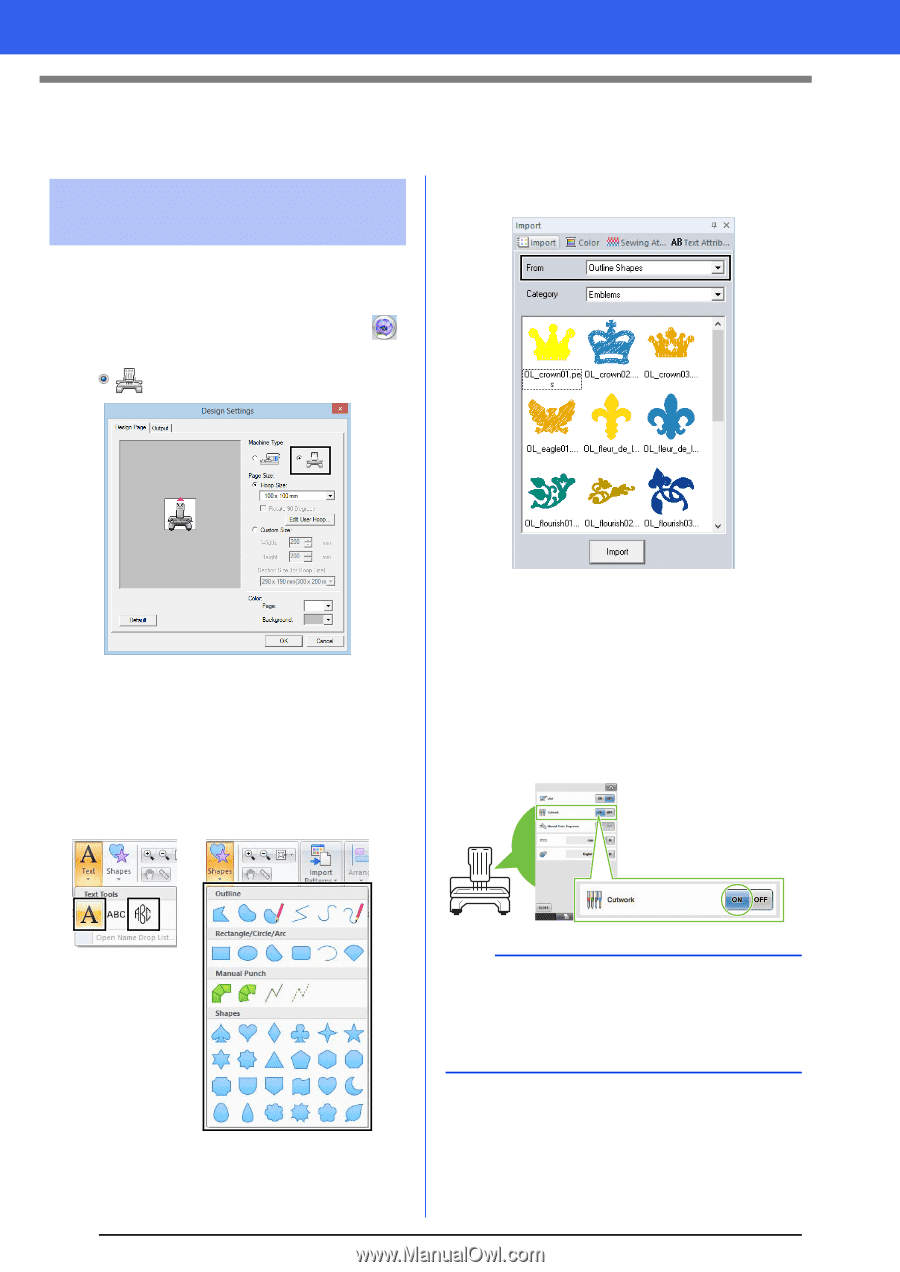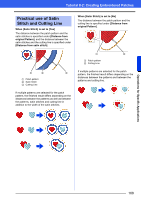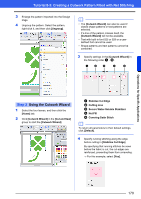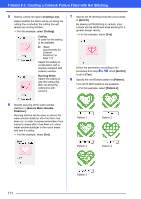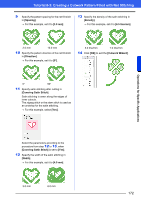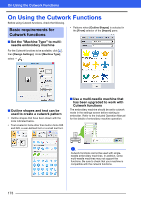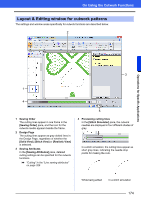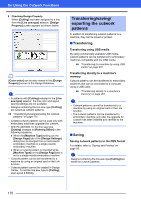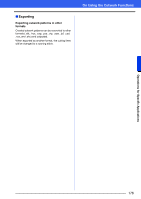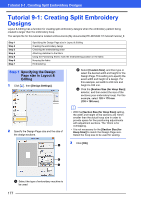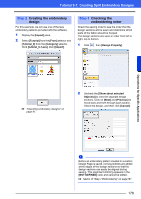Brother International PE-DESIGN 10 Instruction Manual - Page 174
On Using the Cutwork Functions
 |
View all Brother International PE-DESIGN 10 manuals
Add to My Manuals
Save this manual to your list of manuals |
Page 174 highlights
On Using the Cutwork Functions On Using the Cutwork Functions Before using Cutwork functions, check the following. Basic requirements for Cutwork functions • Patterns when [Outline Shapes] is selected in the [From] selector of the [Import] pane. ■ Set the "Machine Type" to multineedle embroidery machine For the Cutwork functions to be available, click , then [Design Settings]. Under [Machine Type], select . ■ Outline shapes and text can be used to create a cutwork pattern • Outline shapes that have been drawn with the tools indicated below. • Text created in fonts other than built-in fonts 025 and 029, a user-defined font or a small text font. ■ Use a multi-needle machine that has been upgraded to work with Cutwork functions The embroidery machine should be set to cutwork mode in the settings screen before starting to embroider. Refer to the included Operation Manual for the details of embroidery machine operation. a Cutwork functions cannot be used with singleneedle embroidery machines. In addition, some multi-needle machines may not support the functions. Be sure to check that your machine is compatible with the cutwork functions. 173