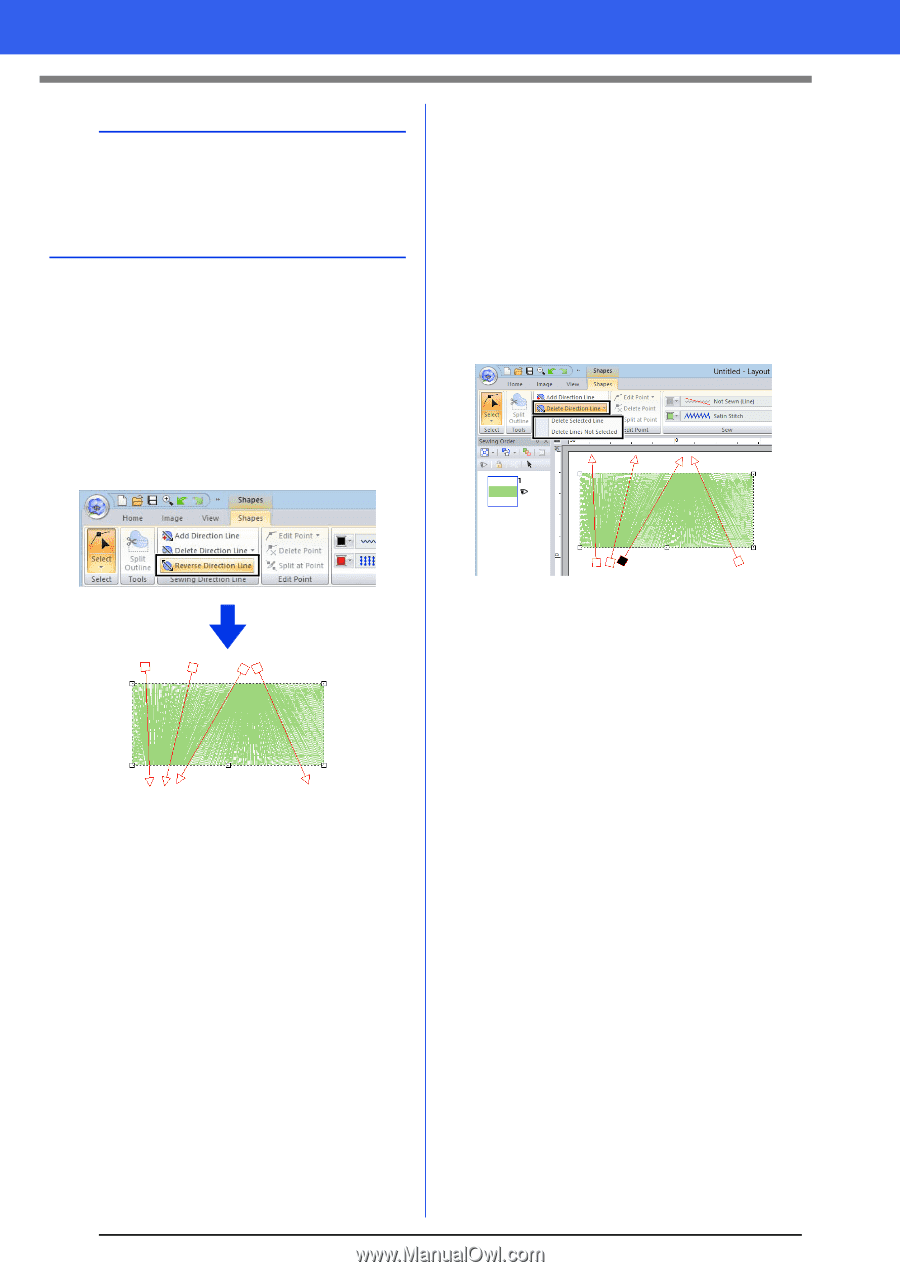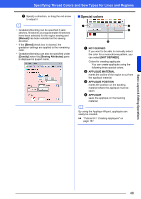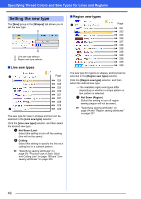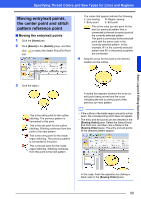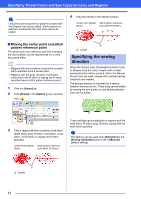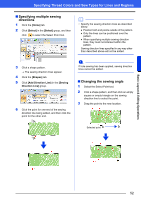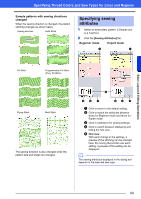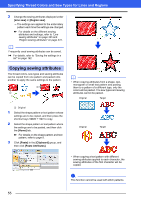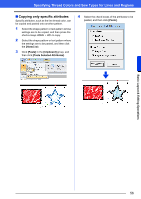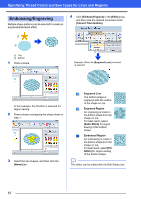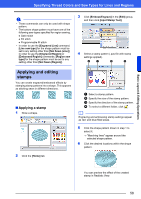Brother International PE-DESIGN 10 Instruction Manual - Page 54
Reversing the sewing direction, Deleting sewing direction lines, Delete Lines Not Selected
 |
View all Brother International PE-DESIGN 10 manuals
Add to My Manuals
Save this manual to your list of manuals |
Page 54 highlights
Specifying Thread Colors and Sew Types for Lines and Regions b The sewing angle can also be set to a specific direction (one sewing direction line) with the settings under [Direction] in the [Sewing Attributes] pane. cc "Specifying sewing attributes" on page 54 ■ Reversing the sewing direction 1 Select the Select Point tool. 2 Click a shape pattern. 3 Click the [Shapes] tab. 4 Click [Reverse Direction Line] in the [Sewing Direction Line] group. ■ Deleting sewing direction lines 1 Select the Select Point tool. 2 Click a shape pattern, and then click an empty square or empty triangle on the sewing direction line to select the point. 3 Click the [Shapes] tab. 4 Click [Delete Direction Line] in the [Sewing Direction Line] group, and then click [Delete Selected Line] or [Delete Lines Not Selected]. If there are multiple sewing direction lines, all lines will be reversed. Delete Selected Line Click this command to delete the selected sewing direction line. Otherwise, press the key to delete the sewing direction. Delete Lines Not Selected Click this command to delete all sewing direction lines except the currently selected one. The sewing direction will become uniform. 53