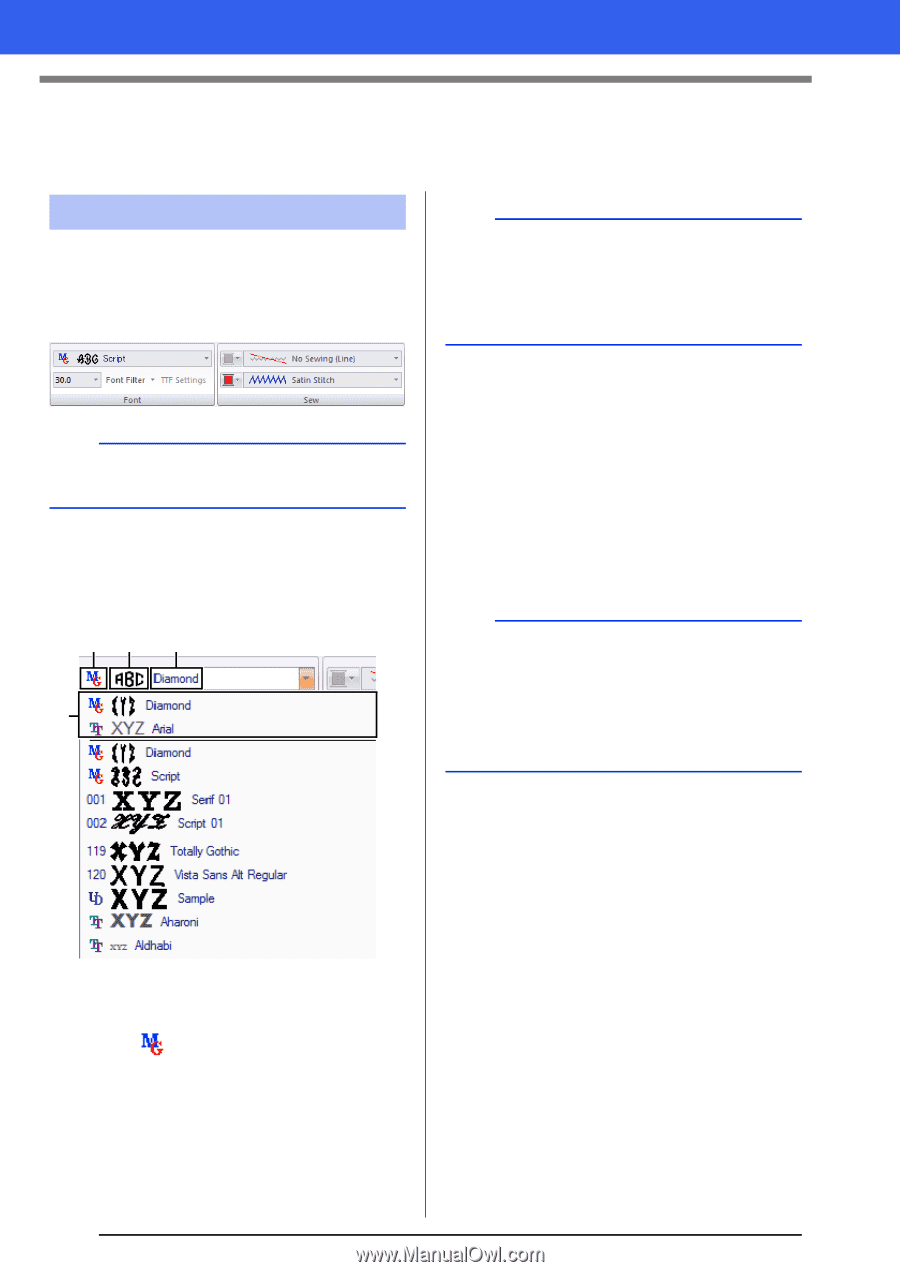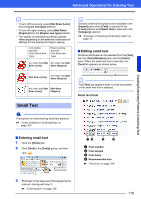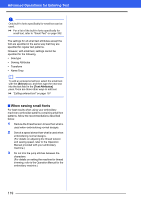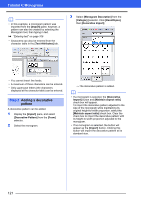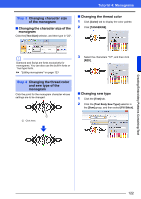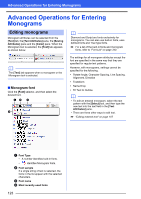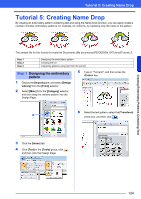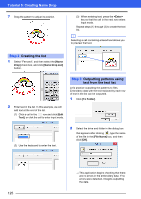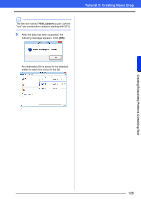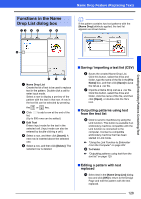Brother International PE-DESIGN 10 Instruction Manual - Page 124
Advanced Operations for Entering Monograms
 |
View all Brother International PE-DESIGN 10 manuals
Add to My Manuals
Save this manual to your list of manuals |
Page 124 highlights
Advanced Operations for Entering Monograms Advanced Operations for Entering Monograms Editing monograms Monogram attributes can be selected from the [Text] tab, the [Text Attributes] pane, the [Sewing Attributes] pane and the [Color] pane. When the Monogram tool is selected, the [Text] tab appears as shown below. b Diamond and Script are fonts exclusively for monograms. You can also use built-in fonts, userdefined fonts and TrueType fonts. cc For a list of the built-in fonts and monogram fonts, refer to "Font List" on page 340. b The [Text] tab appears when a monogram or the Monogram tool is selected. ■ Monogram font Click the [Font] selector, and then select the desired font. a b c d The settings for all monogram attributes except the font are specified in the same way that they are specified for regular text patterns. However, with monograms, settings cannot be specified for the following. • Rotate Angle, Character Spacing, Line Spacing, Alignment, Direction • Transform • Name Drop • Fit Text to Outline b • To edit an entered monogram, select the text pattern with the [Select] tool, and then type the new text into the text field in the [Text Attributes] pane. • There are three other ways to edit text. cc "Editing entered text" on page 107 a Font Type • A number identifies built-in fonts. • identifies Monogram fonts. b Font sample If a single string of text is selected, the fonts in the list appear with the selected characters. c Font name d Most recently used fonts 123