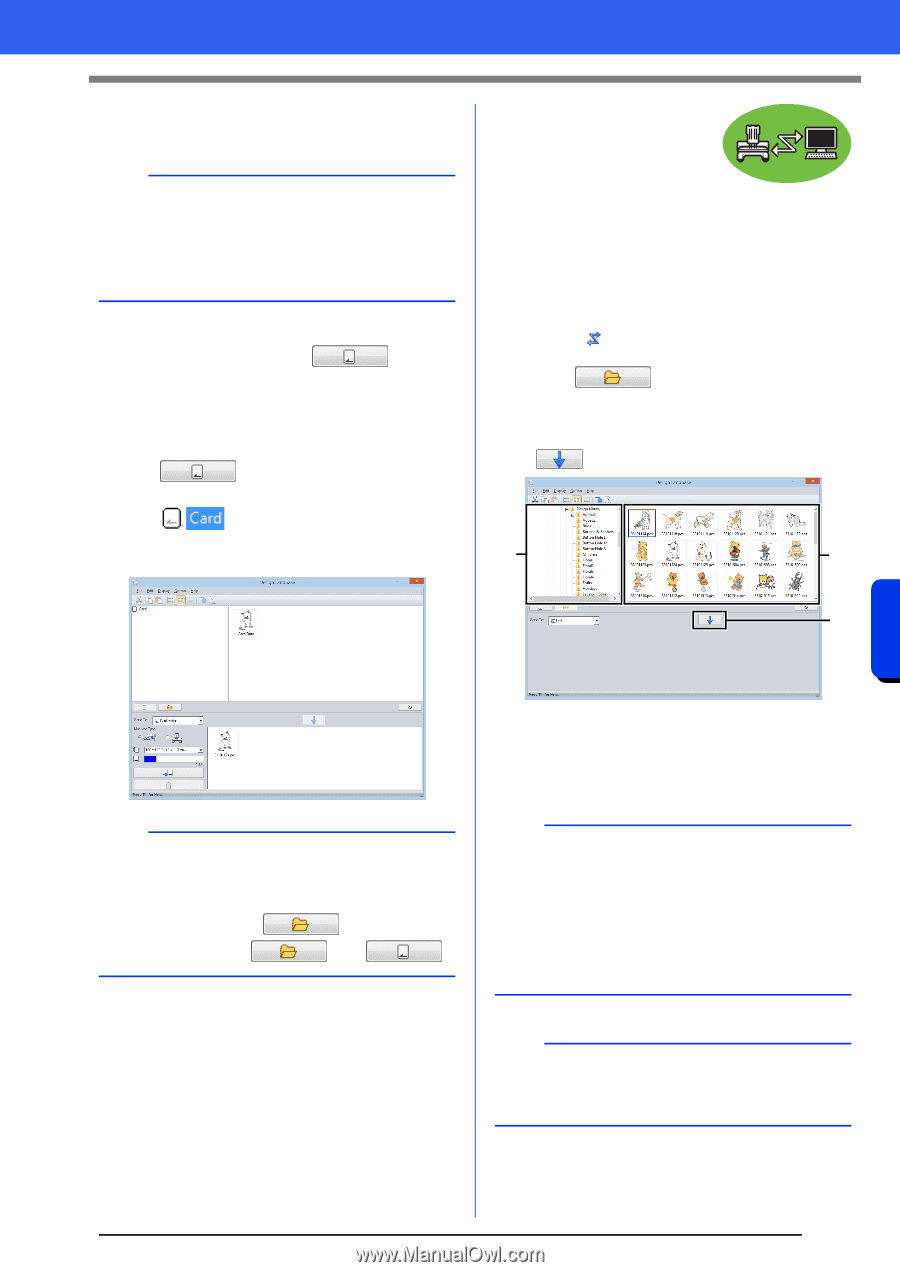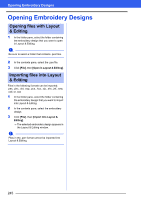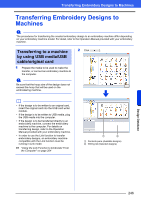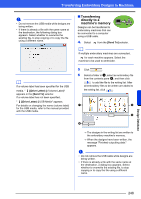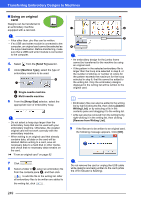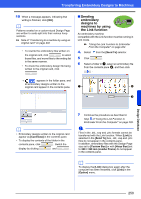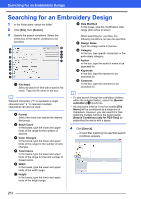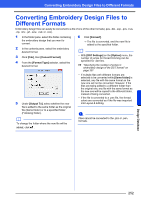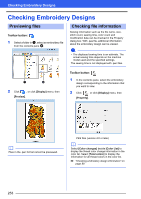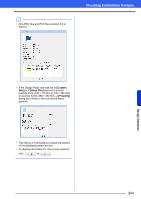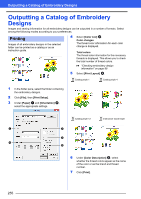Brother International PE-DESIGN 10 Instruction Manual - Page 251
Sending, embroidery, designs to, machines by using, the Link function, Send To], Card Data], Link]
 |
View all Brother International PE-DESIGN 10 manuals
Add to My Manuals
Save this manual to your list of manuals |
Page 251 highlights
Transferring Embroidery Designs to Machines 10 When a message appears, indicating that writing is finished, click [OK]. b Patterns created on a custom-sized Design Page are written to cards split into their various hoop sections. cc Note of "Transferring to a machine by using an original card" on page 202 • To rewrite the embroidery files written on the original card, click to select those files, and move files to the writing list in the same manner. • To check the embroidery design file being written to the original card, click . appears in the folder pane, and all embroidery designs written to the original card appear in the contents pane. ■ Sending embroidery designs to machines by using the Link function An embroidery machine compatible with the Link function must be running in Link mode. cc "Using the Link Function to Embroider From the Computer" on page 204 4. Select from the [Send To] selector. 5 Click . 6 Select a folder in a, select an embroidery file from the contents pane b, and then click . a b c b • Embroidery designs written to the original card appear as [Card Data] in the contents pane. • To display the contents of the folder in the contents pane, click . Switch the display by clicking and . 7 Continue the procedure as described in Step 5 of "Using the Link Function to Embroider From the Computer" on page 205. a Files in the .dst, .exp and .phc formats cannot be transferred with the Link function. When [Link] is selected in the [Send To] box, .dst, .exp and .phc files do not appear in the contents pane. In addition, embroidery files with the Design Page size set to [Custom Size] or with [Hoop Size] set to 360 × 360 mm (Jumbo Frame) do not appear in the contents pane. b To display the [Link] dialog box again after the computer has been restarted, click [Link] in the [Option] menu. Design Database 250