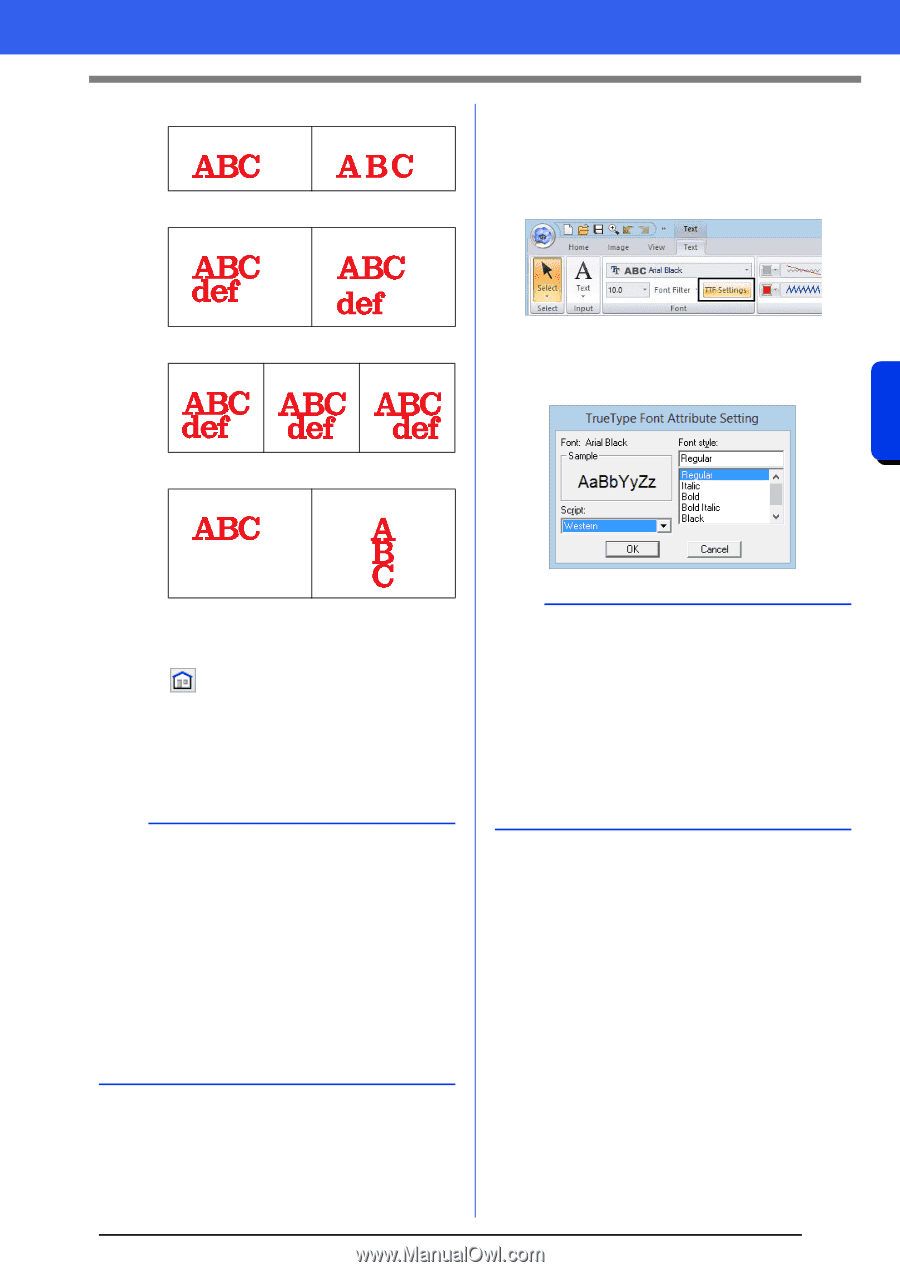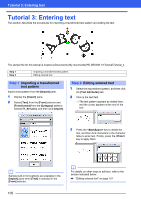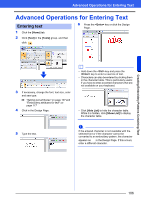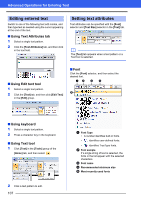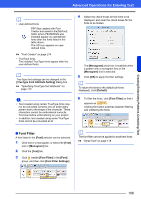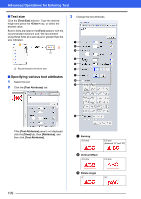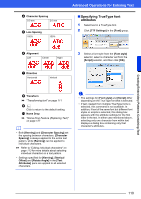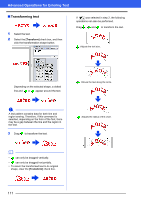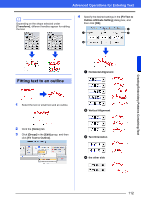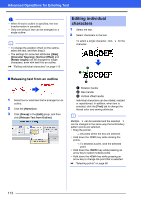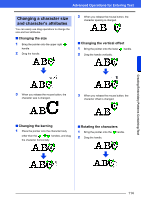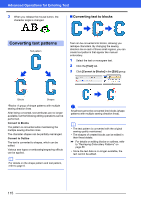Brother International PE-DESIGN 10 Instruction Manual - Page 111
Specifying TrueType font, attributes
 |
View all Brother International PE-DESIGN 10 manuals
Add to My Manuals
Save this manual to your list of manuals |
Page 111 highlights
Creating Embroidery Patterns Containing Text d Character Spacing 0.0 mm 2.0 mm e Line Spacing 100% 150% Advanced Operations for Entering Text ■ Specifying TrueType font attributes 1 Select text in a TrueType font. 2 Click [TTF Settings] in the [Font] group. f Alignment Left Center Right g Direction Horizontal Vertical 3 Select a font style from the [Font style] selector, select a character set from the [Script] selector, and then click [OK]. h Transform cc "Transforming text" on page 111 i Click to return to the default setting. j Name Drop cc "Name Drop Feature (Replacing Text)" on page 127 b • Both [Kerning] and [Character Spacing] set the spacing between characters. [Character Spacing] is always applied to the entire text pattern, while [Kerning] can be applied to individual characters. cc Refer to "Editing individual characters" on page 113 for more details about selecting individual characters in a text pattern. • Settings specified for [Kerning], [Vertical Offset] and [Rotate Angle] in the [Text Attributes] pane are applied to all selected characters. a • The settings for [Font style] and [Script] differ depending on the TrueType font that is selected. • If text created from multiple TrueType fonts is selected, this command is not available. In addition, if text of the same font but different font styles or scripts is selected, this dialog box appears with the attribute settings for the first letter in the text. In either case mentioned above, selecting only one character from within text displays a dialog box containing only that character's attributes. 110