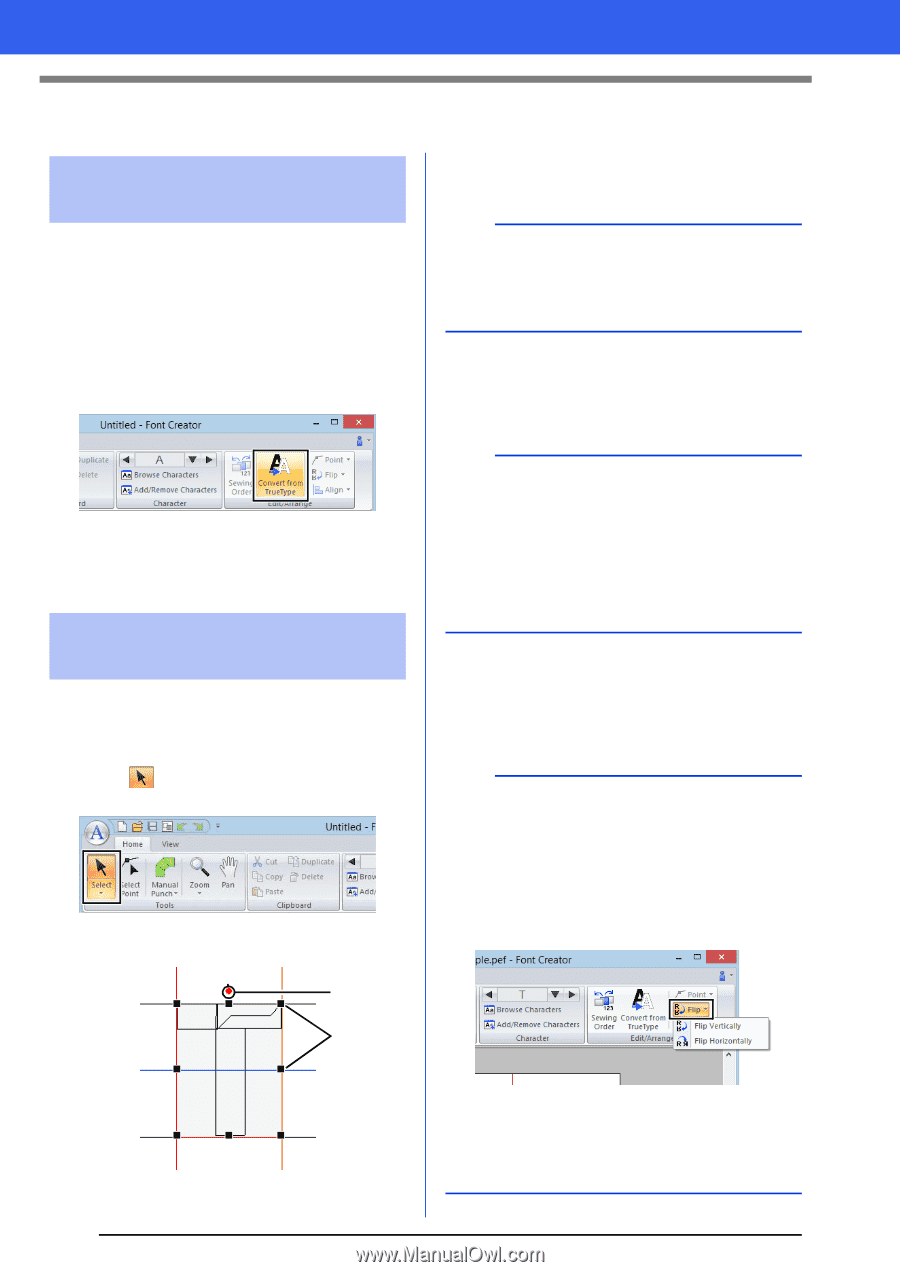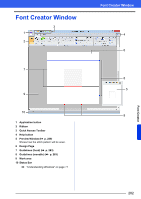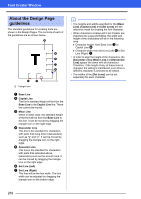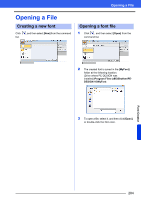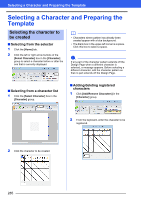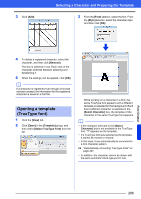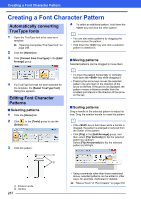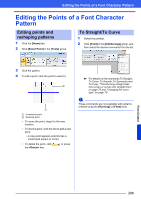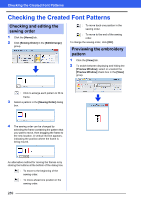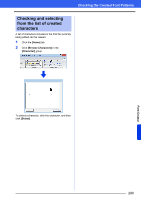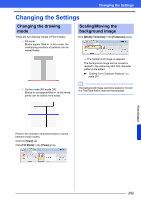Brother International PE-DESIGN 10 Instruction Manual - Page 288
Creating a Font Character Pattern, Automatically converting, TrueType fonts, Editing Font Character
 |
View all Brother International PE-DESIGN 10 manuals
Add to My Manuals
Save this manual to your list of manuals |
Page 288 highlights
Creating a Font Character Pattern Creating a Font Character Pattern Automatically converting TrueType fonts 1 Open the TrueType font to be used as a template. cc "Opening a template (TrueType font)" on page 286. 2 Click the [Home] tab. 3 Click [Convert from TrueType] in the [Edit/ Arrange] group. 4 To select an additional pattern, hold down the key and click the other pattern. b • You can also select patterns by dragging the pointer across the pattern. • Hold down the key and click a selected pattern to deselect it. ■ Moving patterns Selected patterns can be dragged to move them. 4 If a TrueType font has not been selected for the template, the [Select TrueType Font] dialog box appears. Editing Font Character Patterns ■ Selecting patterns 1 Click the [Home] tab. 2 Click in the [Tools] group to use the [Select] tool. 3 Click the pattern. b • To move the pattern horizontally or vertically, hold down the key while dragging it. • Pressing the arrow keys moves the selected pattern one grid mark in the direction of the arrow on the key. If the grid is not displayed, the pattern moves a distance smaller than the smallest grid interval in the direction of the arrow on the key. ■ Scaling patterns Drag a handle of the selected pattern to adjust its size. Drag the rotation handle to rotate the pattern. b • If the key is held down while a handle is dragged, the pattern is enlarged or reduced from the center of the pattern. • Click [Flip] in the [Edit/Arrange] group, and then select [Flip Vertically] to flip the selected pattern(s) up/down. Select [Flip Horizontally] to flip the selected pattern(s) left/right. 1 2 1 Rotation handle 2 Handles 287 • Using commands other than those mentioned above, selected patterns can be edited in other ways, for example, duplicated or deleted. cc "Menus/Tools" of "Font Creator" on page 318.