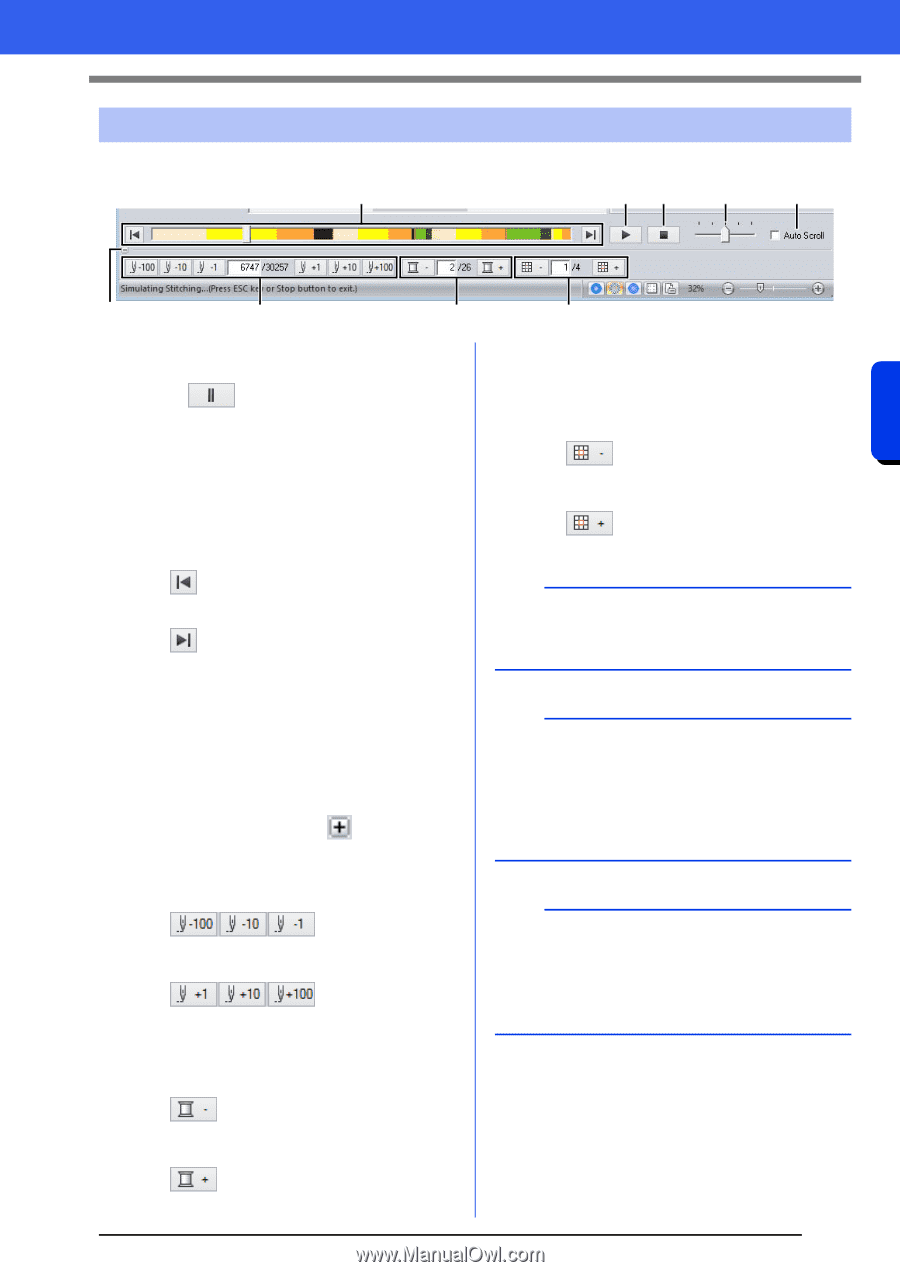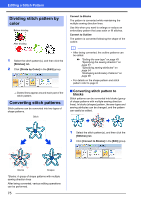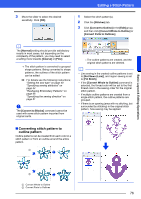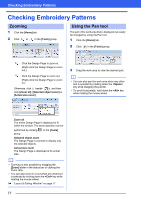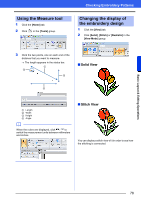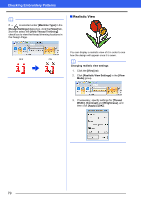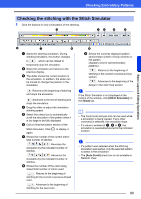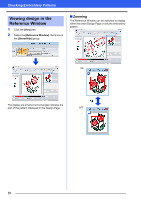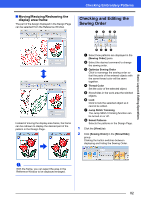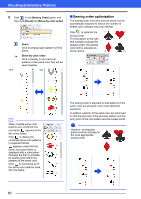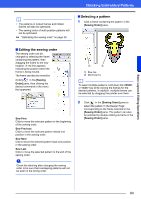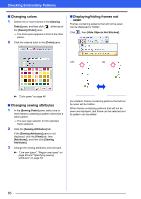Brother International PE-DESIGN 10 Instruction Manual - Page 81
Checking the stitching with the Stitch Simulator, Stitch Simulator], View], Auto Scroll]
 |
View all Brother International PE-DESIGN 10 manuals
Add to My Manuals
Save this manual to your list of manuals |
Page 81 highlights
Checking Embroidery Patterns Checking the stitching with the Stitch Simulator 1 Click the buttons to view a simulation of the stitching. c a b d e Basic Layout & Editing Operations f g h a Starts the stitching simulation. During stitching simulation, this button changes to , which can be clicked to temporarily stop the simulation. b Stops the simulation and returns to the previous display. c The slider shows the current location in the simulation. In addition, the slider can be moved to change the position in the simulation. : Returns to the beginning of stitching and stops the simulation. : Advances to the end of stitching and stops the simulation. d Drag the slider to adjust the simulation stitching speed. e Select this check box to automatically scroll the simulation of the pattern when it is too large to be fully displayed. f Click to hide the bottom section of the Stitch Simulator. Click again. to display it g Shows the number of the current stitch/ total number of stitches. : Reverses the simulation by the indicated number of stitches. : Advances the simulation by the indicated number of stitches. h Shows the number of the color being drawn/total number of colors used. : Returns to the beginning of stitching for the current or previous thread color. : Advances to the beginning of stitching for the next color. i i Shows the currently displayed pattern section/total number of hoop sections in the pattern. (Appears only for split embroidery patterns.) : Returns to the beginning of stitching in the current or previous hoop section. : Advances to the beginning of the design in the next hoop section. a If the Stitch Simulator is not displayed at the bottom of the window, click [Stitch Simulator] on the [View] tab. b • The zoom tools and pan tool can be used while a simulation is being viewed. If any other command is selected, the simulation stops. • If a value is entered at g, h or i, the simulation is reversed/advanced to the indicated location. a • If a pattern was selected when the stitching simulation was started, only the selected pattern is drawn in the simulation. • The [Auto Scroll] check box is not available in Realistic View. 80