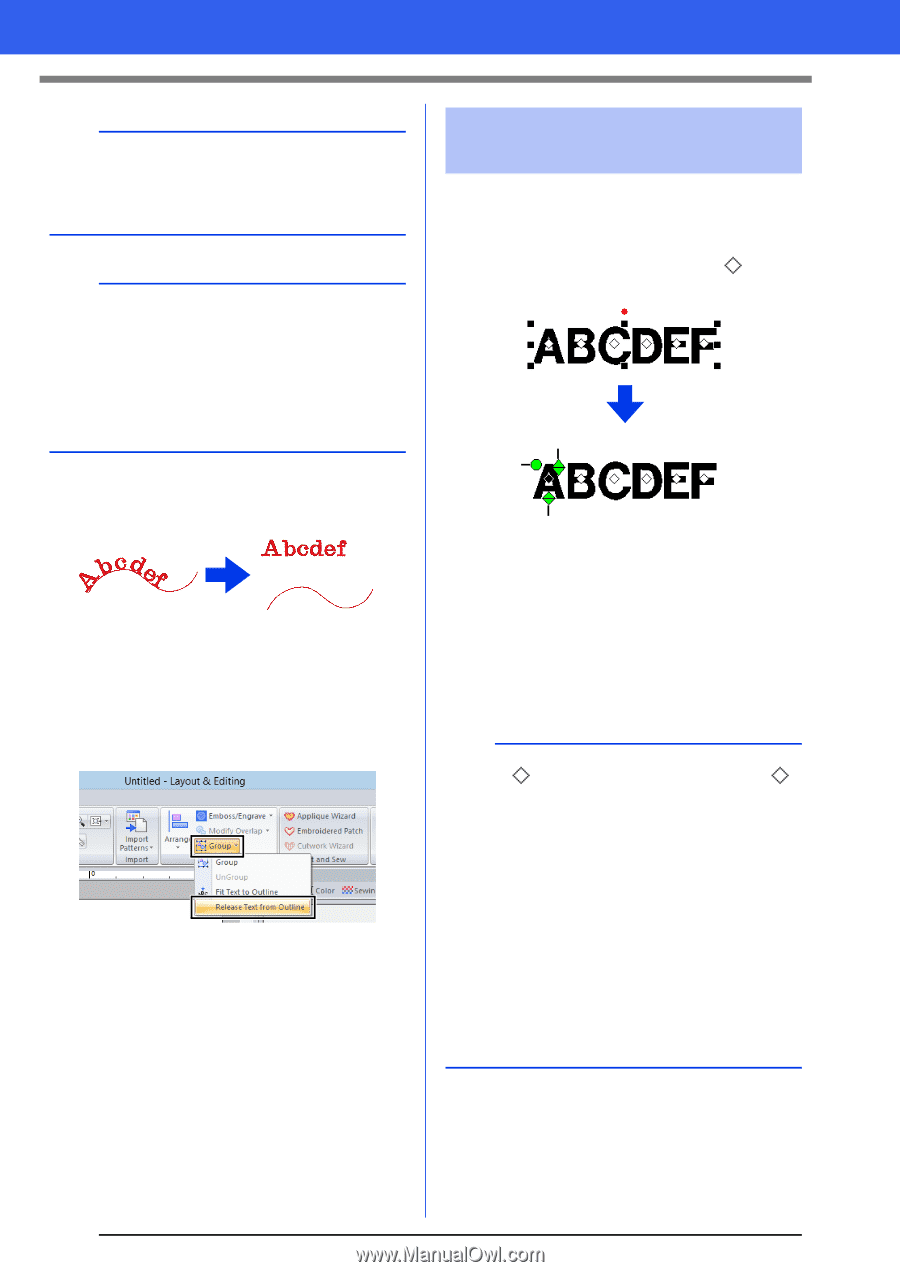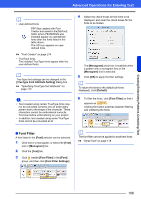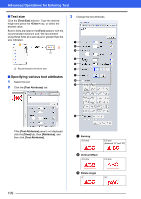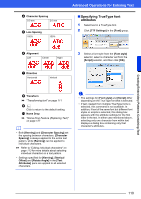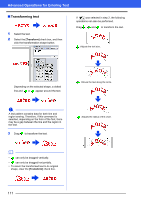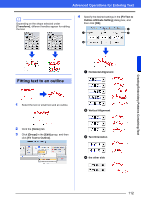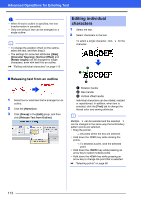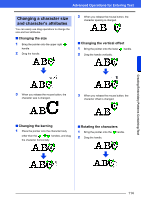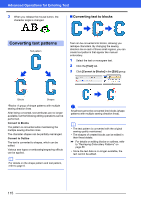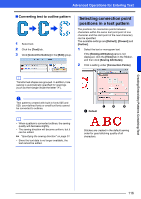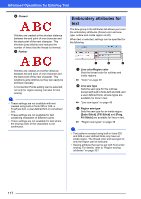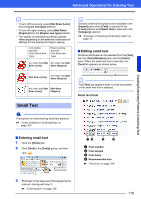Brother International PE-DESIGN 10 Instruction Manual - Page 114
Editing individual, characters, Releasing text from an outline
 |
View all Brother International PE-DESIGN 10 manuals
Add to My Manuals
Save this manual to your list of manuals |
Page 114 highlights
Advanced Operations for Entering Text a • When fit text to outline is specified, the text transformation is cancelled. • Only one string of text can be arranged on a single outline. b • To change the position of text on the outline, select the text, and then drag it. • The settings for some text attributes ([Size], [Character Spacing], [Vertical Offset] and [Rotate Angle]) can be changed for single characters, even with text fit to an outline. cc "Editing individual characters" on page 113 ■ Releasing text from an outline 1 Select text or small text that is arranged on an outline. 2 Click the [Home] tab. 3 Click [Group] in the [Edit] group, and then click [Release Text from Outline]. Editing individual characters 1 Select the text. 2 Select characters in the text. To select a single character, click character. for the a b c a Rotation handle b Size handle c Vertical offset handle Individual characters can be rotated, resized or repositioned. In addition, when text is selected, click the [Text] tab to change the thread color and sewing attributes. b Multiple can be selected and the selected can be changed in the same way that embroidery pattern points are selected. • Drag the pointer. All points within the box are selected. • Hold down the key while clicking the points. To deselect a point, click the selected point. • Hold down the key while pressing an arrow key to select multiple points. • Hold down the key while pressing an arrow key to change the point that is selected. cc "Selecting points" on page 66 113