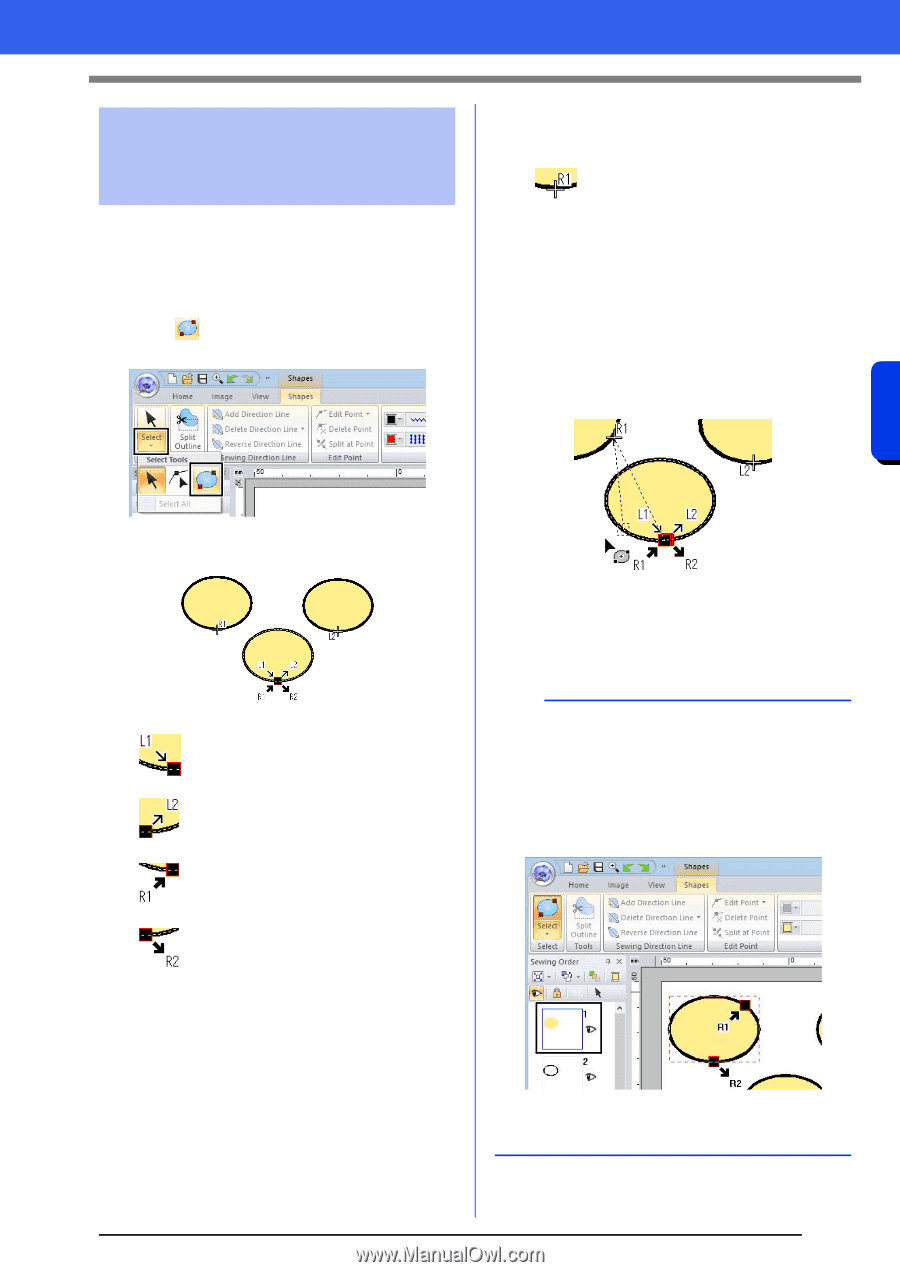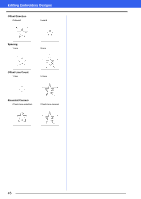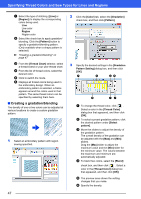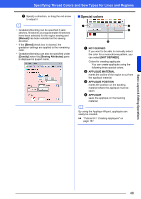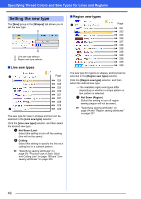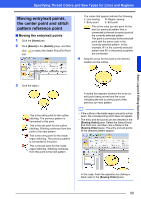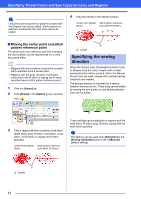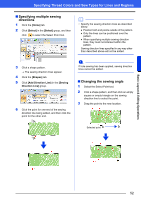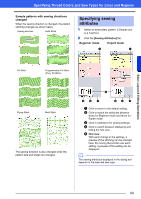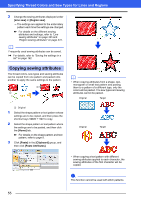Brother International PE-DESIGN 10 Instruction Manual - Page 51
Moving entry/exit points, the center point and stitch, pattern reference point
 |
View all Brother International PE-DESIGN 10 manuals
Add to My Manuals
Save this manual to your list of manuals |
Page 51 highlights
Specifying Thread Colors and Sew Types for Lines and Regions Moving entry/exit points, the center point and stitch pattern reference point ■ Moving the entry/exit points 1 Click the [Home] tab. 2 Click [Select] in the [Select] group, and then click to select the Select Entry/Exit Point tool. The codes that appear indicate the following. L: Line sewing R: Region sewing 1: Entry point 2: Exit point This is the entry (or exit) point for the next (or previous) pattern that is connected to the exit (or entry) point of the currently selected pattern. This point is connected to the entry/exit point with the same code in the currently selected pattern. In this example, R1 in the currently selected pattern and R1 in the previous pattern are connected. 4 Drag the arrow for the point to the desired location on the outline. Basic Layout & Editing Operations 3 Click the object. This is the entry point for the outline stitching. The previous pattern is connected to this point. This is the exit point for the outline stitching. Stitching continues from this point to the next pattern. This is the entry point for the inside region stitching. The previous pattern is connected to this point. This is the exit point for the inside region stitching. Stitching continues from this point to the next pattern. A dotted line appears between the entry (or exit) point being moved and the cross indicating the exit (or entry) point of the previous (or next) pattern. b • If the outline or the inside region are set to not be sewn, the corresponding point does not appear. • The entry and exit points can be checked in the [Sewing Order] pane. Select the Select Entry/ Exit Point tool, and then click a frame in the [Sewing Order] pane. The entry and exit points of the selected pattern appear. In this case, finish the operation by clicking a blank area in the [Sewing Order] pane. 50