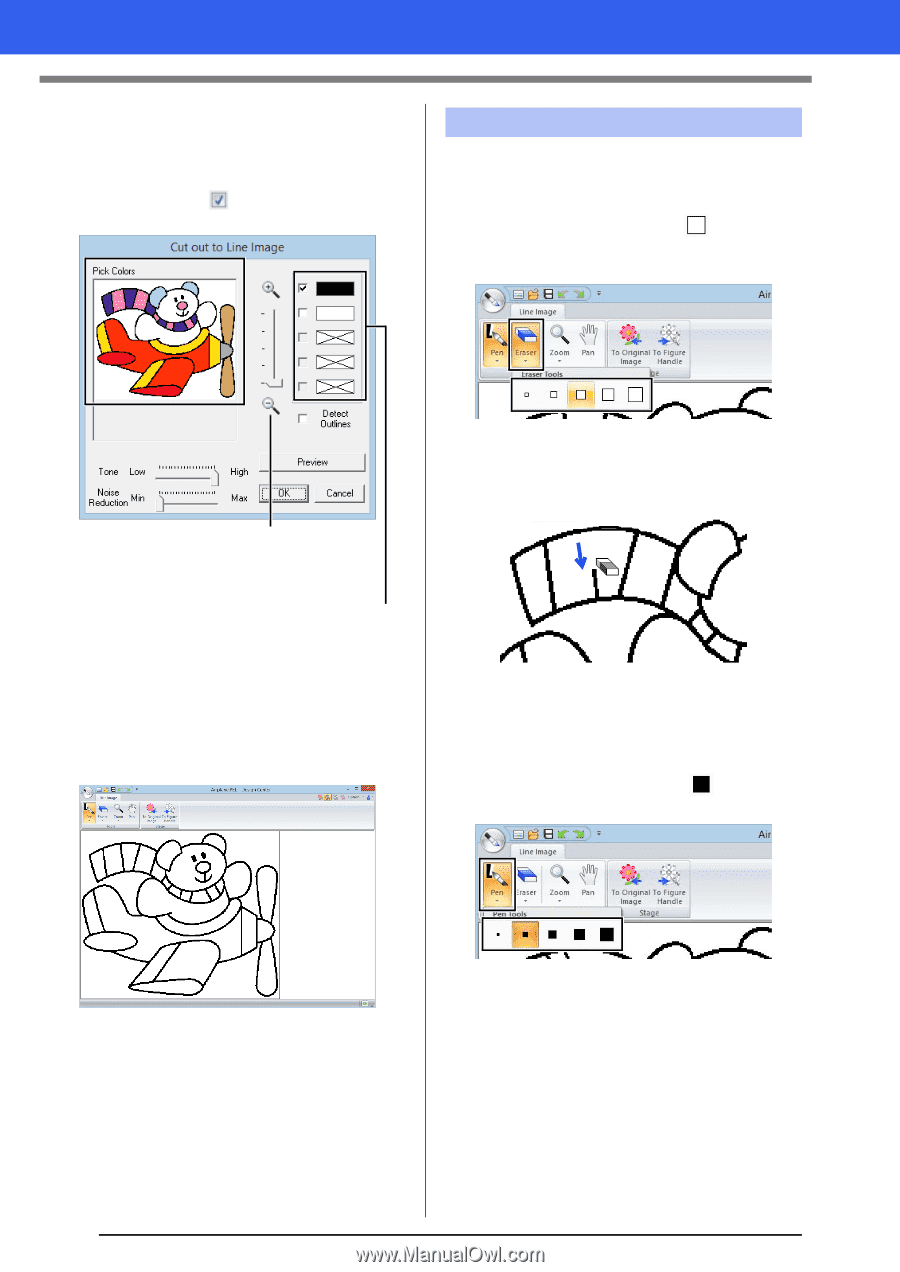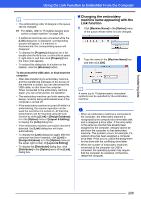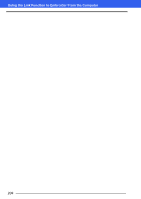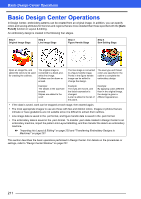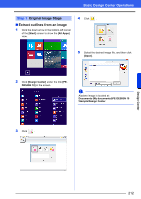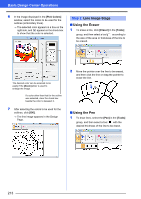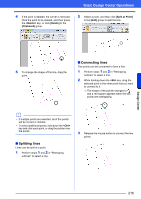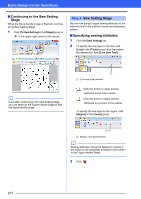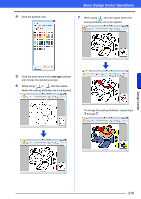Brother International PE-DESIGN 10 Instruction Manual - Page 214
Using the Eraser, Using the Pen, Line Image Stage, Pick Colors], Eraser], Tools]
 |
View all Brother International PE-DESIGN 10 manuals
Add to My Manuals
Save this manual to your list of manuals |
Page 214 highlights
Basic Design Center Operations 6 In the image displayed in the [Pick Colors] window, select the colors to be used for the outlines (embroidery lines). The selected color appears in a box on the right side, and appears in the check box to show that the color is selected. Step 2 Line Image Stage ■ Using the Eraser 1 To erase a line, click [Eraser] in the [Tools] group, and then select a tool according to the size of the area or thickness of the line to be erased. The desired color can be selected more easily if the [Zoom] slider is used to enlarge the image. If a color other than that for the outline was selected, clear the check box beside the color to deselect it. 7 After selecting the colors to be used for the outlines, click [OK]. The line image appears in the Design Page. 2 Move the pointer over the line to be erased, and then click the line or drag the pointer to erase the line. ■ Using the Pen 1 To draw lines, select the [Pen] in the [Tools] group, and then select a tool with the desired thickness of the line to be drawn. 213