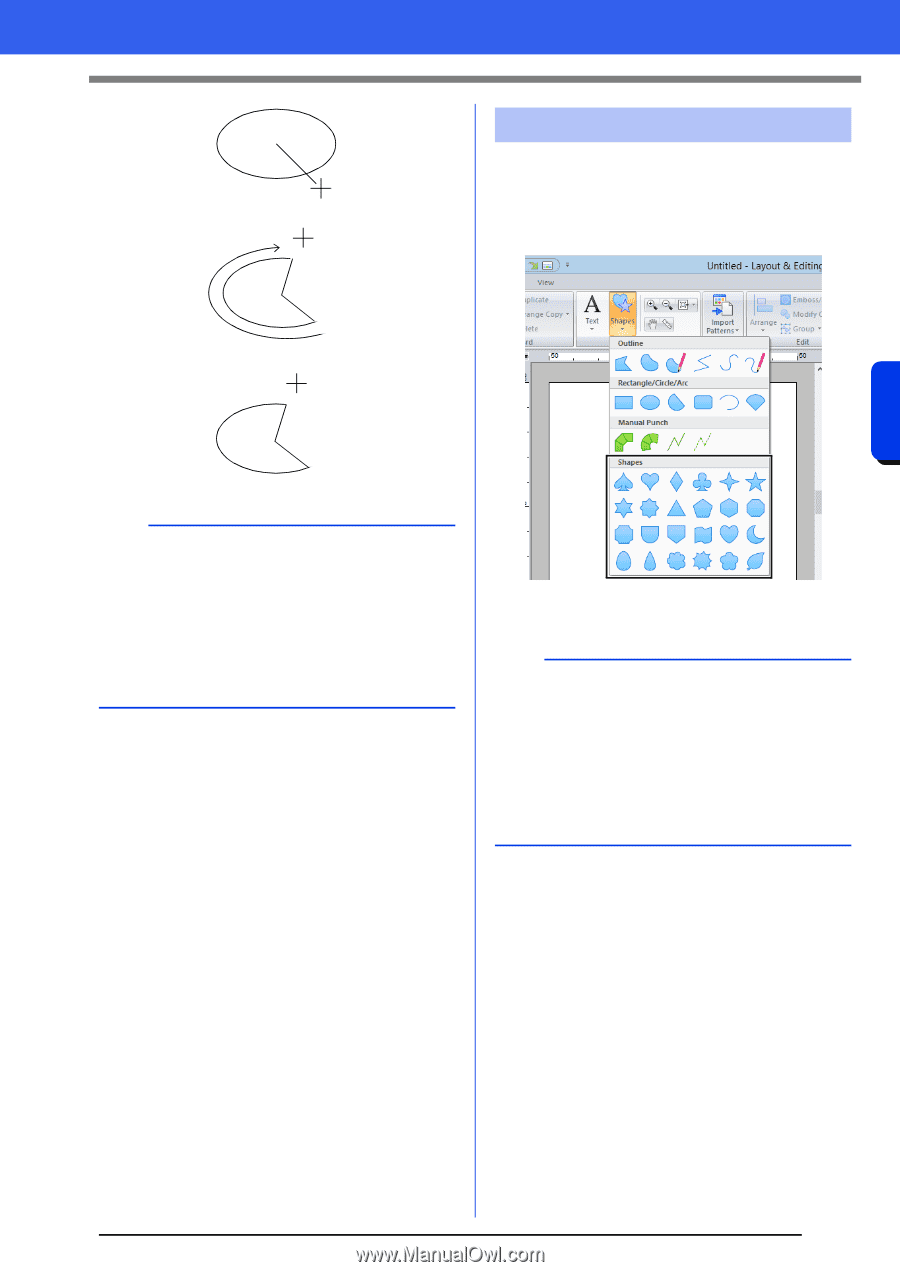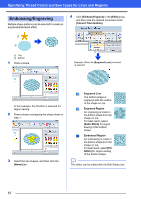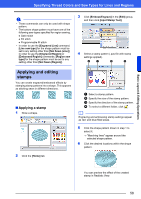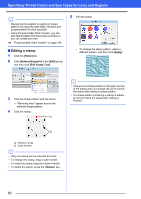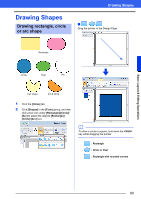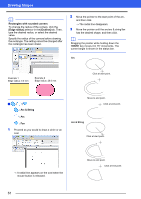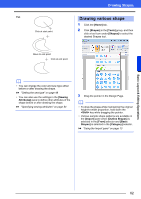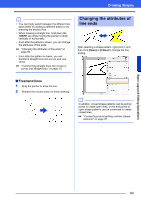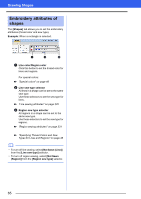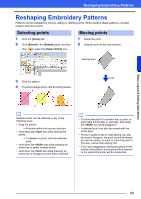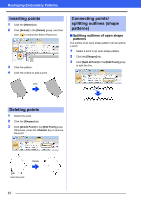Brother International PE-DESIGN 10 Instruction Manual - Page 63
Drawing various shape, Home], Shapes], Tools], Sewing, Attributes], <Shift>, Import]
 |
View all Brother International PE-DESIGN 10 manuals
Add to My Manuals
Save this manual to your list of manuals |
Page 63 highlights
Fan Click at start point. Drawing Shapes Drawing various shape 1 Click the [Home] tab. 2 Click [Shapes] in the [Tools] group, and then click a tool icon under [Shapes] to select the desired Shapes tool. Move to end point. Click at end point. b • You can change the color and sew type either before or after drawing the shape. cc "Setting the sew type" on page 49 • You can also use the settings in the [Sewing Attributes] pane to define other attributes of the shape before or after drawing the shape. cc "Specifying sewing attributes" on page 54 3 Drag the pointer in the Design Page. b • To draw the shape while maintaining the original height-to-width proportion, hold down the key while dragging the pointer. • Various sample shape patterns are available in the [Import] pane when [Outline Shapes] is selected in the [From] selector and [Basic Shapes] is selected in the [Category] selector. cc "Using the Import pane" on page 13 Basic Layout & Editing Operations 62