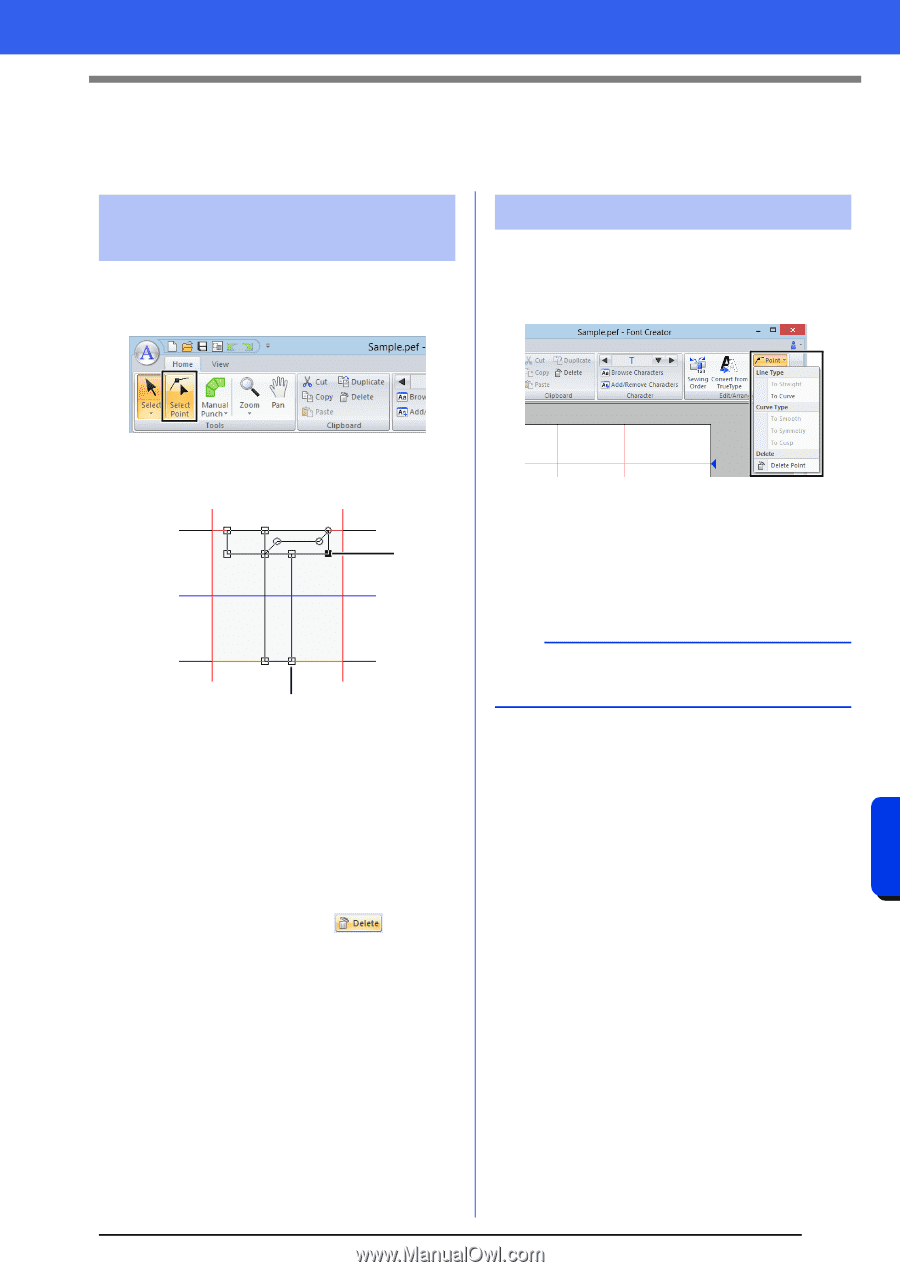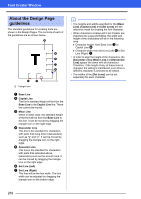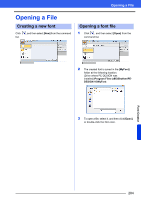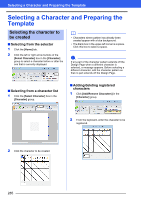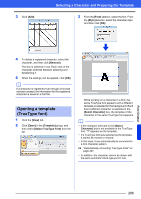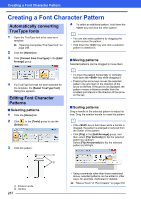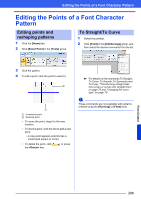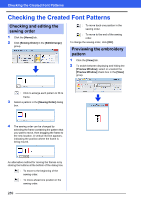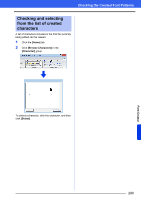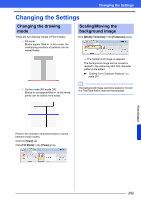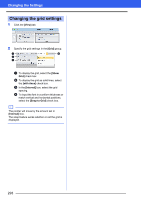Brother International PE-DESIGN 10 Instruction Manual - Page 289
Editing the Points of a Font Character Pattern, Editing points and, reshaping patterns
 |
View all Brother International PE-DESIGN 10 manuals
Add to My Manuals
Save this manual to your list of manuals |
Page 289 highlights
Editing the Points of a Font Character Pattern Editing the Points of a Font Character Pattern Editing points and reshaping patterns 1 Click the [Home] tab. 2 Click [Select Point] in the [Tools] group. To Straight/To Curve 1 Select the point(s). 2 Click [Point] in the [Edit/Arrange] group, and then select the desired command from the list. 3 Click the pattern. 4 To edit a point, click the point to select it. 2 1 1 Unselected point 2 Selected point • To move the point, drag it to the new location. • To insert a point, click the line to add a new point. A new point appears selected (as a small black square or circle). • To delete the point, click the key. or press cc For details on the commands To Straight, To Curve, To Smooth, To Symmetry and To Cusp, "Transforming straight lines into curves or curves into straight lines" on page 70 and "Changing the curve type" on page 70. a These commands are not available with patterns entered using the [Running] or [Feed] tools. Font Creator 288