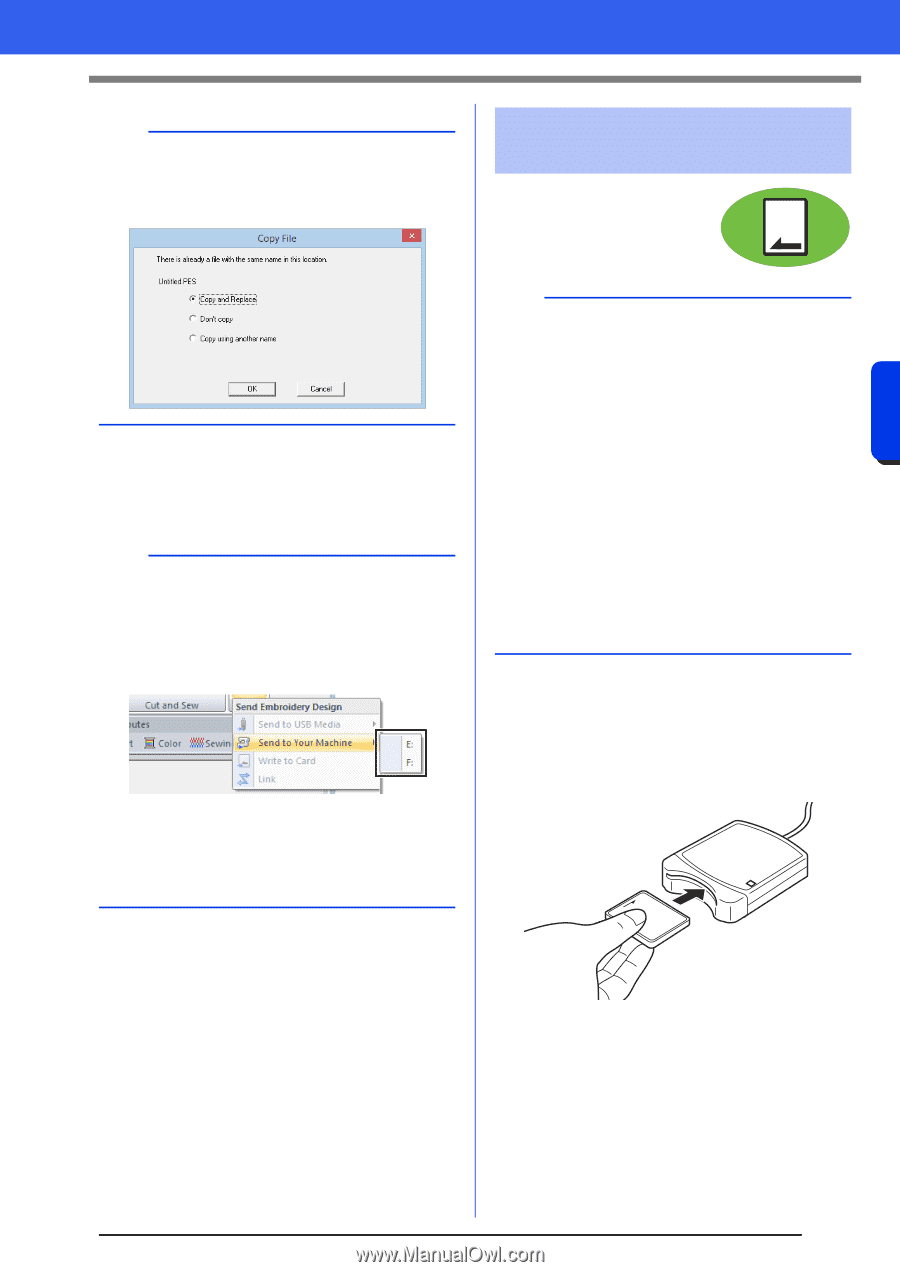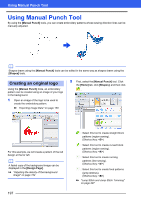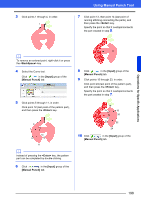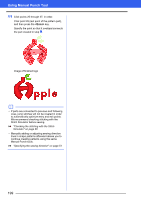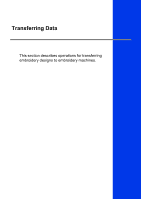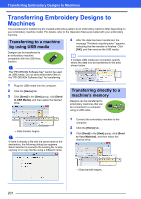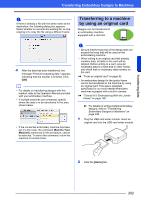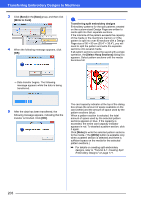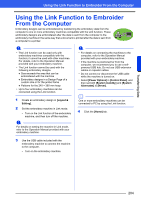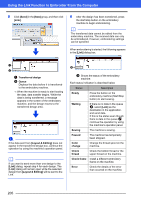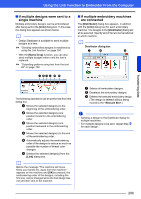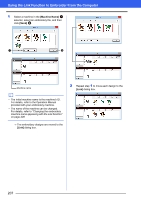Brother International PE-DESIGN 10 Instruction Manual - Page 203
Transferring to a machine, by using an original card, Transferring Embroidery Designs to Machines
 |
View all Brother International PE-DESIGN 10 manuals
Add to My Manuals
Save this manual to your list of manuals |
Page 203 highlights
Transferring Data Transferring Embroidery Designs to Machines a If there is already a file with the same name at the destination, the following dialog box appears. Select whether to overwrite the existing file, to stop copying or to copy the file using a different name. Transferring to a machine by using an original card Designs can be transferred to an embroidery machine equipped with a card slot. 4 After the data has been transferred, the message "Finished outputting data." appears, indicating that the transfer is finished. Click [OK]. b • For details on transferring designs with this method, refer to the Operation Manual provided with your embroidery machine. • If multiple machines are connected, specify where the data is to be transferred in the area shown below. • If the connected embroidery machine has been set to Link mode, the command [Send to Your Machine], mentioned in this procedure, cannot be selected. To select this command, return the machine to normal mode. a • Be sure that the hoop size of the design does not exceed the hoop that will be used on the embroidering machine. • When writing to an original card that already contains data, all data on the card will be deleted. Before writing to a card, save all necessary data to a hard disk or other media, and check that no necessary data remains on the card. cc "From an original card" on page 92 • An embroidery design for the jumbo frame cannot be transferred to the machine by using an original card. This size is designed specifically for our multi-needle embroidery machines equipped with a built-in camera. cc "Tutorial 9-3: Embroidering With the Jumbo Frame" on page 188 cc For details on writing multiple embroidery designs, refer to "Transferring Embroidery Designs to Machines" on page 246. 1 Plug the USB card writer module. Insert an original card into the USB card writer module. 2 Click the [Home] tab. 202