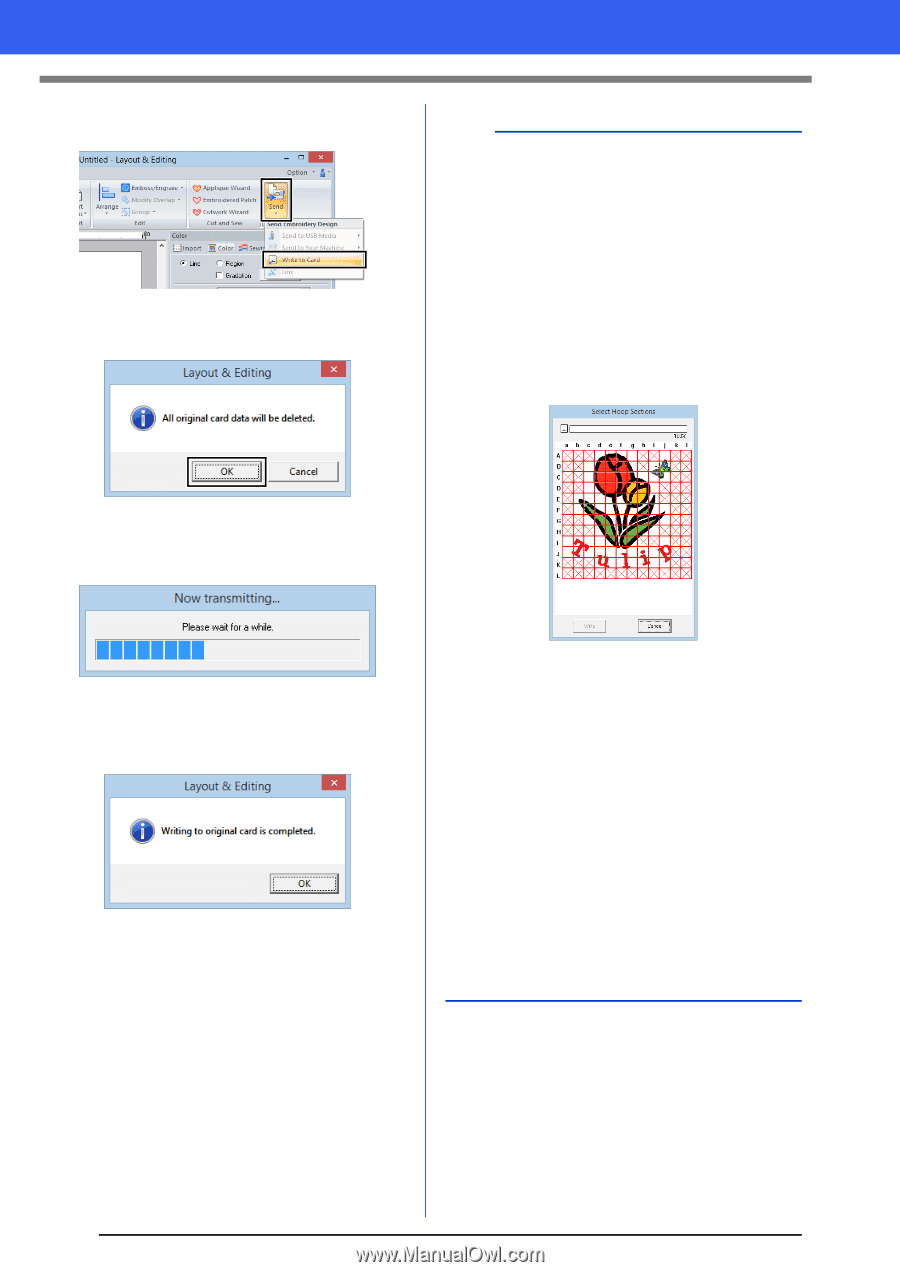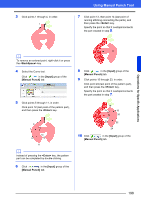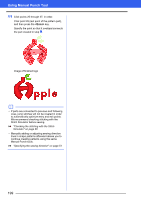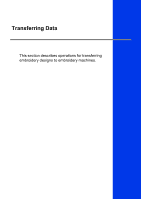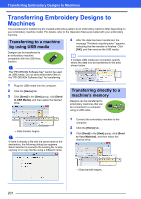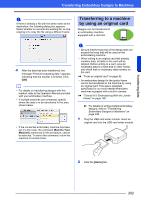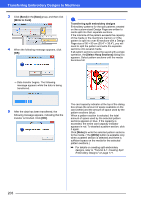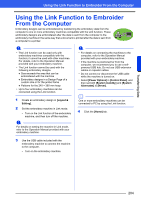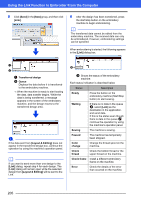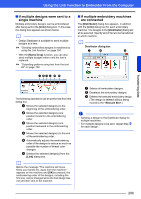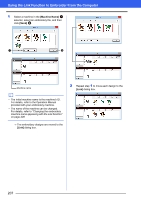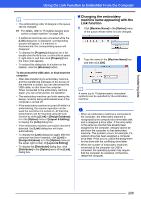Brother International PE-DESIGN 10 Instruction Manual - Page 204
Transferring Embroidery Designs to Machines, Send], Write to Card]
 |
View all Brother International PE-DESIGN 10 manuals
Add to My Manuals
Save this manual to your list of manuals |
Page 204 highlights
Transferring Embroidery Designs to Machines 3 Click [Send] in the [Sew] group, and then click [Write to Card]. 4 When the following message appears, click [OK]. a Transferring split embroidery designs Embroidery patterns for the split patterns created on the custom-sized Design Page are written to cards split into their separate sections. If the total size of the pattern exceeds the capacity of the media or the machine's memory or if the pattern is split into over 80 sections with a Design Page size of 90 × 90 cm (35.4" × 35.4"), you will need to split the pattern and write the separate sections onto several media. If all pattern sections cannot be saved with a single operation, the [Select Hoop Sections] dialog box appears. Select pattern sections until the media becomes full. Data transfer begins. The following message appears while the data is being transferred. 5 After the data has been transferred, the following message appears, indicating that the transfer is finished. Click [OK]. The card capacity indicator at the top of the dialog box shows the amount of space available on the card (white) and the amount of space used by the pattern sections (blue). When a pattern section is selected, the total amount of space used by the selected pattern sections appears in blue. If the capacity is exceeded, the entire card capacity indicator appears in red. To deselect a pattern section, click it again. Click [Write] to write the selected pattern sections to the media. (The [Write] button is available only when a pattern section is selected and there is sufficient space on the media for the selected pattern sections.) cc For details on creating split embroidery designs, refer to "Tutorial 9-1: Creating Split Embroidery Designs" on page 177. 203