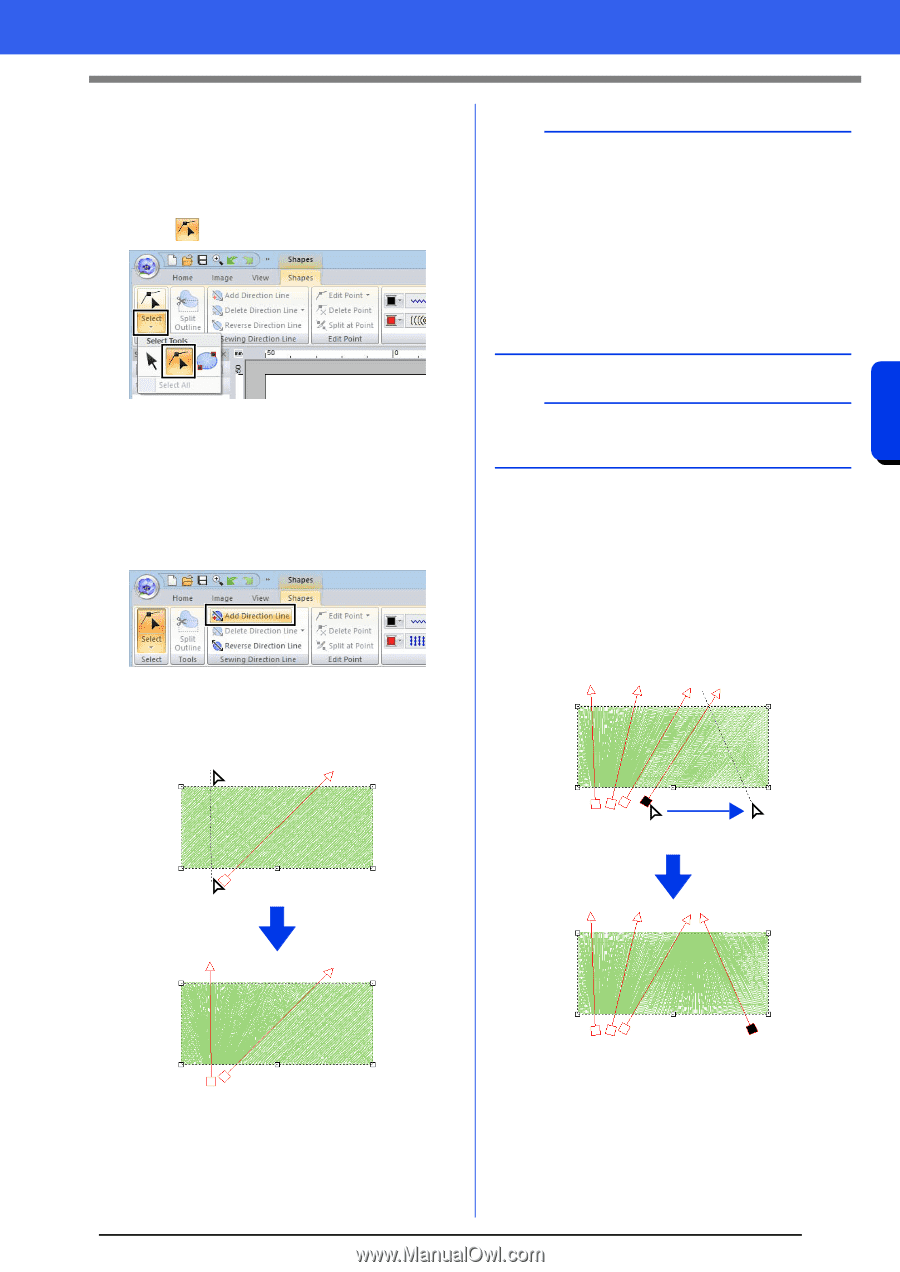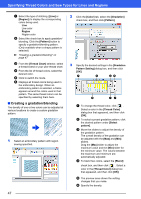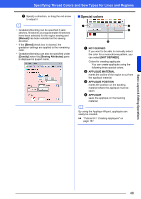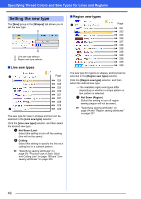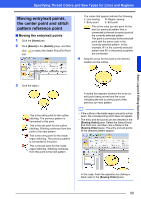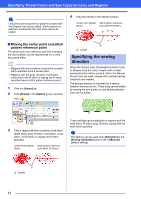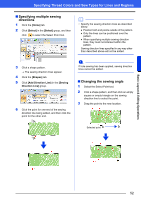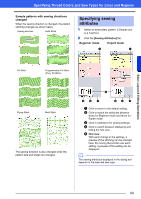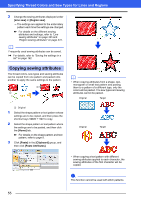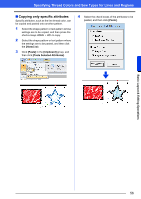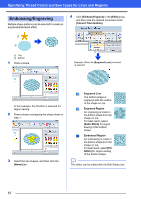Brother International PE-DESIGN 10 Instruction Manual - Page 53
Specifying multiple sewing, directions, Changing the sewing angle, Home], Select], Shapes]
 |
View all Brother International PE-DESIGN 10 manuals
Add to My Manuals
Save this manual to your list of manuals |
Page 53 highlights
Specifying Thread Colors and Sew Types for Lines and Regions ■ Specifying multiple sewing directions 1 Click the [Home] tab. 2 Click [Select] in the [Select] group, and then click to select the Select Point tool. b • Specify the sewing direction lines as described below. Position both end points outside of the pattern. Only the lines can be positioned over the pattern. When specifying multiple sewing direction lines, they must not intersect within the pattern. Sewing direction lines specified in any way other than described above will not be added. 3 Click a shape pattern. The sewing direction lines appear. 4 Click the [Shapes] tab. 5 Click [Add Direction Line] in the [Sewing Direction Line] group. 6 Click the point for one end of the sewing direction line being added, and then click the point for the other end. 2 a If hole sewing has been applied, sewing direction lines cannot be added. ■ Changing the sewing angle 1 Select the Select Point tool. 2 Click a shape pattern, and then click an empty square or empty triangle on the sewing direction line to select the point. 3 Drag the point to the new location. Selected point 1 Basic Layout & Editing Operations 52