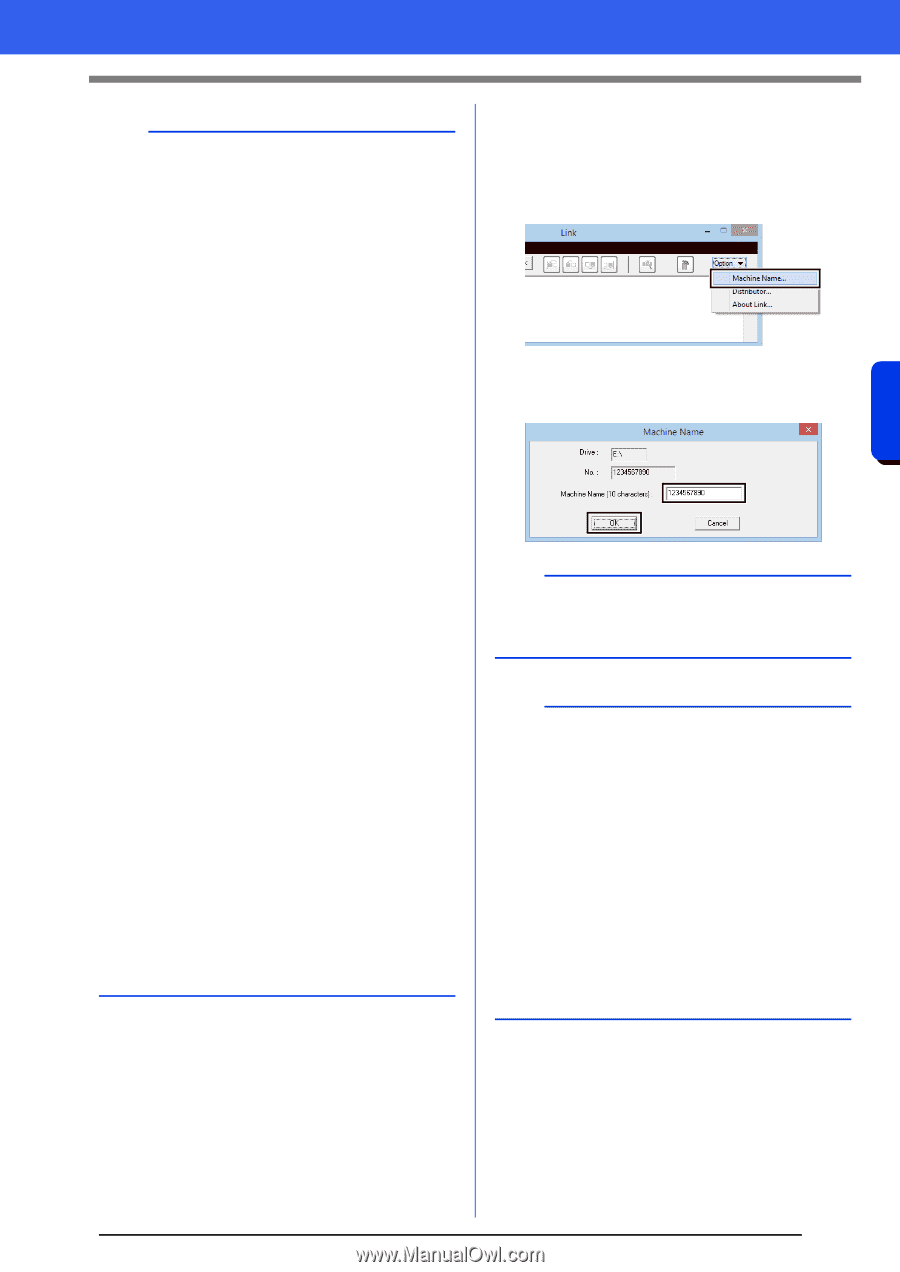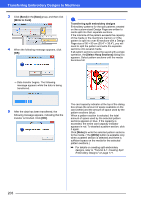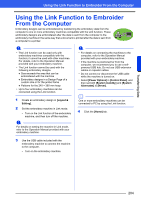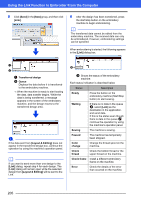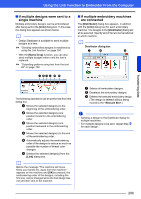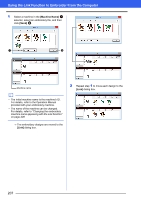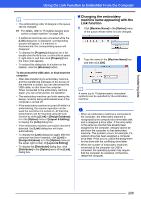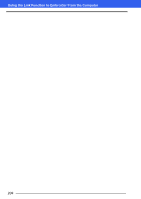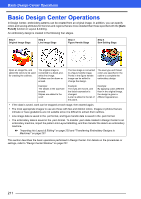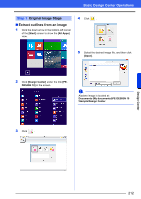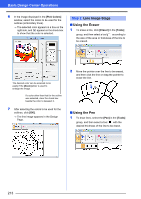Brother International PE-DESIGN 10 Instruction Manual - Page 209
Changing the embroidery, machine name appearing with the, Link function, Layout & Editing]
 |
View all Brother International PE-DESIGN 10 manuals
Add to My Manuals
Save this manual to your list of manuals |
Page 209 highlights
Transferring Data Using the Link Function to Embroider From the Computer b • The embroidering order of designs in the queue can be changed. cc For details, refer to "If multiple designs were sent to a single machine" on page 206. • If additional machines are connected while the [Link] dialog box is displayed, corresponding queues will appear. If a machine is disconnected, the corresponding queue will disappear. • To display the [Property] dialog box for a file, double-click the file's icon, or click a file to select it, right-click it, and then click [Property] from the menu that appears. • To reduce this dialog box to a button on the taskbar, click the [Minimize] button. To disconnect the USB cable, or shut down the computer • After data transferring to embroidery machine and the transferring message on the screen of the machine is closed, you can disconnect the USB cable, or shut down the computer. When connected to the embroidery machine again, you can continue the Link operation. • The embroidery machine can finish sewing the design currently being embroidered even if the computer is turned off. • If the embroidery machine is turned off while it is embroidering, the resume operation can be used the next time it is turned on. At that time, transmission can be resumed using the Link function by clicking [Link] in [Design Database] or in the [Option] menu of [Layout & Editing] to display the [Link] dialog box. • If the embroidery machine connection cannot be detected, the [Link] dialog box will close automatically. • To display the [Link] dialog box again after the computer has been restarted, click [Link] in [Design Database] or in the [Option] menu (in the upper-right corner) of [Layout & Editing]. • To display the [Distributor] dialog box, click [Distributor] in the [Option] menu of the [Link] dialog box. ■ Changing the embroidery machine name appearing with the Link function 1 Click [Machine Name] in the [Option] menu of the queue whose name is to be changed. 2 Type the name in the [Machine Name] box, and then click [OK]. b A name (up to 10 alphanumeric characters/ symbols) can be specified for the embroidery machine. a • When an embroidery machine is connected to the computer, the embroidery machine is recognized by the computer as a removable disk and is assigned a drive letter. If this drive letter is the same as one that has already been assigned by the computer, designs cannot be sent from the computer to that embroidery machine. This problem occurs, for example, if a network drive has been assigned a computer drive letter. If this occurs, cancel the assignment for the drive with the conflicting drive letter. • When the number of embroidery machines connected to the computer via USB is increased, the operating system may require that the computer be restarted. At that time, restart the computer. 208