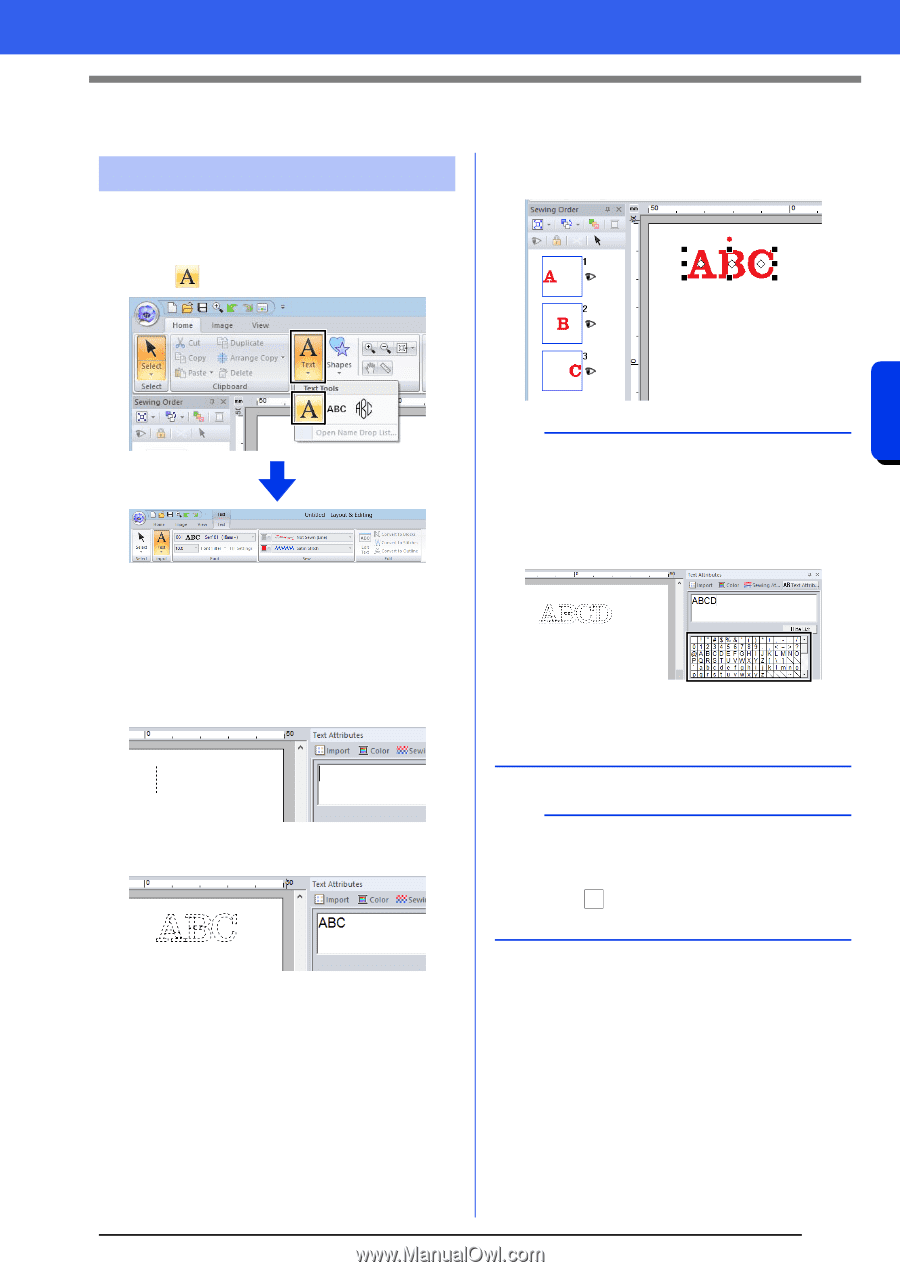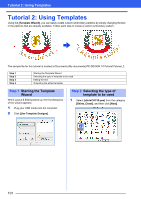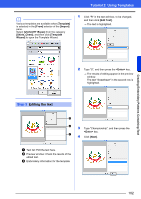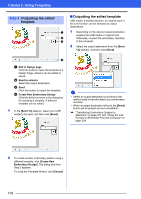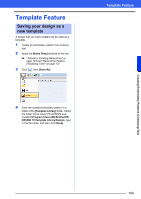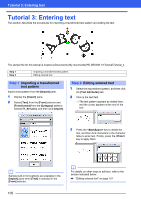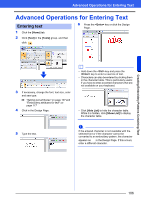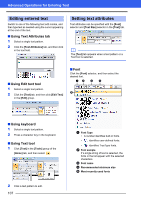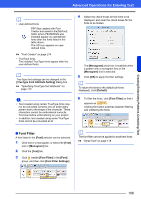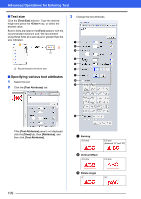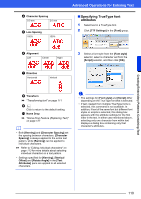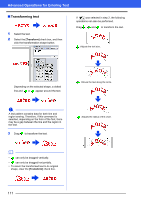Brother International PE-DESIGN 10 Instruction Manual - Page 107
Advanced Operations for Entering Text
 |
View all Brother International PE-DESIGN 10 manuals
Add to My Manuals
Save this manual to your list of manuals |
Page 107 highlights
Advanced Operations for Entering Text Advanced Operations for Entering Text Entering text 1 Click the [Home] tab. 2 Click [Text] in the [Tools] group, and then click . 6 Press the key or click the Design Page. 3 If necessary, change the font, text size, color and sew type. cc "Setting text attributes" on page 107 and "Embroidery attributes for text" on page 117 4 Click in the Design Page. b • Hold down the key and press the key to enter a new line of text. • Characters can also be entered by clicking them in the character table. This is particularly useful if you have to enter accented characters that are not available on your keyboard. • Click [Hide List] to hide the character table. While it is hidden, click [Show List] to display the character table. 5 Type the text. a If the entered character is not available with the selected font or if the character cannot be converted to an embroidery pattern, the character appears as in the Design Page. If this occurs, enter a different character. Creating Embroidery Patterns Containing Text 106