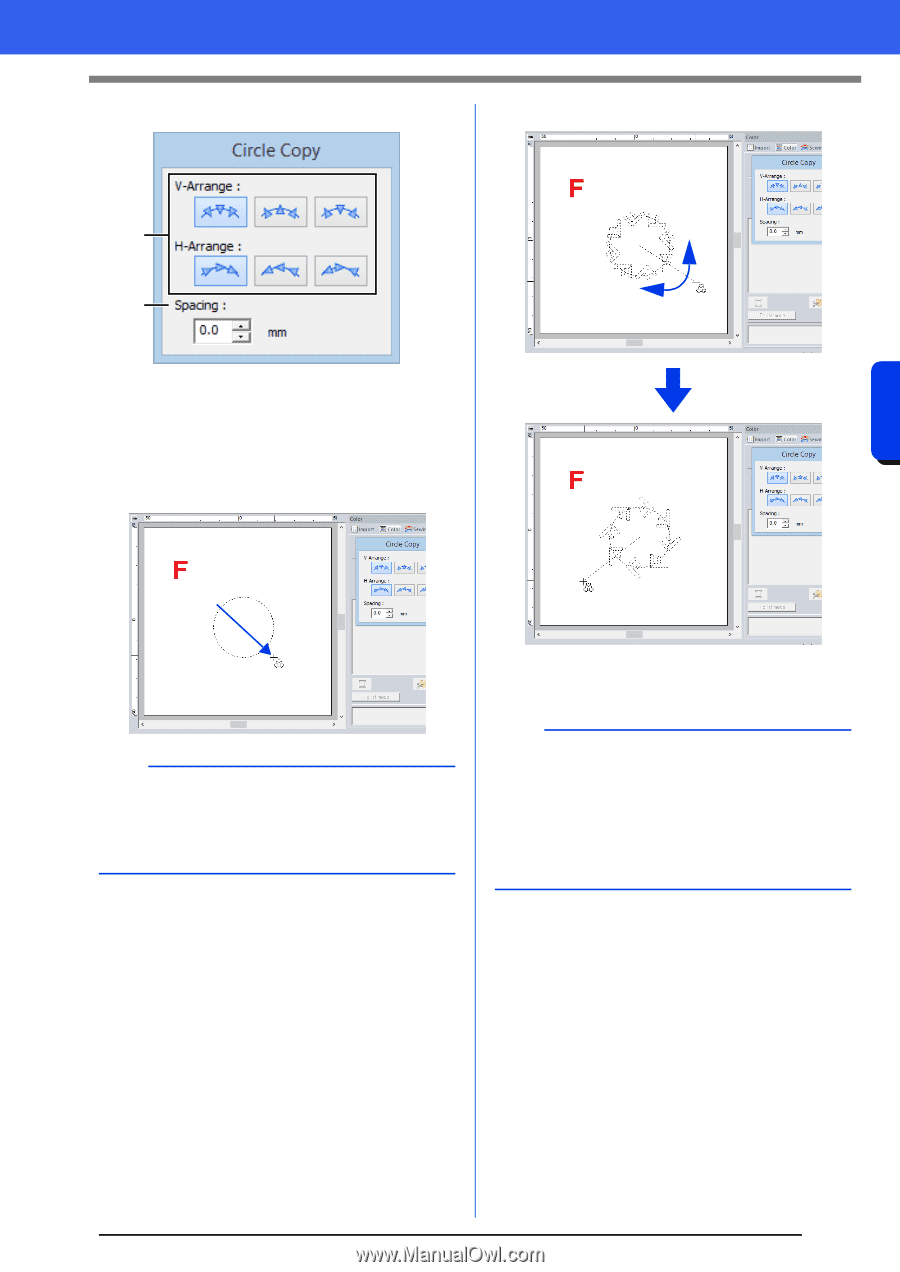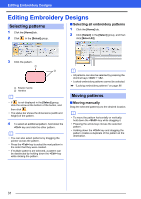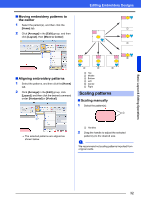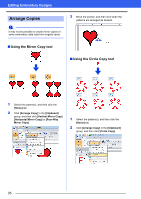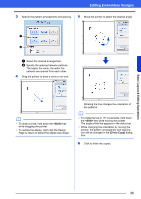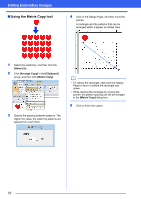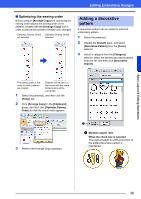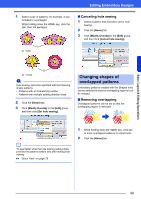Brother International PE-DESIGN 10 Instruction Manual - Page 37
<Shift>, Circle Copy], To rotate the line in 15° increments, hold down
 |
View all Brother International PE-DESIGN 10 manuals
Add to My Manuals
Save this manual to your list of manuals |
Page 37 highlights
Editing Embroidery Designs 3 Specify the pattern arrangement and spacing. 5 Move the pointer to select the desired angle. a b a Select the desired arrangement. b Specify the spacing between patterns. The higher the value, the wider the patterns are spaced from each other. 4 Drag the pointer to draw a circle or an oval. b • To draw a circle, hold down the key while dragging the pointer. • To redraw the ellipse, right-click the Design Page to return to before the ellipse was drawn. Rotating the line changes the orientation of the patterns. b • To rotate the line in 15° increments, hold down the key while moving the pointer. The angle of the line appears in the status bar. • While changing the orientation by moving the pointer, the pattern arrangement and spacing can still be changed in the [Circle Copy] dialog box. 6 Click to finish the copies. Basic Layout & Editing Operations 36