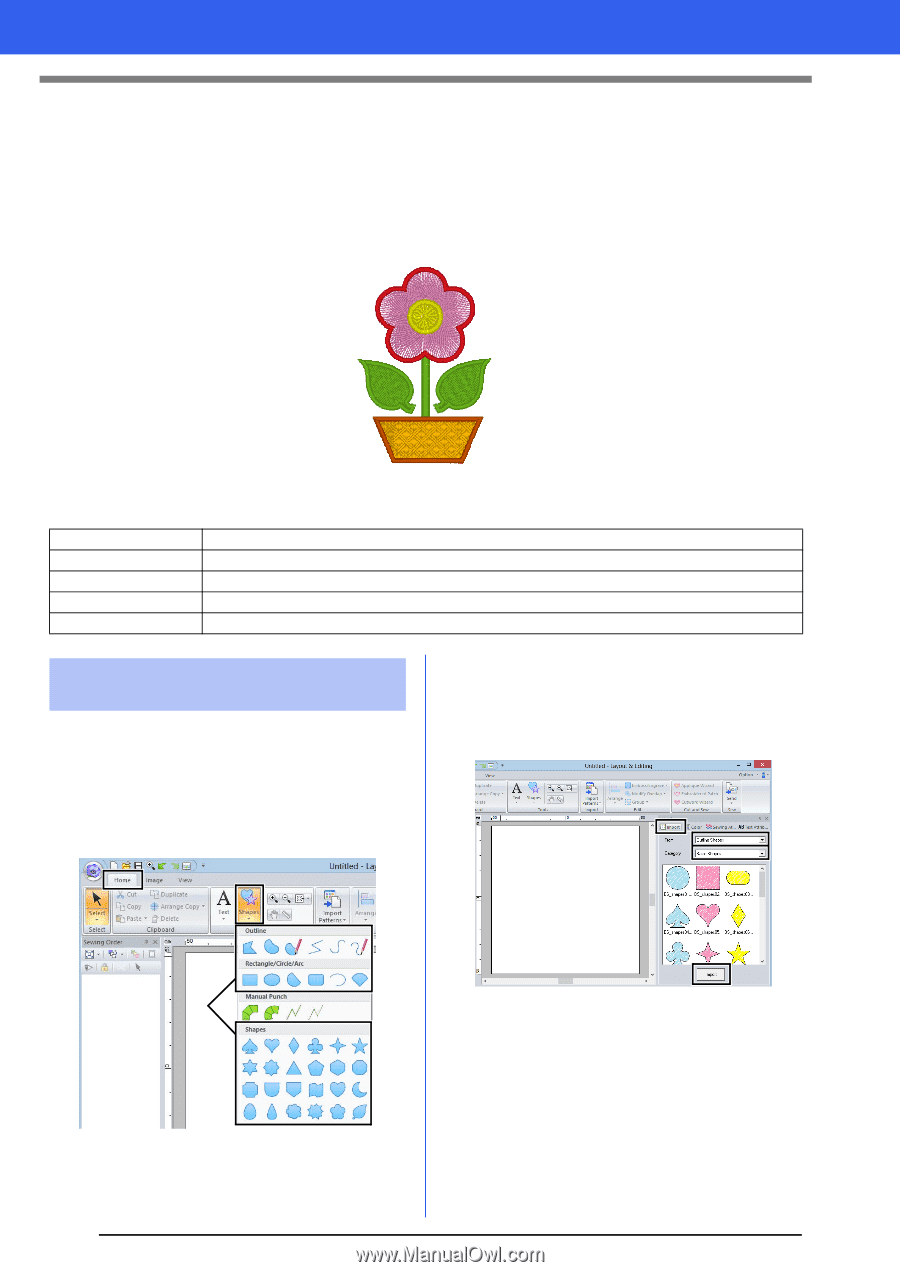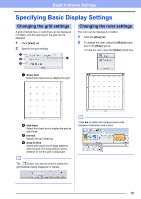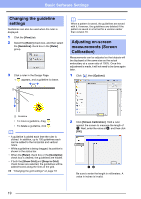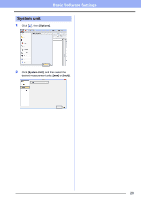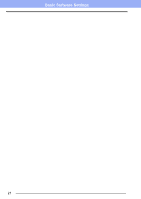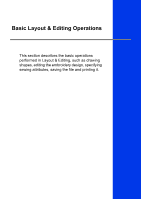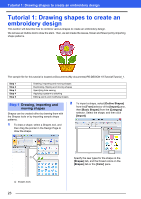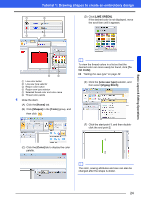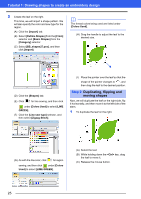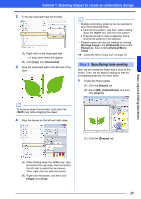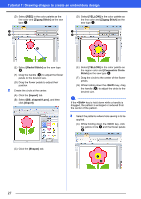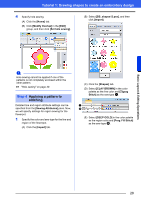Brother International PE-DESIGN 10 Instruction Manual - Page 24
Tutorial 1: Drawing shapes to create an embroidery design
 |
View all Brother International PE-DESIGN 10 manuals
Add to My Manuals
Save this manual to your list of manuals |
Page 24 highlights
Tutorial 1: Drawing shapes to create an embroidery design Tutorial 1: Drawing shapes to create an embroidery design This section will describe how to combine various shapes to create an embroidery design. We will use an Outline tool to draw the stem. Then, we will create the leaves, flower and flower pot by importing shape patterns. The sample file for this tutorial is located at Documents (My documents)\PE-DESIGN 10\Tutorial\Tutorial_1. Step 1 Step 2 Step 3 Step 4 Step 5 Drawing, importing and moving shapes Duplicating, flipping and moving shapes Specifying hole sewing Applying a pattern to stitching Editing points and modifying shapes Step 1 Drawing, importing and moving shapes Shapes can be created either by drawing them with the Shapes tools or by importing sample shape patterns. 1 To draw a shape, select a Shapes tool, and then drag the pointer in the Design Page to draw the shape. 2 To import a shape, select [Outline Shapes] from the [From] selector of the [Import] pane, then [Basic Shapes] from the [Category] selector. Select the shape, and then click [Import]. 1 1 Shapes tools 23 Specify the sew types for the shape on the [Shapes] tab, and the thread colors on the [Shapes] tab or the [Color] pane.