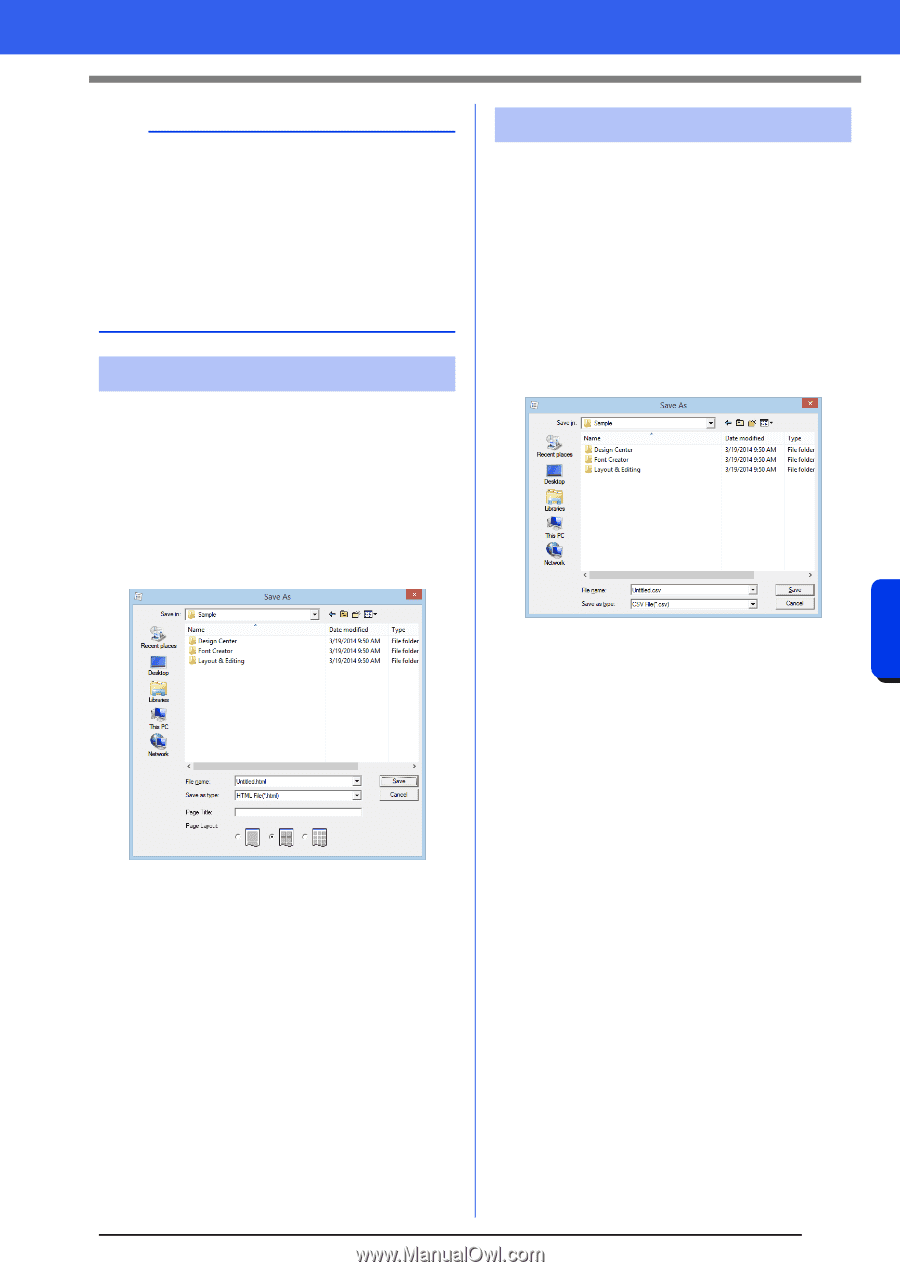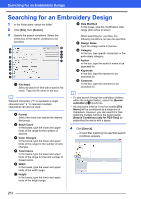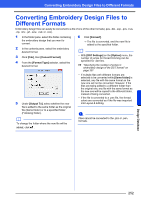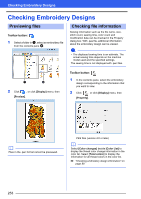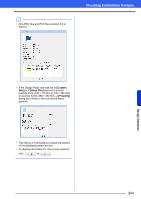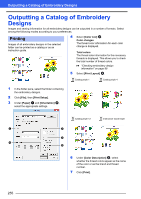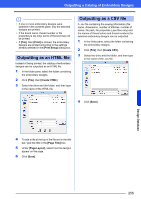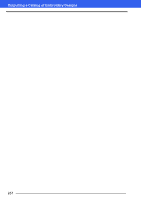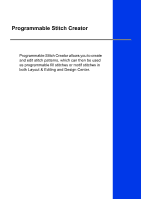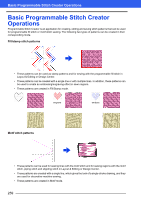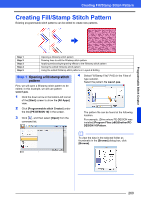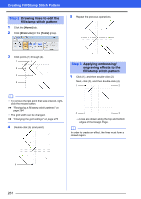Brother International PE-DESIGN 10 Instruction Manual - Page 257
Outputting as an HTML file, Outputting a Catalog of Embroidery Designs
 |
View all Brother International PE-DESIGN 10 manuals
Add to My Manuals
Save this manual to your list of manuals |
Page 257 highlights
Outputting a Catalog of Embroidery Designs b • If one or more embroidery designs were selected in the contents pane, only the selected designs are printed. • If the brand name, thread number or file properties is too long, some of the text may not be printed. • If [File], then [Print] is clicked, the embroidery designs are printed according to the settings already selected in the [Print Setup] dialog box. Outputting as an HTML file Instead of being printed, the catalog of embroidery designs can be outputted as an HTML file. 1 In the folder pane, select the folder containing the embroidery designs. 2 Click [File], then [Create HTML]. 3 Select the drive and the folder, and then type in the name of the HTML file. Outputting as a CSV file A .csv file containing the sewing information (file name, dimensions, number of stitches, number of colors, file path, file properties (.pes files only) and the names of thread colors and thread numbers) for selected embroidery designs can be outputted. 1 In the folder pane, select the folder containing the embroidery designs. 2 Click [File], then [Create CSV]. 3 Select the drive and the folder, and then type in the name of the .csv file. 4 Click [Save]. Design Database 4 To add a title at the top of the file and in the title bar, type the title in the [Page Title] box. 5 Under [Page Layout], select how the designs appear on the page. 6 Click [Save]. 256