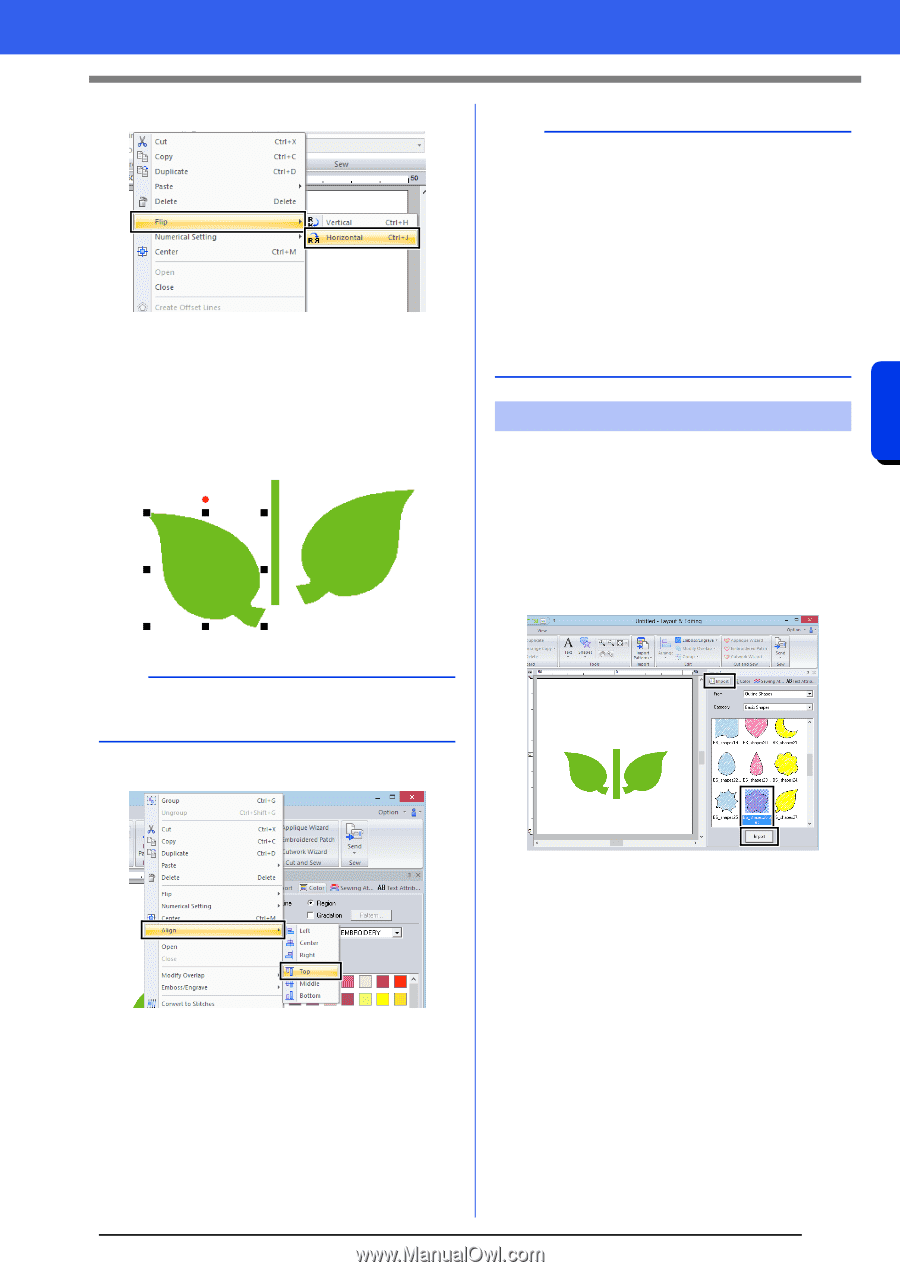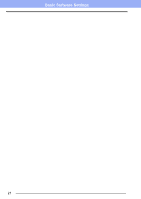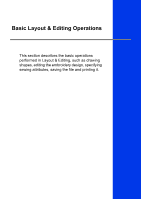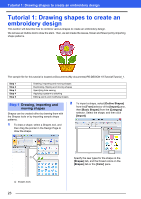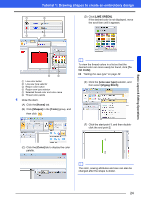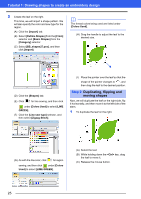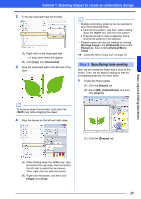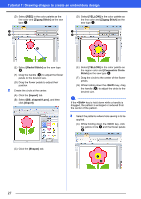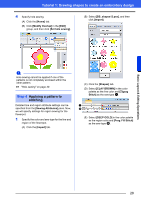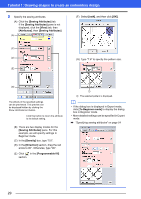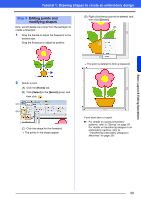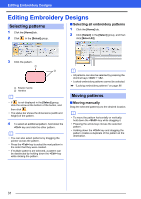Brother International PE-DESIGN 10 Instruction Manual - Page 27
Specifying hole sewing, Step 3
 |
View all Brother International PE-DESIGN 10 manuals
Add to My Manuals
Save this manual to your list of manuals |
Page 27 highlights
Tutorial 1: Drawing shapes to create an embroidery design 2 To flip the duplicated leaf horizontally. (A) Right-click on the duplicated leaf. A drop down menu will appear. (B) Click [Flip], then [Horizontal]. 3 Drag the duplicated leaf to the left side of the stem. b • Multiple embroidery patterns can be selected in any of the following ways. Click the first pattern, and then, while holding down the key, click the next pattern. Drag the pointer to draw a selection frame around the patterns to be selected. • Flipped copies can also be created by clicking [Arrange Copy] in the [Clipboard] group of the [Home] tab, then clicking [Vertical Mirror Copy]. cc "Using the Mirror Copy tool" on page 35. Step 3 Specifying hole sewing Now, we will create the flower and a circle at the center. Then, we will apply a setting so that the overlapping areas are not sewn twice. 1 Create the flower petals. (A) Click the [Import] tab. (B) Select [BS_shapes26.pes], and then click [Import]. b To move an object horizontally, hold down the key while dragging the object. 4 Align the leaves on the left and right sides. (C) Click the [Shapes] tab. Basic Layout & Editing Operations (A) While holding down the key, click the leaf on the right side, then the leaf on the left side to select the two leaves. Then, right-click the selected leaves. (B) Right-click the leaves, and then click [Align], then [Top]. 26