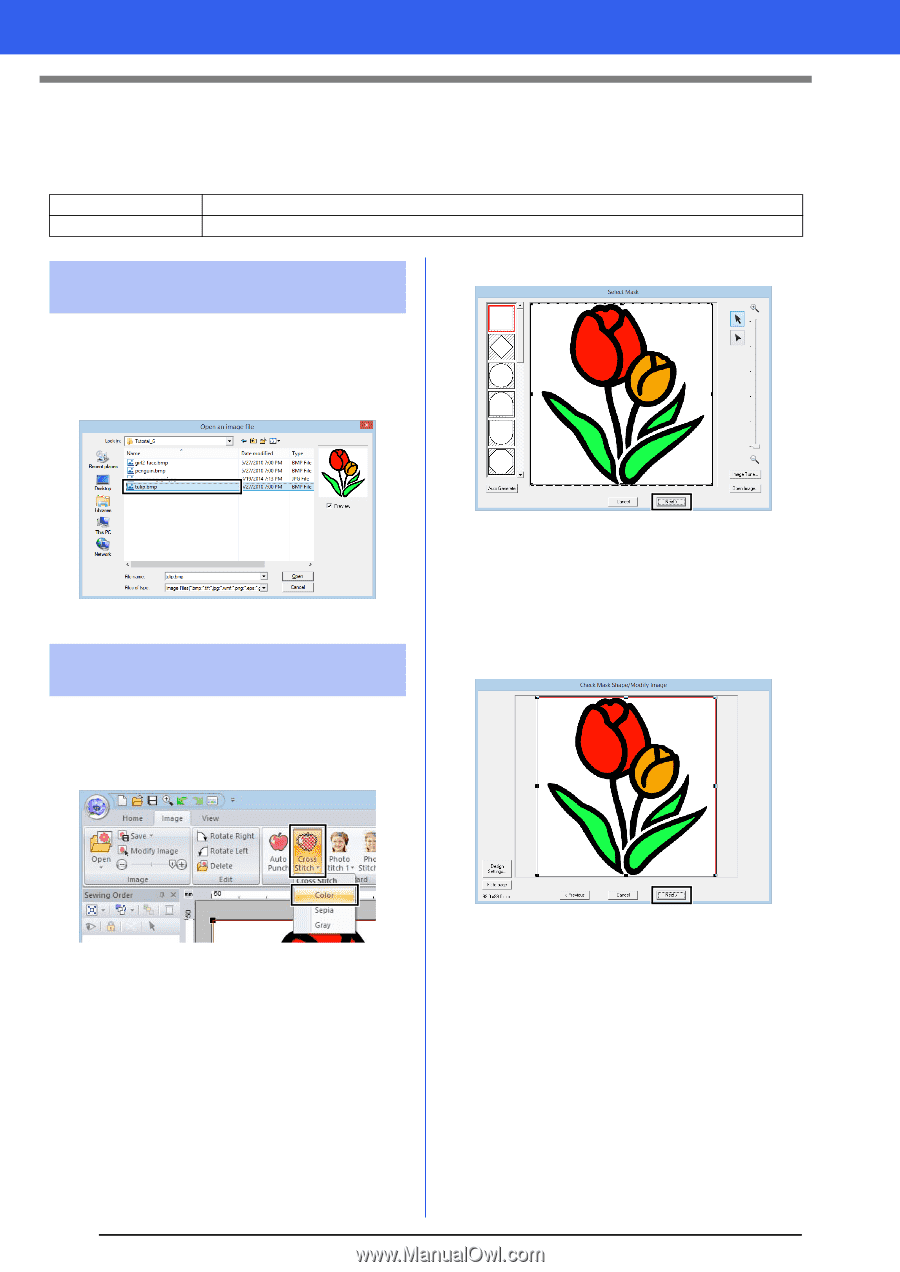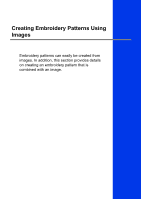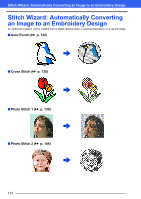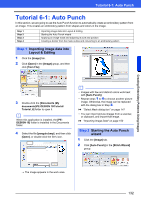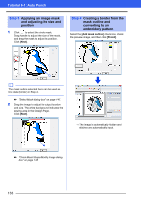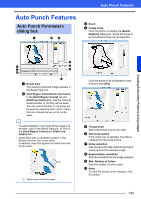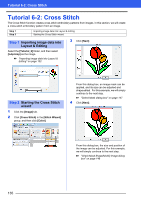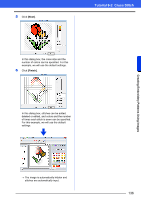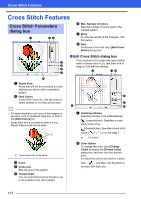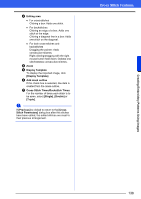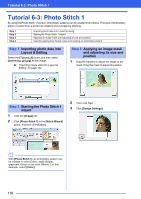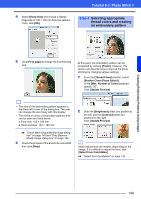Brother International PE-DESIGN 10 Instruction Manual - Page 136
Tutorial 6-2: Cross Stitch
 |
View all Brother International PE-DESIGN 10 manuals
Add to My Manuals
Save this manual to your list of manuals |
Page 136 highlights
Tutorial 6-2: Cross Stitch Tutorial 6-2: Cross Stitch The Cross Stitch function creates cross-stitch embroidery patterns from images. In this section, we will create a cross-stitch embroidery pattern from an image. Step 1 Step 2 Importing image data into Layout & Editing Starting the Cross Stitch wizard Step 1 Importing image data into Layout & Editing Select the [Tutorial_6] folder, and then select [tulip.bmp] as the image. cc "Importing image data into Layout & Editing" on page 132 3 Click [Next]. Step 2 Starting the Cross Stitch wizard 1 Click the [Image] tab. 2 Click [Cross Stitch] in the [Stitch Wizard] group, and then click [Color]. From this dialog box, an image mask can be applied, and its size can be adjusted and shape edited. For this example, we will simply continue to the next step. cc "Select Mask dialog box" on page 147 4 Click [Next]. From this dialog box, the size and position of the image can be adjusted. For this example, we will simply continue to the next step. cc "Check Mask Shape/Modify Image dialog box" on page 148 135