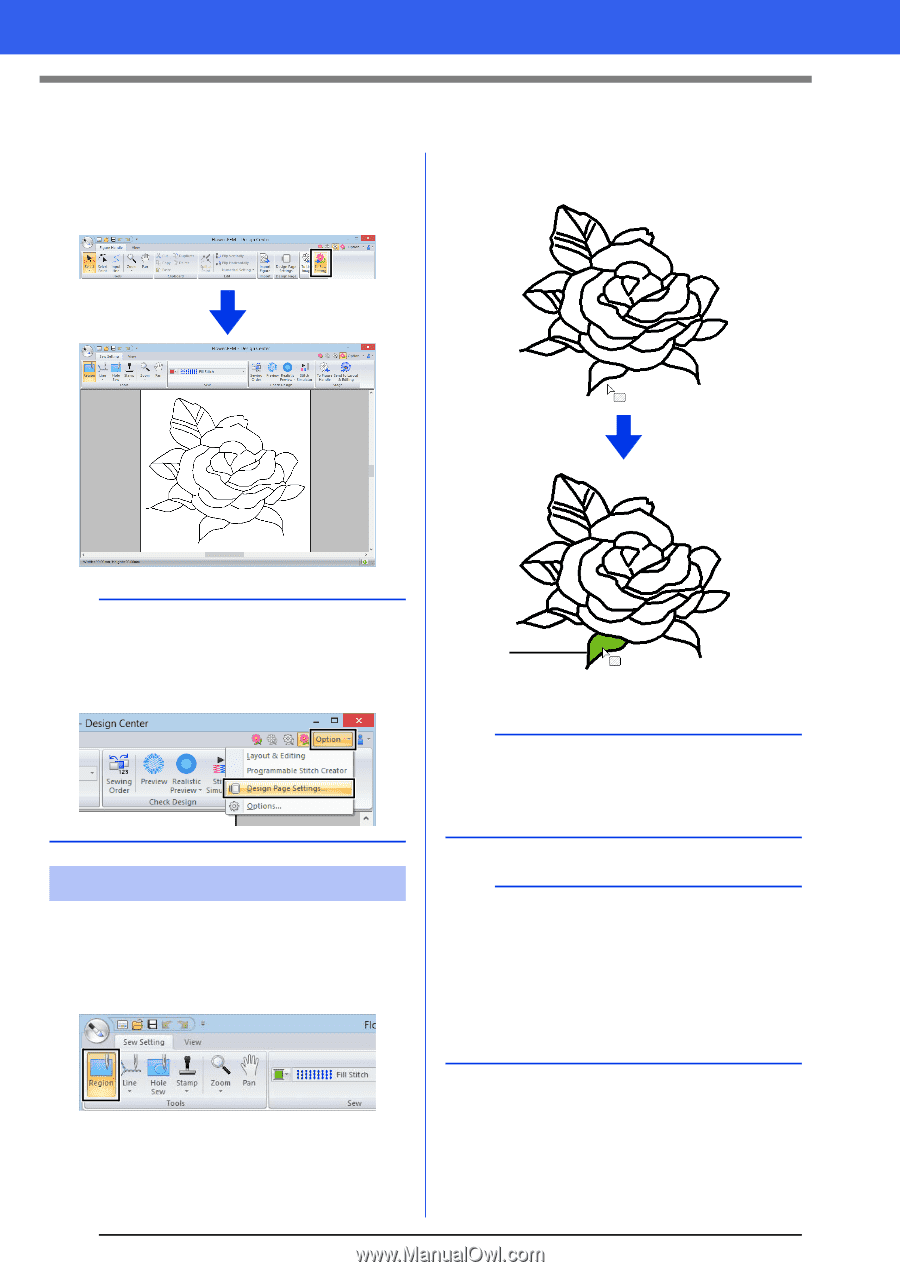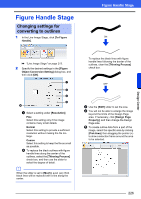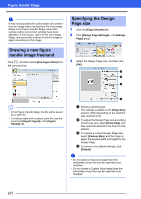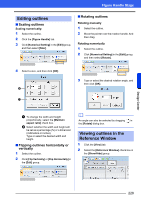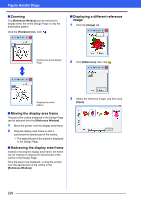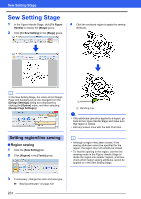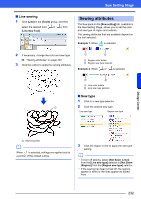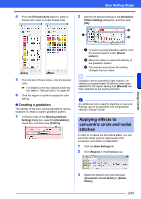Brother International PE-DESIGN 10 Instruction Manual - Page 232
Sew Setting Stage
 |
View all Brother International PE-DESIGN 10 manuals
Add to My Manuals
Save this manual to your list of manuals |
Page 232 highlights
Sew Setting Stage Sew Setting Stage 1 In the Figure Handle Stage, click [To Figure Handle] to display the [Stage] group. 2 Click [To Sew Setting] in the [Stage] group. 4 Click the enclosed region to apply the sewing attributes. b In the Sew Setting Stage, the colors of the Design Page and background can be changed from the [Design Settings] dialog box (displayed by clicking the [Option] menu, and then selecting [Design Page Settings].) Setting region/line sewing ■ Region sewing 1 Click the [Sew Setting] tab. 2 Click [Region] in the [Tools] group. 1 1 Marching lines a • If the attributes cannot be applied to a region, go back to the Figure Handle Stage and make sure that region is closed. • Edit any broken lines with the Edit Point tool. b • Although a region may seem closed, if the sewing attributes cannot be specified for the region, the region may not actually be closed. • To find the opening in the region, use the line drawing mode in the Figure Handle Stage to divide the region into smaller regions, and then check which region sewing attributes cannot be applied to in the Sew Setting Stage. 3 If necessary, change the color and sew type. cc "Sewing attributes" on page 232 231