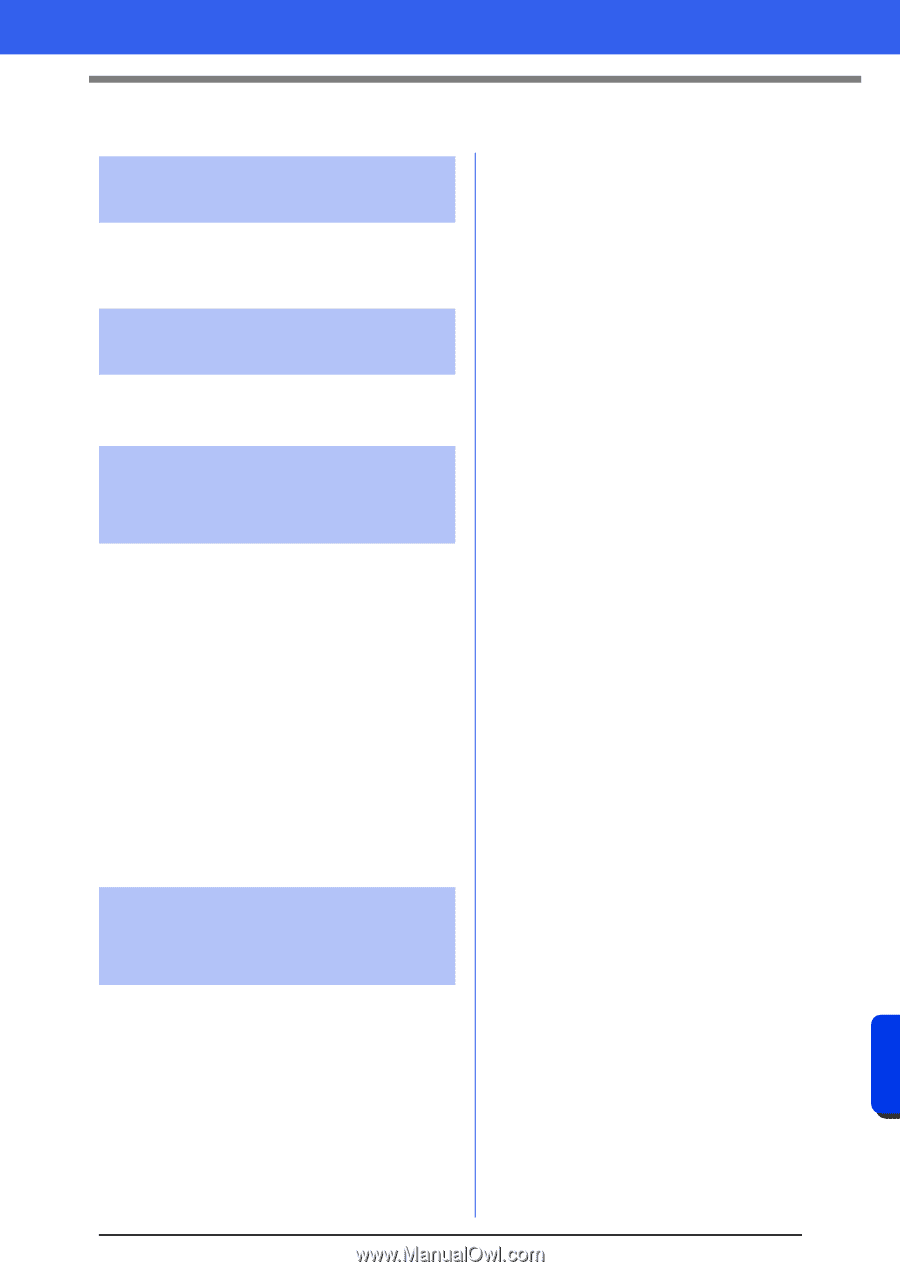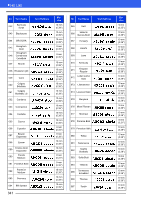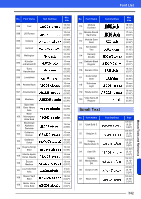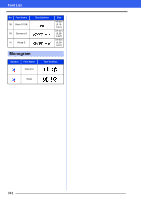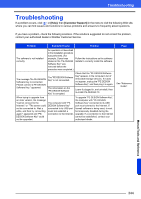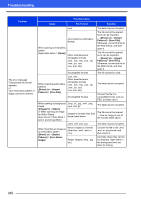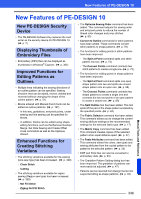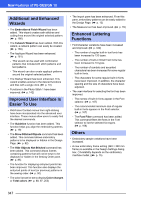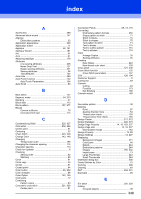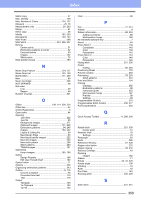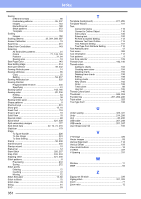Brother International PE-DESIGN 10 Instruction Manual - Page 347
New Features of PE-DESIGN 10, Editing Patterns
 |
View all Brother International PE-DESIGN 10 manuals
Add to My Manuals
Save this manual to your list of manuals |
Page 347 highlights
New Features of PE-DESIGN 10 New Features of PE-DESIGN 10 New PE-DESIGN Security Device • The PE-DESIGN Software Key replaces the card writer as the security device for PE-DESIGN 10. (cc p. 7) Displaying Thumbnails of Embroidery Files • Embroidery (PES) files can be displayed as thumbnails in Windows® Explorer. (cc p. 304) Improved Functions for Editing Patterns as Outlines • Multiple lines indicating the sewing directions of an outline pattern can be specified. Sewing direction lines can be added, moved, deleted and reversed without changing the shape of the outline pattern. (cc p. 51) • Blocks entered with Manual Punch tools can be edited as outline patterns. (cc p. 197) - In this way, gradations, entry/exit points, under sewing and line sewing can be specified for blocks. - In addition, blocks can be edited using shapeediting functions, such as the Remove Overlap/ Merge, Set Hole Sewing and Create Offset Lines commands as well as the Applique Wizard. Enhanced Functions for Creating Stitching Variations • The stitching variations available for line sewing (Line sew type) has been increased. (cc p. 329) - Chain Stitch - Cutting • The stitching variations available for region sewing (Region sew type) has been increased. (cc p. 339) - Net Fill Stitch - Zigzag Net Fill Stitch • The Optimize Sewing Order command has been added. This command adjusts the sewing order and entry/exit points to reduce the number of thread color changes and jump stitches. (cc p. 83) • Convert to Outline commands for stitch patterns have been added. These commands convert stitch patterns to shape patterns. (cc p. 76) • The functions for editing points in stitch patterns have been improved. - The Split at Point command splits one stitch pattern into two. (cc p. 73) - The Connect Points command connects two stitch patterns to create a single one. (cc p. 73) • The functions for editing points in shape patterns have been improved. - The Split at Point command splits one open shape pattern into two and splits one closed shape pattern into an open one. (cc p. 68) - The Connect Points command connects two shape patterns to create a single one and connects the two end points of an open pattern to create a closed one. (cc p. 69) • The Split Outline tool has been added. This tool splits off the part of the shape pattern enclosed by the specified points. (cc p. 42) • The Fabric Selector command has been added. This command allows you to change the current sewing attribute settings to the recommended settings for the selected fabric type. (cc p. 17) • The Matrix Copy command has been added. This command creates copies of the selected pattern at an equal distance apart. (cc p. 37) • The Paste Attributes command has been added. This command allows the colors, sew types and sewing attributes from the copied pattern to be pasted to the selected pattern. (cc p. 55) • EMF and SVG files can also be converted to embroidery data. (cc p. 93) • The Gradation Pattern Setting dialog box has been improved. The gradation of patterns can more easily be adjusted. (cc p. 47) • Patterns can be imported from Design Center into Layout & Editing as shape patterns. (cc p. 94) 346 Menus/Tools and Reference