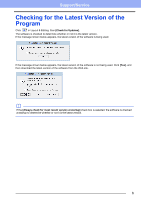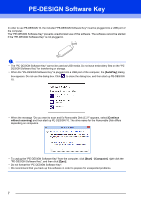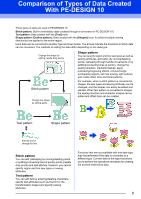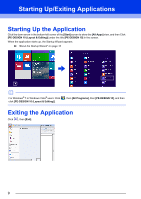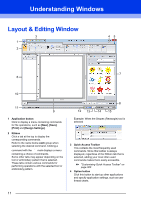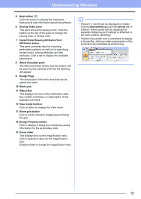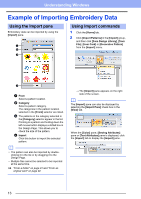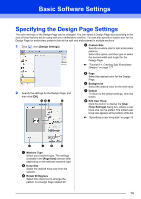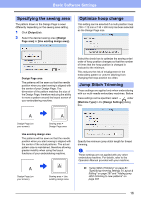Brother International PE-DESIGN 10 Instruction Manual - Page 12
Understanding Windows, Layout & Editing Window
 |
View all Brother International PE-DESIGN 10 manuals
Add to My Manuals
Save this manual to your list of manuals |
Page 12 highlights
Understanding Windows Layout & Editing Window 3 1 45 2 7 6 10 11 9 1 Application button Click to display a menu containing commands for file operations, such as [New], [Save], [Print] and [Design Settings]. 2 Ribbon Click a tab at the top to display the corresponding commands. Refer to the name below each group when selecting the desired command. Clicking a command with the mark displays a menu containing a choice of commands. Some other tabs may appear depending on the tool or embroidery pattern that is selected. These tabs contain various commands for performing operations with the selected tool or embroidery pattern. 8 12 13 14 15 Example: When the Shapes (Rectangle) tool is selected 3 Quick Access Toolbar This contains the most frequently used commands. Since this toolbar is always displayed, regardless of the Ribbon tab that is selected, adding your most often used commands makes them easily accessible. cc "Customizing Quick Access Toolbar" on page 300 4 Option button Click this button to start up other applications and specify application settings, such as user thread charts. 11