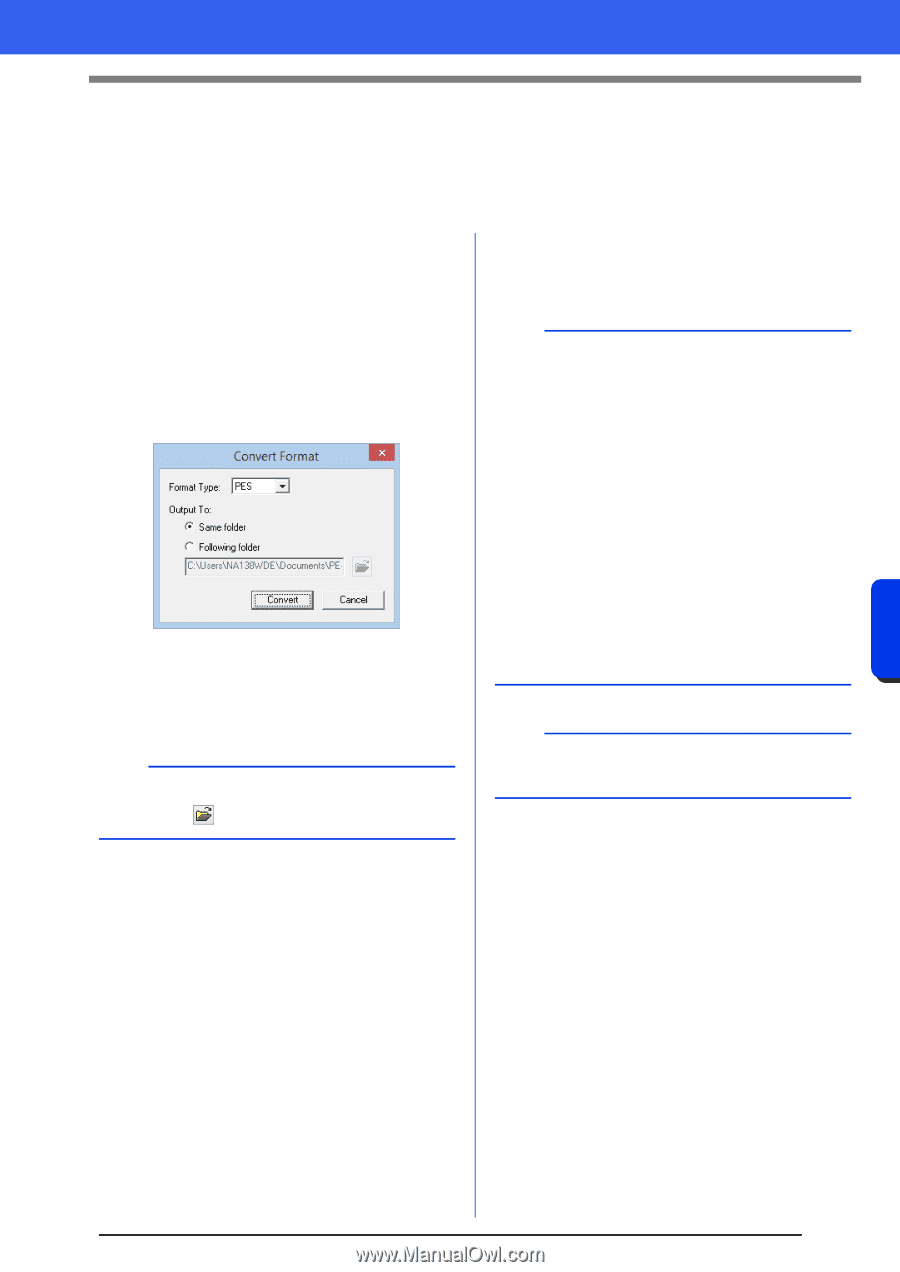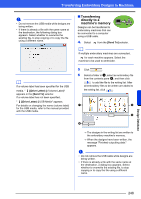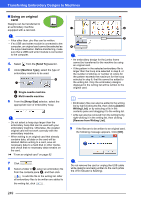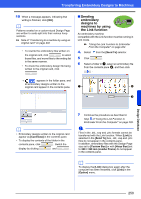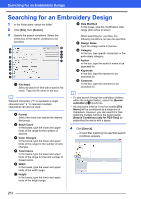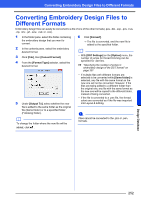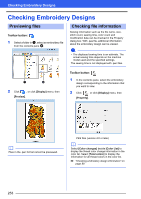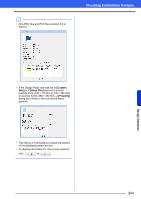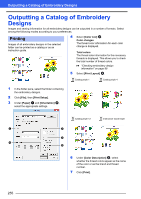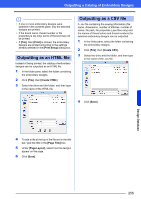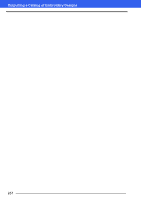Brother International PE-DESIGN 10 Instruction Manual - Page 253
Converting Embroidery Design Files to Different Formats
 |
View all Brother International PE-DESIGN 10 manuals
Add to My Manuals
Save this manual to your list of manuals |
Page 253 highlights
Converting Embroidery Design Files to Different Formats Converting Embroidery Design Files to Different Formats Embroidery design files can easily be converted to a file of one of the other formats (.pes, .dst, .exp, .pcs, .hus, .vip, .shv, .jef, .sew, .csd, or .xxx). 1 In the folder pane, select the folder containing the embroidery design that you want to convert. 2 In the contents pane, select the embroidery desired format. 3 Click [File], then [Convert Format]. 4 From the [Format Type] selector, select the desired format. 5 Under [Output To], select whether the new file is added to the same folder as the original file (Same folder) or to a specified folder (Following folder). b To change the folder where the new file will be added, click . 6 Click [Convert]. The file is converted, and the new file is added to the specified folder. b • With [DST Settings] on the [Option] menu, the number of jumps for thread trimming can be specified for .dst files. cc "Specifying the number of jumps in embroidery design of the DST format" on page 301 • If multiple files with different formats are selected to be converted while [Same folder] is selected, any file with the same format as the new one will not be converted. However, if the files are being added to a different folder than the original one, any file with the same format as the new one will be copied to the different folder, instead of being converted. • If the file is converted to a .pes file, the thread colors are converted as if the file was imported into Layout & Editing. a Files cannot be converted to the .phc or .pen formats. Design Database 252