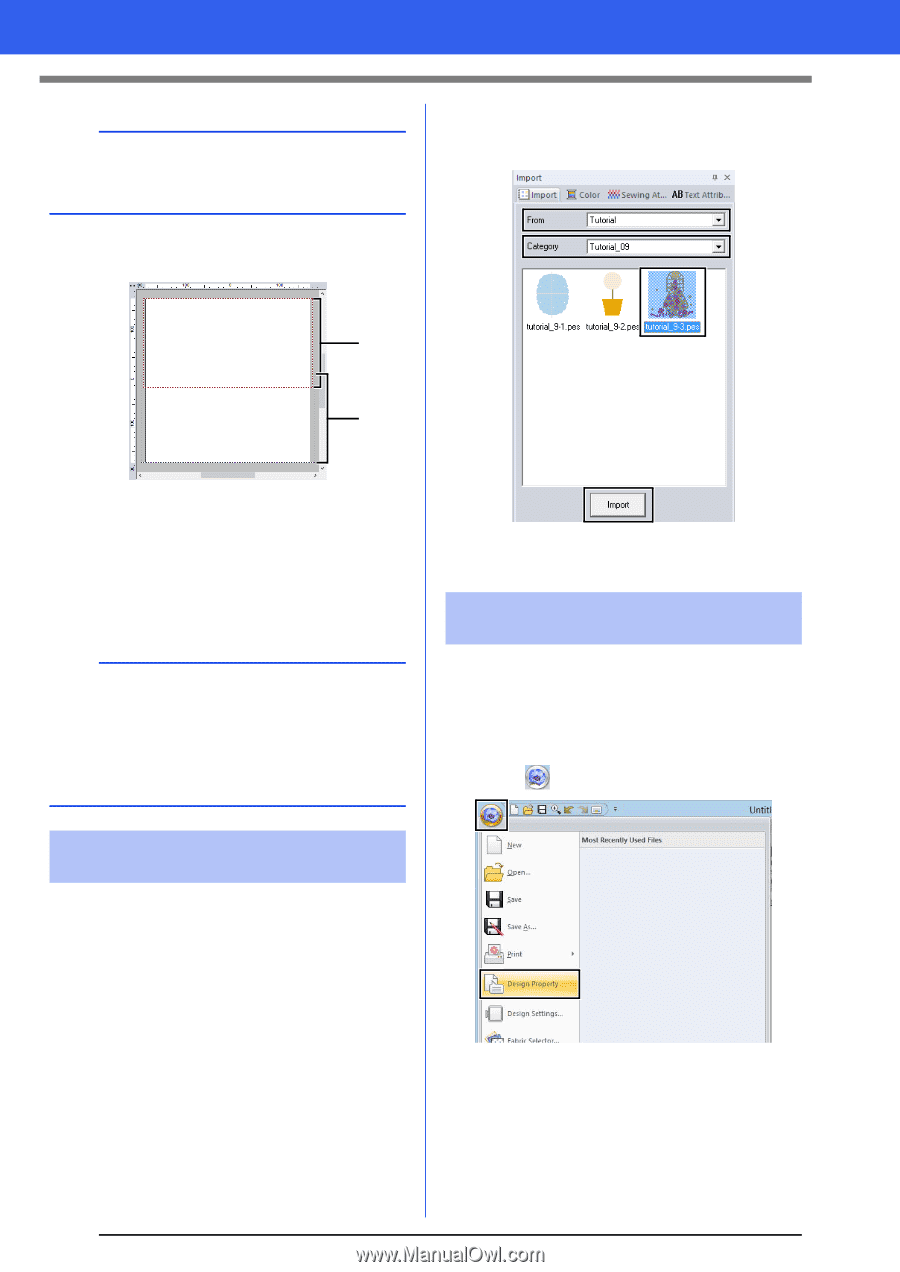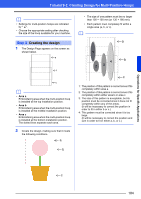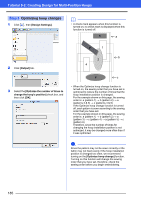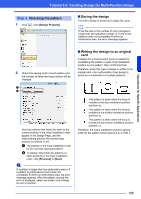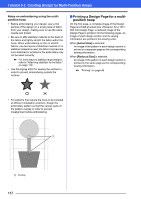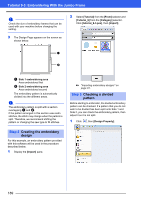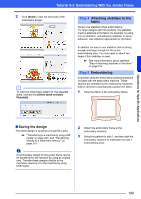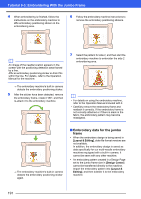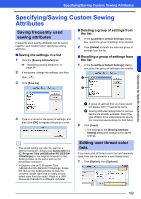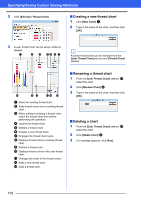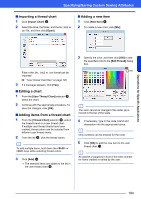Brother International PE-DESIGN 10 Instruction Manual - Page 190
Step 2, Creating the embroidery, design, Checking a divided, pattern
 |
View all Brother International PE-DESIGN 10 manuals
Add to My Manuals
Save this manual to your list of manuals |
Page 190 highlights
Tutorial 9-3: Embroidering With the Jumbo Frame a Check the size of embroidery frames that can be used with your machine before changing the setting. 3 The Design Page appears on the screen as shown below. 2 Select [Tutorial] from the [From] selector and [Tutorial_9] from the [Category] selector. Click [tutorial_9-3.pes], then [Import]. a b a Side 1 embroidering area Area embroidered first b Side 2 embroidering area Area embroidered second The embroidery pattern is automatically divided into the different areas. a The embroidery pattern is split with a section overlapping a and b. If the pattern arranged in this section uses satin stitches, the stitch may change when the pattern is split. Therefore, we recommend shifting the pattern or changing the sew type to fill stitches. Step 2 Creating the embroidery design For this example, an embroidery pattern provided with this software will be used in the procedure described below. 1 Display the [Import] pane. cc "Importing embroidery designs" on page 91. Step 3 Checking a divided pattern Before starting to embroider, the divided embroidery pattern can be checked. If a pattern that you do not wish to be divided has been split onto Side 1 and Side 2, you can check the embroidery pattern, then adjust it so it is not split. 1 Click , then [Design Property]. 189