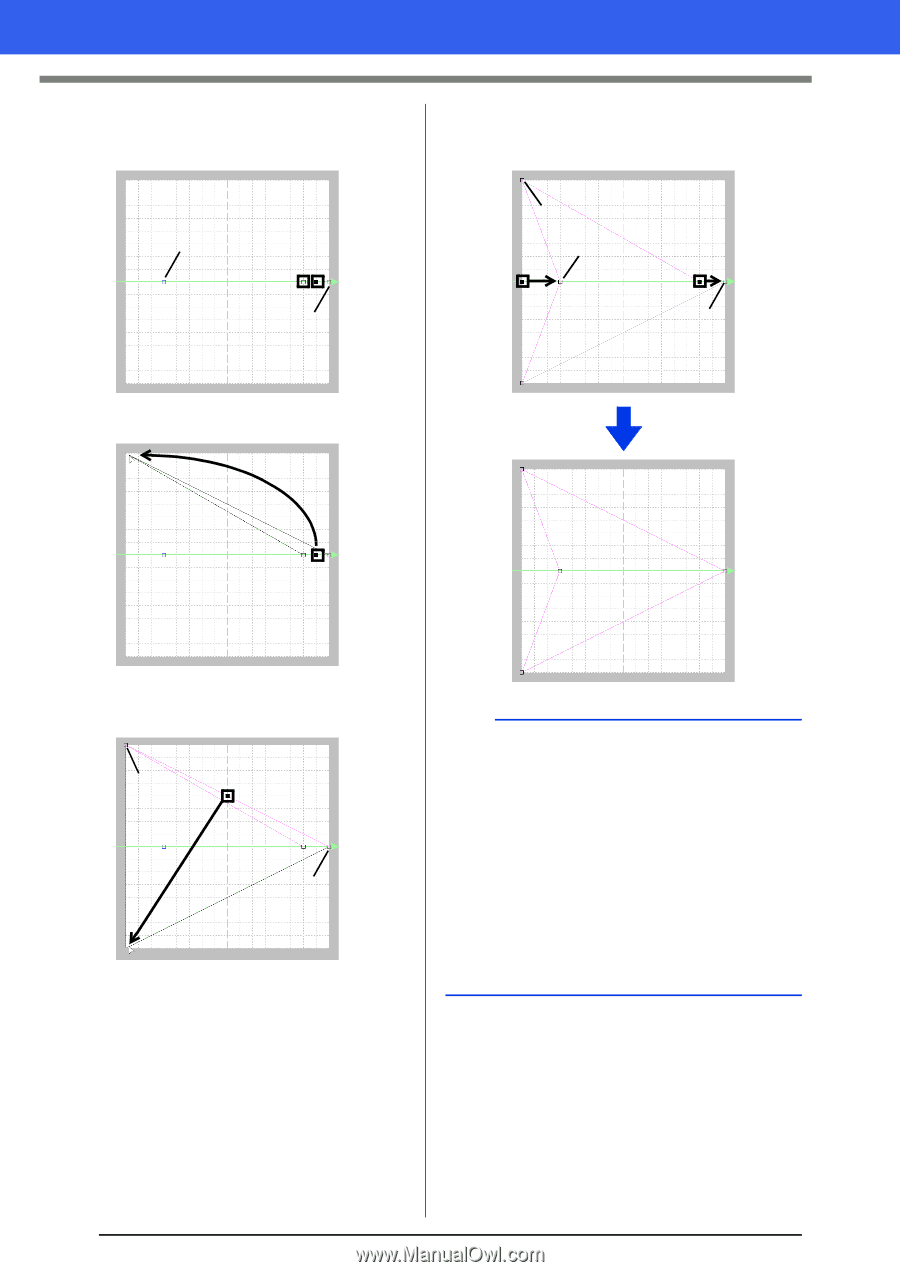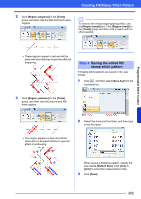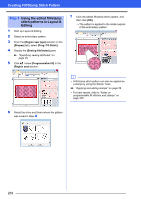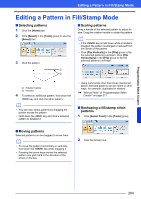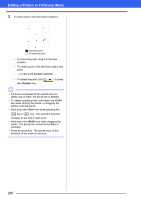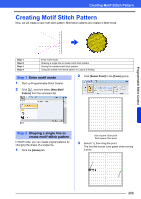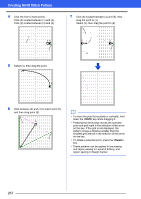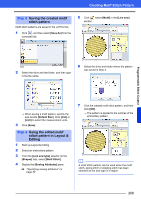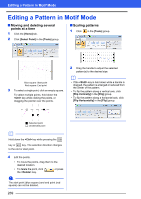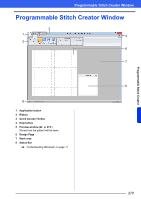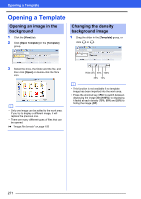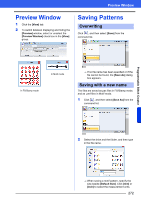Brother International PE-DESIGN 10 Instruction Manual - Page 268
<Shift>, <Delete>
 |
View all Brother International PE-DESIGN 10 manuals
Add to My Manuals
Save this manual to your list of manuals |
Page 268 highlights
Creating Motif Stitch Pattern 4 Click the line to insert points. Click (3) located between (1) and (2). Click (4) located between (3) and (2). 1 34 2 5 Select (4), then drag the point. 7 Click (6) located between (4) and (5), then drag the point to (1). Select (3), then drag the point to (2). 4 1 6 3 2 5 4 6 Click between (2) and (4) to insert point (5), and then drag point (5). 4 5 2 b • To move the point horizontally or vertically, hold down the key while dragging it. • Pressing the arrow keys moves the selected point one grid mark in the direction of the arrow on the key. If the grid is not displayed, the pattern moves a distance smaller than the smallest grid interval in the direction of the arrow on the key. • To delete a selected point, press the key. • These patterns can be applied in line sewing and region sewing in Layout & Editing, and region sewing in Design Center. 267