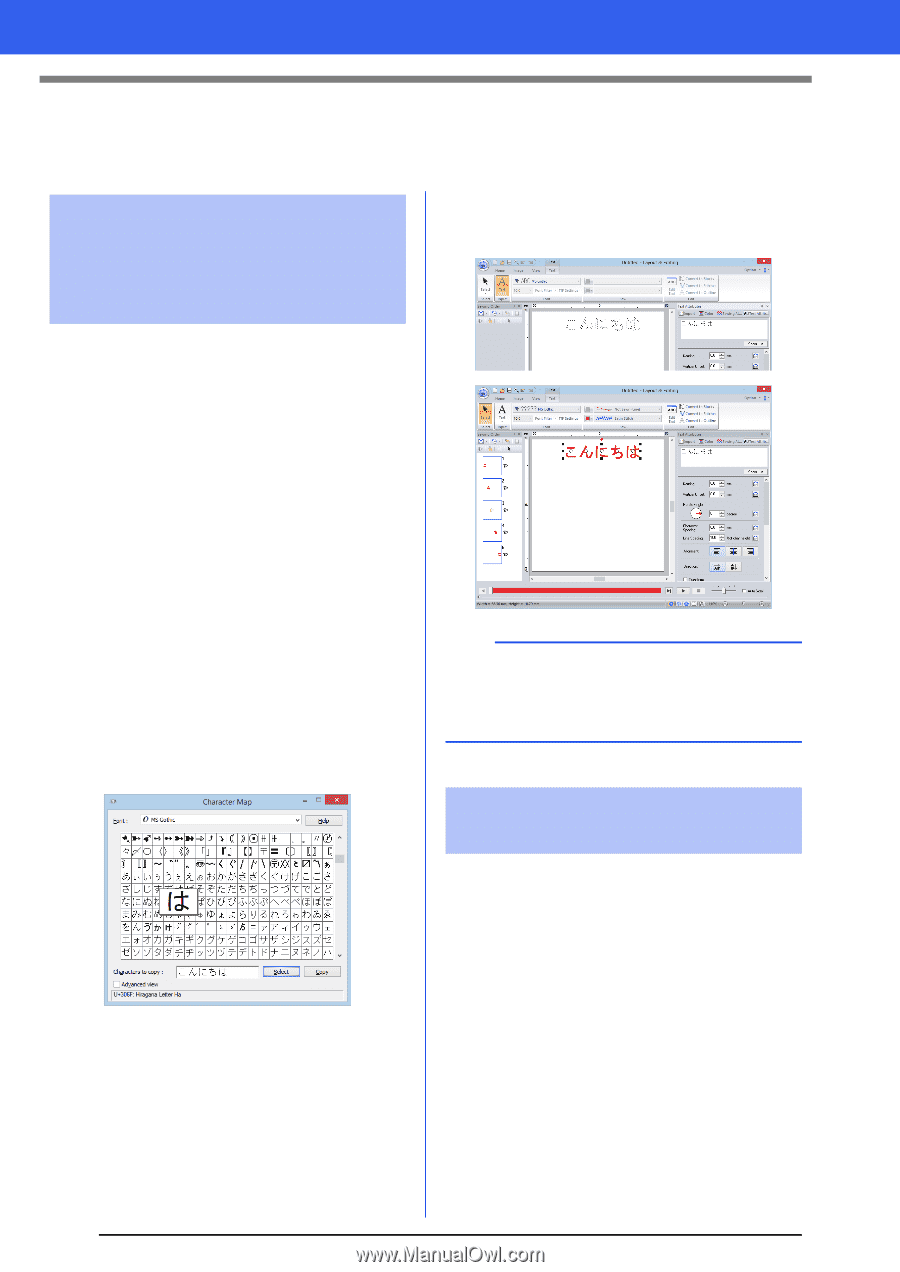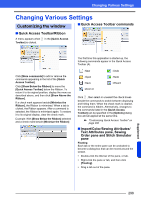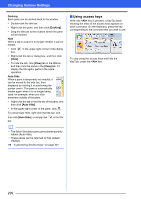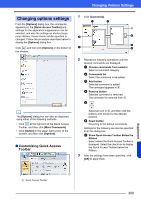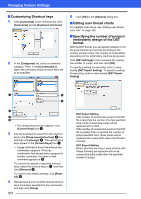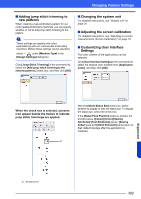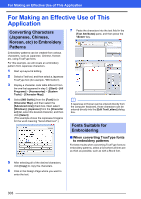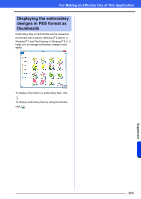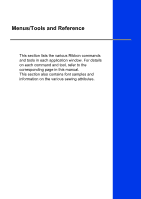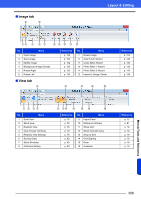Brother International PE-DESIGN 10 Instruction Manual - Page 304
For Making an Effective Use of This Application, Converting Characters, Japanese, Chinese, Korean
 |
View all Brother International PE-DESIGN 10 manuals
Add to My Manuals
Save this manual to your list of manuals |
Page 304 highlights
For Making an Effective Use of This Application For Making an Effective Use of This Application Converting Characters (Japanese, Chinese, Korean, etc) to Embroidery Patterns Embroidery patterns can be created from various characters, such as Japanese, Chinese, Korean etc, using TrueType fonts. For this example, we will create an embroidery pattern from Japanese characters. 1 Start up Layout & Editing. 2 Select a Text tool, and then select a Japanese TrueType font (for example, "MS Gothic"). 3 Display a character code table different from the one that appeared in step 2. ([Start] - [All Programs] - [Accessories] - [System Tools] - [Character Map]) 4 Select [MS Gothic] from the [Font] list in [Character Map], and then select the [Advanced view] check box. Next, select [Windows]: [Japanese] from the [Character set] list, select the desired character, and then click [Select]. (This example shows the Japanese hiragana for the word meaning "Good Afternoon".) 7 Paste the characters into the text field in the [Text Attributes] pane, and then press the key. b If Japanese or Korean can be entered directly from the computer keyboard, those characters can be entered directly into the [Edit Text Letters] dialog box. Fonts Suitable for Embroidering ■ When converting TrueType fonts to embroidery patterns For best results when converting TrueType fonts to embroidery patterns, select a font where all lines are as thick as possible, such as with a Block font. 5 After selecting all of the desired characters, click [Copy] to copy the characters. 6 Click in the Design Page where you want to enter the text. 303