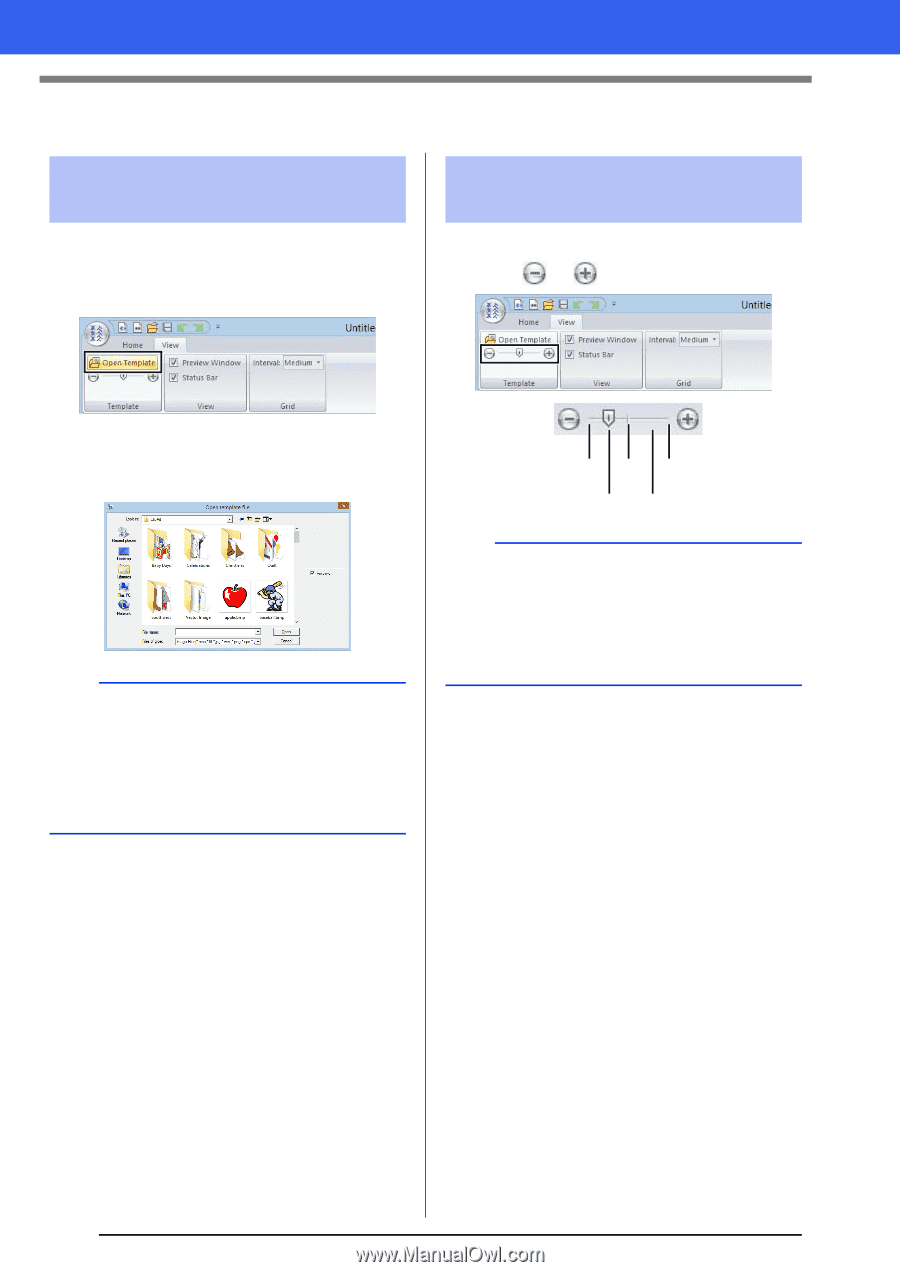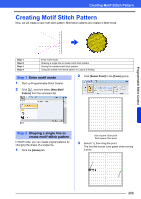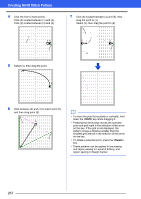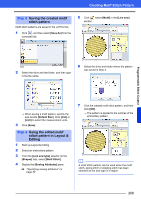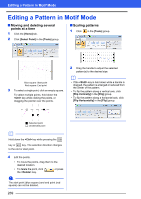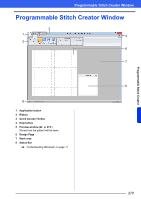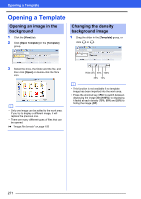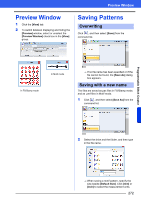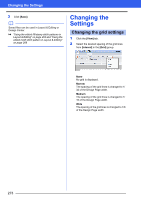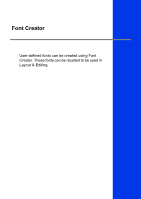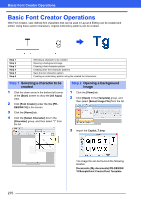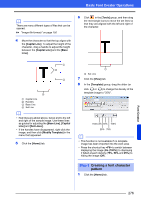Brother International PE-DESIGN 10 Instruction Manual - Page 272
Opening a Template
 |
View all Brother International PE-DESIGN 10 manuals
Add to My Manuals
Save this manual to your list of manuals |
Page 272 highlights
Opening a Template Opening a Template Opening an image in the background 1 Click the [View] tab. 2 Click [Open Template] in the [Template] group. Changing the density background image 1 Drag the slider in the [Template] group, or click or . 3 Select the drive, the folder and the file, and then click [Open] or double-click the file's icon. b • Only one image can be added to the work area. If you try to display a different image, it will replace the previous one. • There are many different types of files that can be opened. cc "Image file formats" on page 150 Hide (off) 50% 100% 25% 75% b • This function is not available if no template image has been imported into the work area. • Press the shortcut key to switch between displaying the image (On (100%)) to displaying it faded at each density (75%, 50% and 25%) to hiding the image (Off). 271