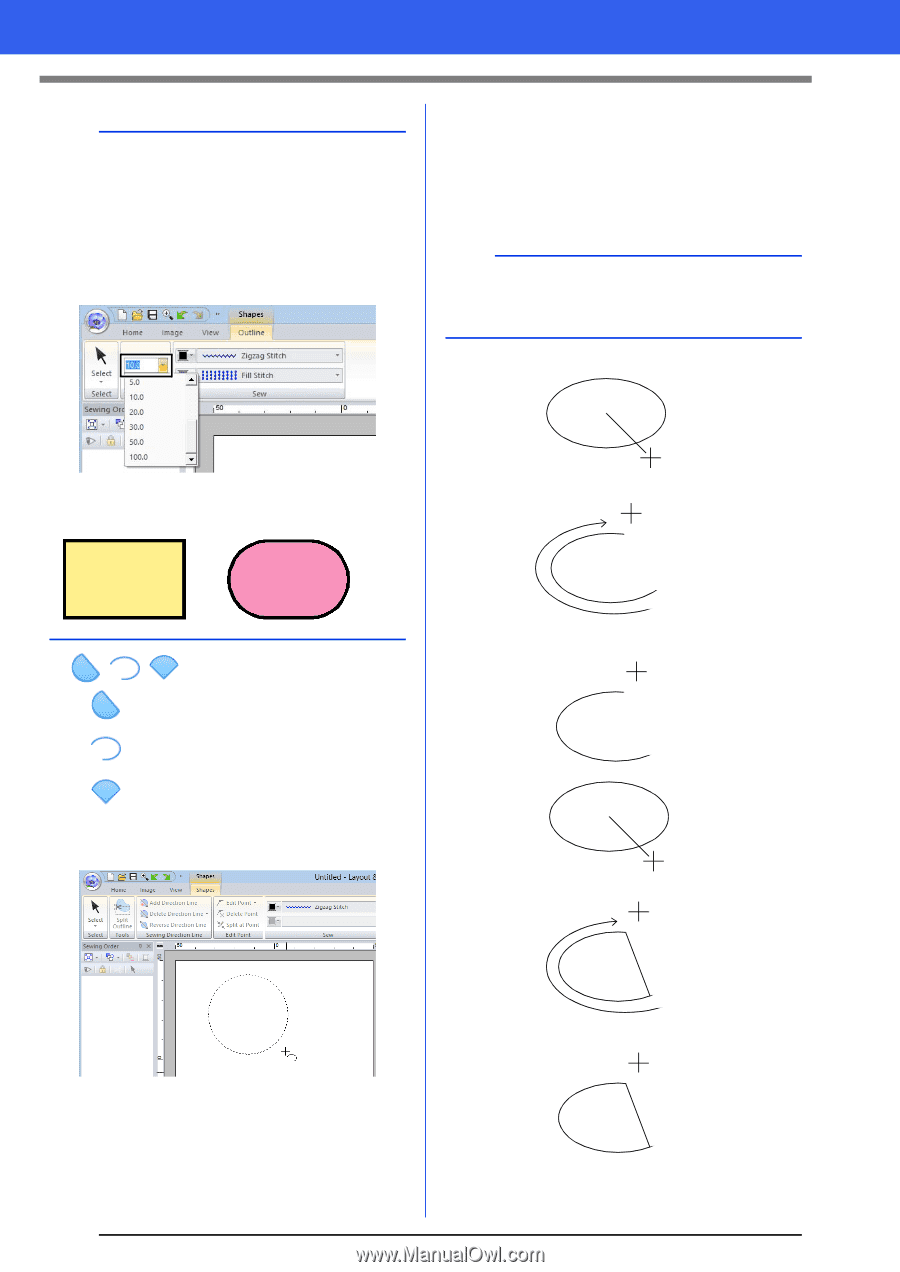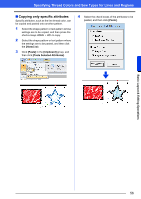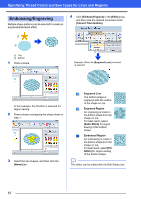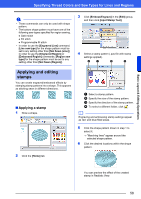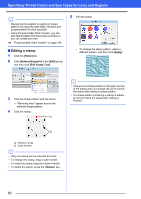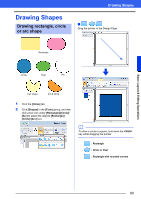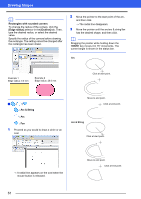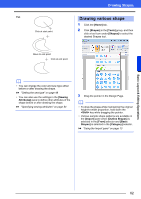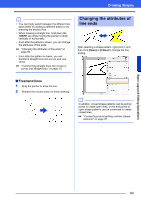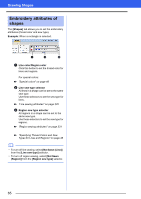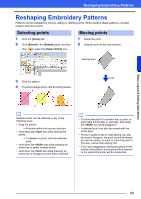Brother International PE-DESIGN 10 Instruction Manual - Page 62
Arc & String, Rectangles with rounded corners, Edge radius], Outline], <Shift>
 |
View all Brother International PE-DESIGN 10 manuals
Add to My Manuals
Save this manual to your list of manuals |
Page 62 highlights
Drawing Shapes b Rectangles with rounded corners To change the radius of the corners, click the [Edge radius] selector in the [Outline] tab. Then, type the desired radius, or select the desired value. Specify the radius of the corners before drawing the rectangle. The setting cannot be changed after the rectangle has been drawn. 2 Move the pointer to the start point of the arc, and then click. The radial line disappears. 3 Move the pointer until the arc/arc & string/fan has the desired shape, and then click. b Dragging the pointer while holding down the key moves it in 15° increments. The current angle is shown in the status bar. Arc Example 1 Edge radius: 0.0 mm Example 2 Edge radius: 20.0 mm Click at start point. ■ // : Arc & String : Arc : Fan 1 Proceed as you would to draw a circle or an oval. Move to end point. Click at end point. Arc & String Click at start point. A radial line appears on the oval when the mouse button is released. 61 Move to end point. Click at end point.