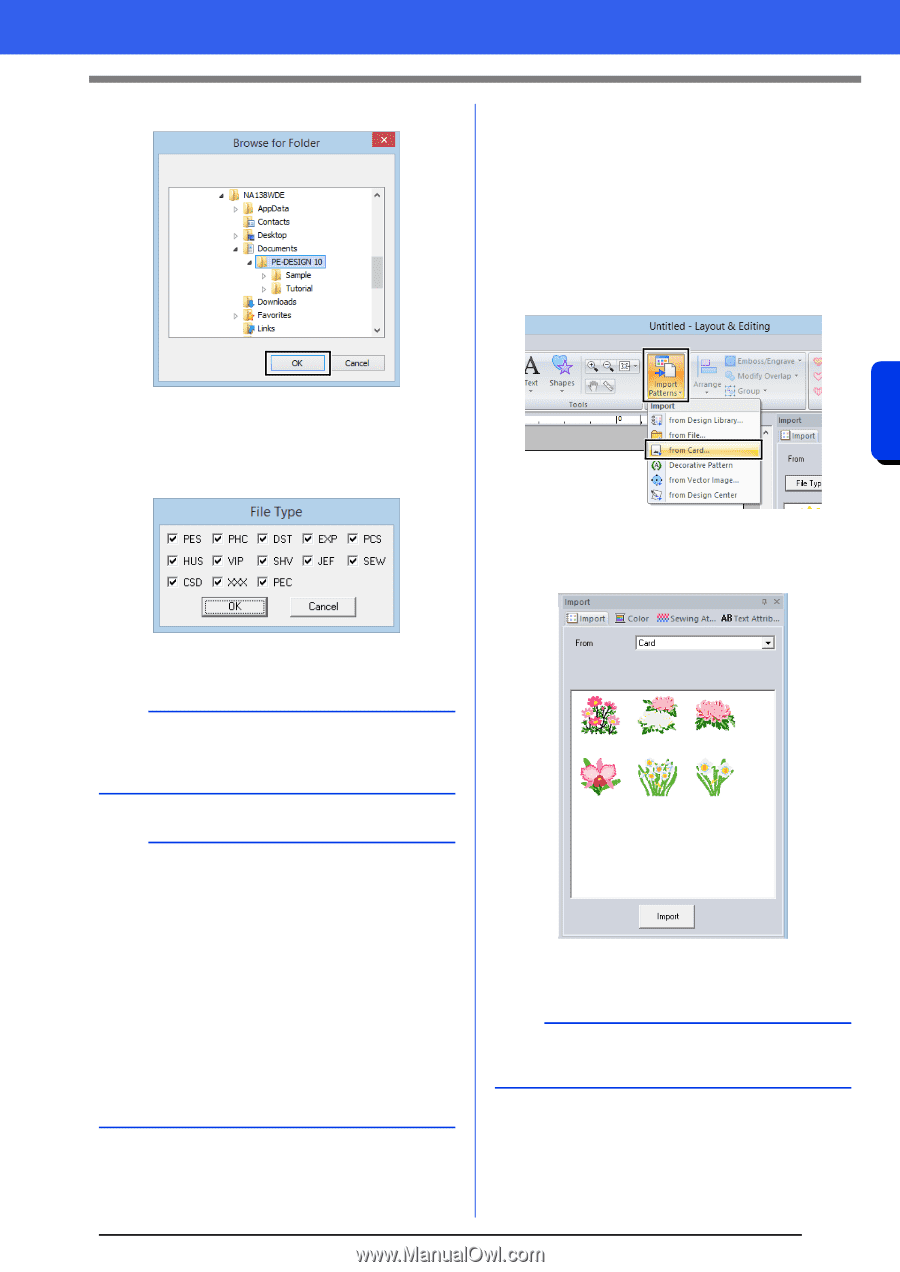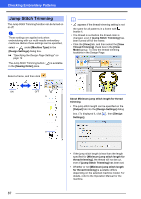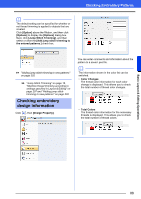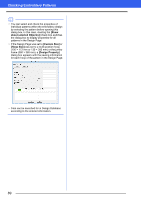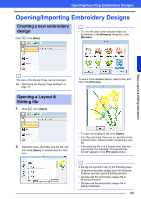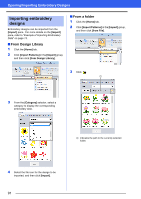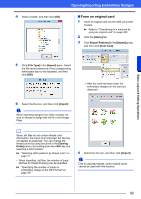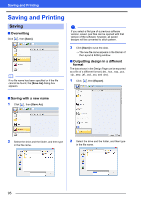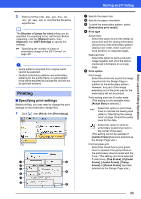Brother International PE-DESIGN 10 Instruction Manual - Page 93
From an original card, File Type], Import], Home], Import Patterns], from Card], Sewing, Order]
 |
View all Brother International PE-DESIGN 10 manuals
Add to My Manuals
Save this manual to your list of manuals |
Page 93 highlights
Basic Layout & Editing Operations 4 Select a folder, and then click [OK]. Opening/Importing Embroidery Designs ■ From an original card 1 Insert an original card into the USB card writer module. cc Refer to "Transferring to a machine by using an original card" on page 202 2 Click the [Home] tab. 3 Click [Import Patterns] in the [Import] group, and then click [from Card]. 5 Click [File Type] in the [Import] pane. Select the file name extensions of the corresponding embroidery data to be displayed, and then click [OK]. After the card has been read, the embroidery designs on the card are displayed. 6 Select the file icon, and then click [Import]. a When importing designs from other vendors, be sure to choose a design that will fit in the Design Page. b Since .dst files do not contain thread color information, the colors of an imported .dst file may not appear as expected. You can change the thread colors by using functions in the [Sewing Order] pane or by holding down the key and selecting a stitch pattern. cc "Selecting stitch patterns by thread color" on page 71 • When importing .dst files, the number of jump stitches for thread trimming can be specified. cc "Specifying the number of jumps in embroidery design of the DST format" on page 301 4 Select the file icon, and then click [Import]. a Due to copyright issues, some original cards cannot be used with this function. 92