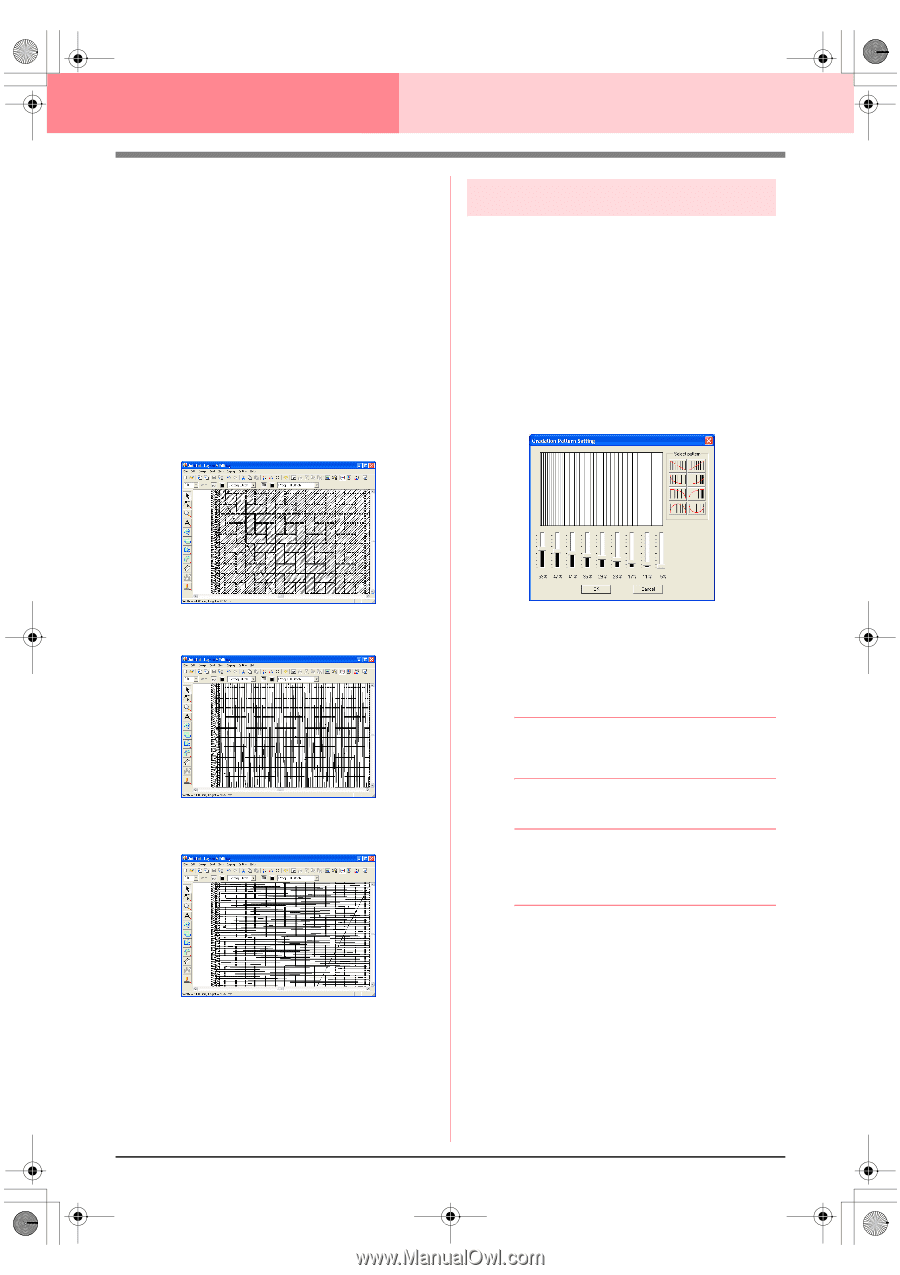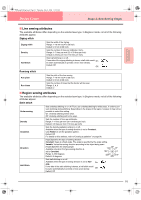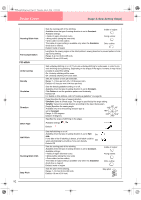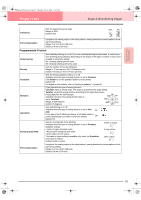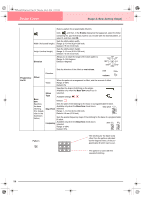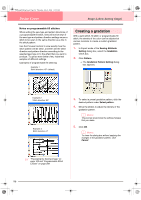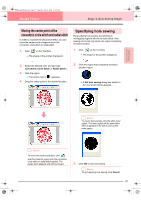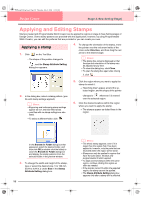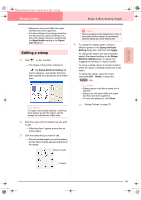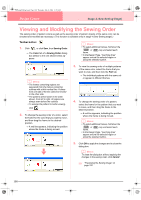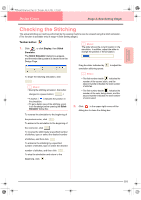Brother International PE-DESIGN Ver.6 Users Manual - English - Page 104
Creating a gradation
 |
View all Brother International PE-DESIGN Ver.6 manuals
Add to My Manuals
Save this manual to your list of manuals |
Page 104 highlights
PeDesignV6Eng.book Page 96 Thursday, July 8, 2004 11:59 AM Design Center Stage 4 (Sew Setting Stage) Notes on programmable fill stitches When setting the sew type and pattern directions of a programmable fill stitch, lines will not be sewn if the sew type and pattern direction settings cause a stitch to be sewn in the same direction as a line in the stitch pattern. Use the Preview function to view exactly how the stitch pattern will be sewn, and then set the stitch direction and pattern direction according to the selected sew type or to the effect that you want to produce. To get an even better view, make test samples of different settings. Examples of programmable fill stitching: Example 1 Stitch direction: 45° (default) Creating a gradation With a satin stitch, fill stitch or programmable fill stitch, the density of the color can be adjusted at various locations to create a custom gradation pattern. 1. In Expert mode of the Sewing Attribute Setting dialog box, select the Gradation check box. 2. Click Pattern. → The Gradation Pattern Setting dialog box appears. Example 2 Stitch direction: 90° Example 3 Stitch direction: 0° 3. To select a preset gradation pattern, click the desired pattern under Select pattern. 4. Move the sliders to adjust the density of the gradation pattern. b Memo: The preview area shows the setting changes that you make. 5. Click OK. b Memo: To close the dialog box without applying the changes to the gradation pattern, click Cancel. c "Previewing the Sewing Image" on page 102 and "Programmable Stitch Creator" on page 208 96