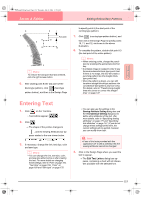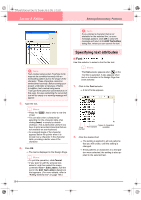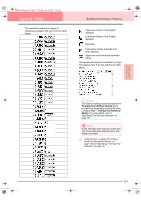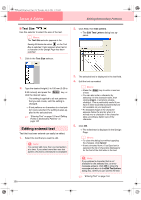Brother International PE-DESIGN Ver.6 Users Manual - English - Page 166
Specifying text arrangement
 |
View all Brother International PE-DESIGN Ver.6 manuals
Add to My Manuals
Save this manual to your list of manuals |
Page 166 highlights
PeDesignV6Eng.book Page 158 Thursday, July 8, 2004 11:59 AM Layout & Editing Editing Embroidery Patterns 3. If necessary, change the text attributes. b Memo: To return a parameter to its default setting, click Default beside it. 4. Click Apply to confirm the effect of the setting. b Memo: To close the dialog box, click Close. Kerning Sets the spacing between individual characters. Range: -100 to 100 mm (-3.94 to 3.94 inches) Default: 0 0.0 mm 5.0 mm (between "A" and "b") Vertical Offset Moves the text vertically. Range: -100 to 100 mm (-3.94 to 3.94 inches) Default: 0 0.0 mm 2.0 mm Rotate angle 0 degree Rotates the characters. Range: 0 to 359 degrees Default: 0 20 degrees Character Spacing Sets the spacing between all characters. Range: -100 to 100 mm (-3.94 to 3.94 inches) Default: 0 0.0 mm 2.0 mm Line Spacing Sets the spacing between lines as a percentage of the character height. Range: 0-1000% Default: 0 100% 150% Center Alignment Aligns several lines of text to the left, center or right. Right Horizontal Direction Specifies whether characters will be positioned horizontally or vertically. Vertical b Memo: • Vertical text will be displayed in vertically on the Design Page. • Both Kerning and Character Spacing set the spacing between characters. Character Spacing is always applied to the entire text pattern, while Kerning can be applied to individual characters. Applying Kerning to the entire text in the pattern is the same as specifying Character Spacing. Refer to "Selecting characters" on page 157 for more details about selecting individual characters in a text pattern. c "Specifying text arrangement" below and "Transforming text" on page 160 Specifying text arrangement A line of text can be arranged along a path. Toolbar button: 1. Select the text and a path. 2. Click , or click Text, then Fit Text to Path Setting. → The Fit Text to Path Attribute Setting dialog box appears. 158