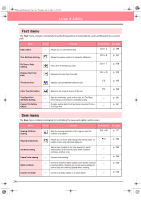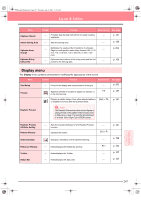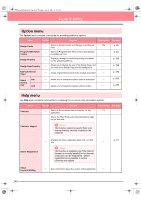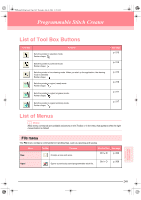Brother International PE-DESIGN Ver.6 Users Manual - English - Page 252
Numerical, Setting, Rotate, Center, Align, Right, Middle, Bottom, Select All
 |
View all Brother International PE-DESIGN Ver.6 manuals
Add to My Manuals
Save this manual to your list of manuals |
Page 252 highlights
PeDesignV6Eng.book Page 244 Thursday, July 8, 2004 11:59 AM Layout & Editing Menu Numerical Setting Size Rotate Toolbar Purpose Resizes the selected pattern numerically. Rotates the selected pattern numerically. Shortcut key See page p. 132 p. 134 Center Left Moves the selected pattern to the center of the Design Page. Aligns the selected patterns on their left sides. Ctrl + M p. 131 p. 131 Center Aligns the selected patterns on their left/right centers. p. 131 Align Right Top Aligns the selected patterns on their right sides. Aligns the selected patterns on their top edges. p. 131 p. 131 Middle Bottom Aligns the selected patterns on their top/bottom centers. Aligns the selected patterns on their bottom edges. p. 131 p. 131 Select All Selects all of the patterns. Ctrl + E p. 130 244