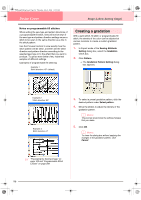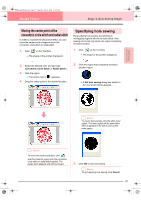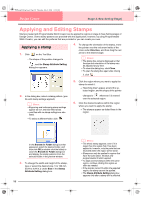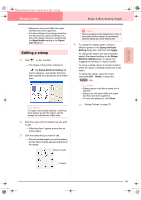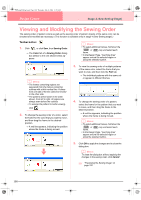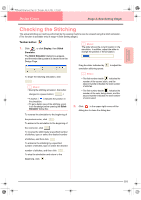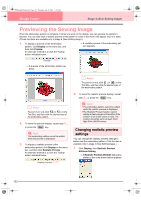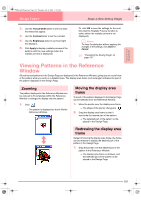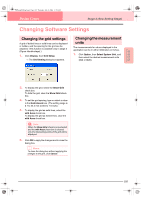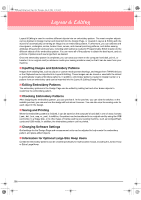Brother International PE-DESIGN Ver.6 Users Manual - English - Page 109
Checking the Stitching
 |
View all Brother International PE-DESIGN Ver.6 manuals
Add to My Manuals
Save this manual to your list of manuals |
Page 109 highlights
Advanced Opreation Design Center PeDesignV6Eng.book Page 101 Thursday, July 8, 2004 11:59 AM Design Center Stage 4 (Sew Setting Stage) Checking the Stitching The actual stitching as it will be performed by the sewing machine can be viewed using the stitch simulator. (This function is available only in stage 4 (Sew Setting stage).) Toolbar button: 1. Click , or click Display, then Stitch Simulator. The Stitch Simulator dialog box appears, and the embroidery pattern is cleared from the Design Page. To begin the stitching simulation, click . b Memo: • During the stitching simulation, this button changes to a pause button ( ). • A marker ( ) indicates the position in the simulation. • To get a better view of the stitching, zoom in on the design before opening the Stitch Simulator dialog box. To reverse the simulation to the beginning of the previous color, click . To advance the simulation to the beginning of the next color, click . To reverse the stitching by a specified number of stitches, type or select the desired number of stitches, and then click . To advance the stitching by a specified number of stitches, type or select the desired number of stitches, and then click . To stop the simulation and return to the beginning, click . b Memo: The slider shows the current location in the simulation. In addition, adjust the slider to change the position in the simulation. Drag the slider indicated by simulation stitching speed. to adjust the b Memo: • The first number beside indicates the number of the current stitch, and the second number indicates the total number of stitches. • The first number beside indicates the number of the color being drawn, and the second number indicates the total number of colors used. 2. Click in the upper-right corner of the dialog box to close the dialog box. 101