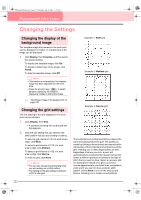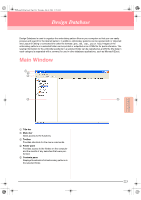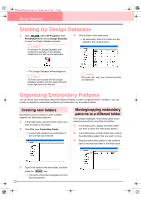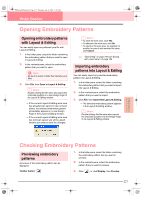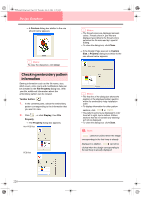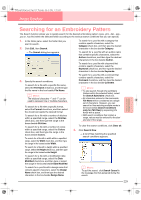Brother International PE-DESIGN Ver.6 Users Manual - English - Page 235
Opening Embroidery Patterns, Checking Embroidery Patterns
 |
View all Brother International PE-DESIGN Ver.6 manuals
Add to My Manuals
Save this manual to your list of manuals |
Page 235 highlights
PeDesignV6Eng.book Page 227 Thursday, July 8, 2004 11:59 AM Design Database Opening Embroidery Patterns Opening embroidery patterns with Layout & Editing You can easily open any selected .pes file with Layout & Editing. 1. In the folder pane, select the folder containing the embroidery pattern that you want to open in Layout & Editing. 2. In the contents pane, select the embroidery pattern that you want to open. a Note: Be sure to select a folder that contains .pes files. 3. Click File, then Open in Layout & Editing. b Memo: Double-clicking the file name also opens the embroidery pattern in a new Design Page of the Layout & Editing window. → If the current Layout & Editing work area has already been saved or has not been edited, the selected embroidery pattern immediately appears in a new Design Page of the Layout & Editing window. → If the current Layout & Editing work area has not been saved, you will be asked whether you want to save the changes. b Memo: • To save the work area, click Yes. • To abandon the work area, click No. • To return to the work area, for example, to modify it or save it with another file name, click Cancel. c "Overwriting" on page 194 and "Saving with a new name" on page 194 Importing embroidery patterns into Layout & Editing You can easily import any selected embroidery pattern into Layout & Editing. 1. In the folder pane, select the folder containing the embroidery pattern that you want to import into Layout & Editing. 2. In the contents pane, select the embroidery pattern that you want to import. 3. Click File, then Import Into Layout & Editing. → The selected embroidery pattern appears in the Layout & Editing window. b Memo: Double-clicking the file name also imports the embroidery pattern into the Design Page in the Layout & Editing window. Advanced Opreation Design Database Checking Embroidery Patterns Previewing embroidery patterns A preview of the embroidery pattern can be displayed. Toolbar button: 1. In the folder pane, select the folder containing the embroidery pattern that you want to preview. 2. In the contents pane, select the embroidery pattern that you want to preview. 3. Click , or click Display, then Preview. 227