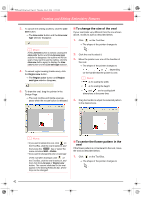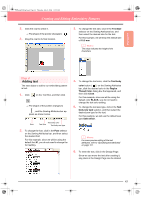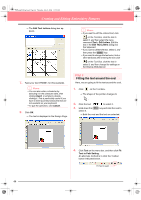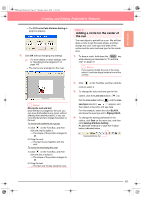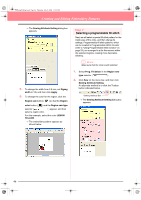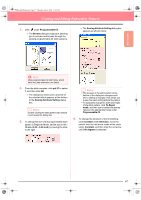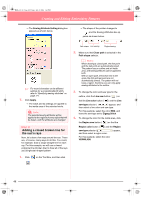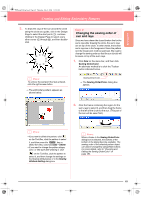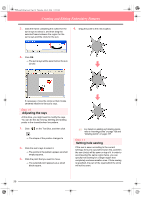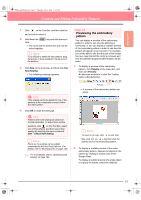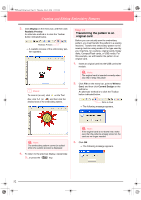Brother International PE-DESIGN Ver.6 Users Manual - English - Page 55
Programmable fill, Browse, pat 07, Sewing Attribute Setting, 30 inch, Constant, Direction, degrees
 |
View all Brother International PE-DESIGN Ver.6 manuals
Add to My Manuals
Save this manual to your list of manuals |
Page 55 highlights
Basic Operation PeDesignV6Eng.book Page 47 Thursday, July 8, 2004 11:59 AM Creating and Editing Embroidery Patterns 3. Click under Programmable fill. → The Browse dialog box appears, allowing you to preview and browse through the existing programmable fill stitch patterns. → The Sewing Attribute Setting dialog box appears as shown below. a Note: Only programmable fill stitch files, which have the .pas extension, are listed. 4. From the stitch samples, click pat 07 to select it, and then click OK. → The dialog box closes and a preview of the selected stitch appears at the bottom of the Sewing Attribute Setting dialog box. b Memo: Double-clicking the stitch pattern also selects it and closes the dialog box. 5. To change the size of the programmable stitch pattern in Beginner Mode, set the size to 10 × 10 mm (0.30 × 0.30 inch) by moving the slide to the right. b Memo: • The preview of the stitch pattern at the bottom of the dialog box changes each time a setting is changed. This allows you to see how each setting affects the pattern. • To separately change the width and height of the stitch pattern, click To Expert mode, and then type or select the desired values in the appropriate boxes under Programmable fill. 6. To change the direction of the fill stitching, click Constant under Direction, move the pointer over the red arrow inside of the circle under Constant, and then drag the red arrow until 340 degrees is selected. 47