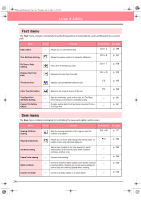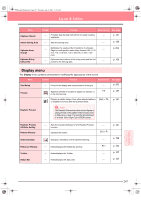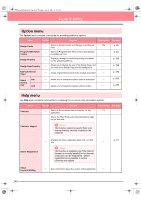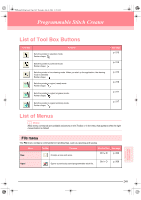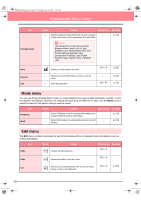Brother International PE-DESIGN Ver.6 Users Manual - English - Page 253
Image menu
 |
View all Brother International PE-DESIGN Ver.6 manuals
Add to My Manuals
Save this manual to your list of manuals |
Page 253 highlights
PeDesignV6Eng.book Page 245 Thursday, July 8, 2004 11:59 AM Layout & Editing Image menu The Image menu contains commands for importing and exporting image data and creating embroidery data from image data. Menu Toolbar Purpose Shortcut key See page Imports image data from an existing file so that it can be used as a guide for creating embroidery data. p. 111 from File Input a Note: The file name extension must be one of the following: Windows bitmap (.bmp), Exif (.tif, .jpg), ZSoftPCX (.pcx), Windows Meta File (.wmf), Portable Network Graphics (.png), Encapsulated PostScript (.eps), Kodak PhotoCD (.pcd), FlashPix (.fpx), JPEG2000 (.j2k). from TWAIN device from Portrait from Clipboard Output to File to Clipboard Select TWAIN device Modify Image to Stitch Wizard On Display Image Faded Off Operates a TWAIN standardized scanner or other device to import an image. Combine images of facial features that are provided with the application to create an original portrait. Import image data from the Clipboard. Saves the image data as a file. Copies the image data onto the Clipboard. Selects which TWAIN device installed in the computer to use. Adjusts the size and position of the image data. Gives step-by-step instruction for creating embroidery data from image data. Displays the template image. F6 Displays a faded copy of the template image. F6 Hides the template image. F6 p. 111 p. 112 p. 113 p. 114 p. 114 p. 111 p. 114 p. 115 p. 113 p. 113 p. 113 Reference Layout & Editing 245