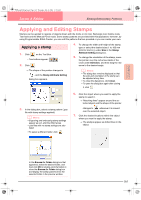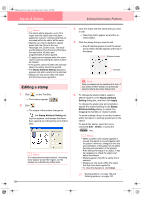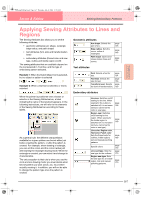Brother International PE-DESIGN Ver.6 Users Manual - English - Page 170
Entering Monograms
 |
View all Brother International PE-DESIGN Ver.6 manuals
Add to My Manuals
Save this manual to your list of manuals |
Page 170 highlights
PeDesignV6Eng.book Page 162 Thursday, July 8, 2004 11:59 AM Layout & Editing Editing Embroidery Patterns Entering Monograms The monogram function allows you to create monograms composed of one to three uppercase letters and arrange a decorative pattern around them. 1. Click on the Tool Box. → Two buttons appear: . 2. Click . → The shape of the pointer changes to , and the Sewing Attributes bar ap- pears similar to the one shown below. 5. Type the monogram text (uppercase characters). b Memo: • You can also enter a character by selecting it in the character table, then clicking Insert, or simply by doubleclicking it. • You can enter up to three uppercase characters with the monogram function. 3. If necessary, change the font, text size, color and sew type. b Memo: • You can change the font, text size, color, and sew type either before or after creating the monogram. For more details on changing these settings, refer to "Monogram Font" on page 163, "Monogram Size" on page 163, "Color" on page 169 and "Sew type" on page 170. • You can also use the settings in the Sewing Attribute Setting dialog box to define other attributes of the monogram. (For more details, refer to "Specifying sewing attributes" on page 171.) If you do not change these settings at this time, the current settings will be applied, however you can modify them later. a Note: You cannot insert line feeds. If you press the Enter key, the dialog closes and the monogram is displayed in the Design Page. 6. To add a decorative pattern around or at the sides of the monogram, select the Decorative Pattern check box. → The currently selected pattern appears in the preview window. 4. Click in the Design Page where you want the monogram to appear. → The Edit Monogram Letters dialog box appears. 7. To change the decorative pattern, click Select Pattern. → The Browse dialog box appears. The new decorative pattern can be selected. 162